Are you experiencing difficulty in locating the largest Outlook OST? There is no need to worry. In this blog post, we will investigate effective methods for resolving the “The Outlook Data File Reached the Maximum Size Issue”. We can now commence by systematically reviewing each step.
Outlook OST data files are used when you have an Exchange account and work in offline mode. OST files act as a repository for synchronized mailbox information on your local computer. Even where you can’t access your mail server, such as when you are on a plane without Wi-Fi or experiencing internet problems, your important data like email downloads, calendar entries, contacts, and tasks all still preserve well. You have the ability to read and write messages, create events, and add contacts. Unfortunately, email messages cannot be sent and new messages cannot be downloaded until internet connectivity is restored.
The problem occurs when Outlook Data File has reached the Maximum Size limit set by Exchange Server, which is usually the same as the mailbox size limit. Any changes you make will not be saved, and you will not receive any new emails until you have resolved the error.
Now, let us discuss the various top-tier solutions or fixes that can be employed to resolve this issue.
How to Fix the Outlook OST Has Reached the Maximum Size Issue?
The most effective and straightforward method of resolving this error is to request that the Exchange administrator increase the mailbox size limit. However, this issue appears when the file size limit of OST is exceeded. In order to resolve this issue, it is necessary to decrease the size of the OST file.
In this section, we provide 6 solutions that will help you in resolving the issue of the OST file having reached the maximum size in Outlook 2021, 2019, 2016, 2013, and 2010.
Solution 1: Compact the Ost File to Reduce Its Size
To reduce the size of the OST file and compact it, stick to these steps.
- Initially, delete any items that you do not wish to keep and empty the Deleted Items folder.
- Then, chose File option> Account Settings > Account Settings.
- Pick the OST data file that you wish to compress from the Data Files tab.
- Open to Outlook Data File Settings by selecting Settings > Advanced Settings.
- Finally, select the “Compress Now” button and then click “OK.”
Solution 2: Get Rid of Messages You Don’t Want.
- If you get the error “Outlook OST has reached the maximum size,” you might need to clean out your mailbox.
- Go to File > Info in your Outlook file. Click on Cleanup Tools next to Mailbox Cleanup.
- Pick “Mailbox Cleanup” from the list.
- Then, click the View Mailbox Size button to see how big your mailbox is on the server and in the local OST file.
- Now, type in how many days you want to search for and delete old emails to make the OST file smaller.
- You can also search for items that are bigger than the “Empty Deleted Items” folder, “View Deleted Items Size”, “View Conflict Size”, or “Empty Conflicts” folder if you want to get rid of them.
Solution 3: Modifying Mail to Keep Offline Preferences
With MS Outlook, you have the ability to control synchronization by selecting the number of email items to sync with your local OST file. This solution assists in reducing the size of your OST file and resolving the problem of the OST file reaching its maximum size in Outlook. Here are the given steps you need to follow:
- To access your account settings, simply click on File, then navigate to Info and select Account Settings. From there, you can manage your account settings as needed.
- Next, navigate to your email account or profile and select the option to make changes.
- Customize the “Keep email offline” slider to according to your needs.
Solution 4: Deactivate Shared Folder Synchronization
To fix the Outlook Data File Has Reached the Maximum Size issue, you can disable the synchronization of shared folders by following these steps.
- To access Outlook account settings, open the software tool and navigate to the File menu. From there, select Account Settings and then choose Account Settings again
- Choose the OST file from the Data Files tab.
- To access the desired options, navigate to the Settings menu and click on Advanced Settings. From there, locate and choose Outlook Data Settings.
- Next, deselect the option to “Download Shared Folders” and then click OK.
- Now, restart Outlook and wait for the synchronization to finish.
Solution 5: Implementing Ost File Size Limit via Registry Key Configuration
If you choose to keep your old emails intact, you have the alternative option to modify the OST file size limit by modifying registry key entries and values.
Maxlargefilesize and Warnlargefilesize
You have the option to adjust the size limit for Unicode OST files in Outlook. For Outlook 2010 and later versions, the limit can be set up to 50 GB, while for Outlook 2007 and 2003, the limit is 20 GB.
Maxfilesize and Warnfilesize
It refers to the file size limits of the ANSI format OST file in Outlook 2000, which is up to 2 GB.
Step 6: Transfer Your Mail Items From Ost to Archive Folder
To resolve the “Outlook OST has reached the maximum size” error, you have the option of transferring items from the OST file.
- To access the Clean Up Old Items feature in Outlook, access to File > Info > Tools > Clean Up Old Items steps to follow.
- Next, choose the option to save this folder and all of its subfolders.
- Choose a folder from the list to create an archive.
- Now, choose the date for archiving items that are older than:
- Please select a location to save the output by clicking on Browse, and then click OK.
Professional Solution to Resolve Outlook Data File Has Reached the Maximum Size
If the OST file has reached the maximum size Outlook problem and the issue is not resolved by all manual fixes, it is necessary to use a professional tool. The Webbyacad OST to PST Converter Tool is a reliable option for maintaining all data items from OST files. It can help you to move the corrupt and orphan OST files without causing any data loss.
One of the most beneficial features of this tool is its compatibility with OST files from all Outlook versions, including Outlook 2021, 2019, and 2016. In addition, it is compatible with all versions of the Windows operating system. Selected items may be transferred from the offline data file. It is also possible to download the trial edition in order to confirm its capabilities and functionalities.
Closing Remarks:
We have provided a variety of solutions to the issue of Outlook OST reaching its maximum size in this section. Additionally, we recommended the most effective Ost file migrator tool for the purpose of transferring OST file items without causing any data loss.

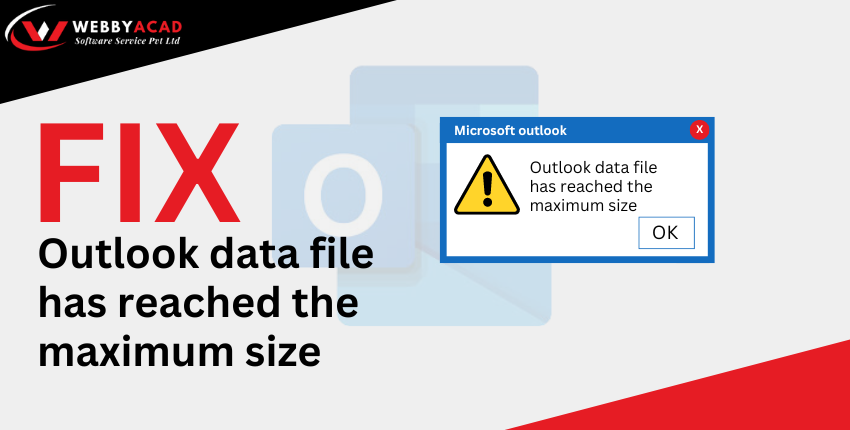
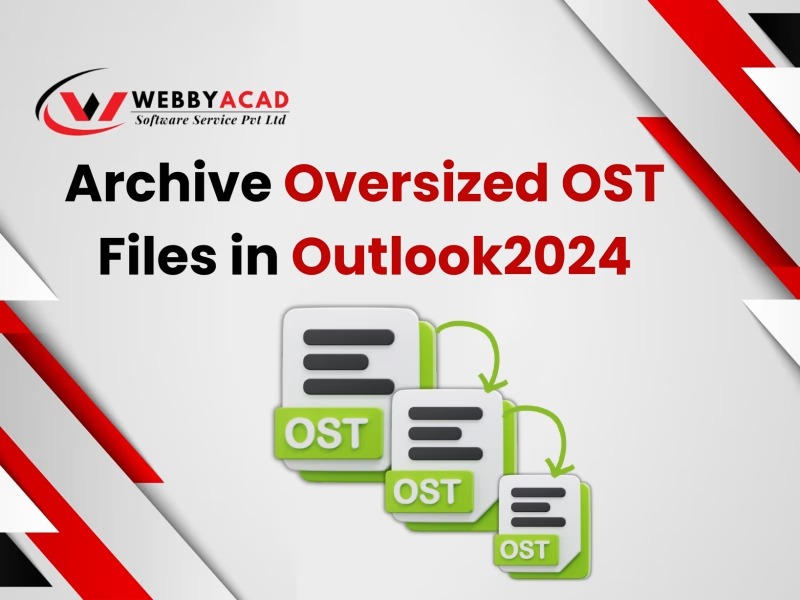


1 thought on “Steps to Fix Outlook Data File Has Reached the Maximum Size”
Comments are closed.