Summary:
Mozilla Thunderbird is an email client that comes with great features for its users. Thunderbird uses the MBOX file (.mbox) format to save email data, it’s an open-source format. In this email client, you can easily manage multiple email accounts, and using the features you can easily personalize your experience using their services. Every technology and application has malfunctions, but they do not create problems by design. However, errors in MBOX files can hamper email communication. ‘MBOX Greyed Out Files‘ is one of the issues that users are searching online every day. This kind of issue can cause serious problems in which you will not be able to use the Mozilla Thunderbird. Now let’s discuss more about this error and how we can solve this problem easily.

What are MBOX files and Why is it used?
MBOX files, also known as the Berkeley format, commonly store all the data related to your email files on your device. It stores messages of the entire folder in a single database and every new message comes to the end of the file.
What is the error “Import MBOX Greyed Out Files” issue?
Mozilla Thunderbird comes on top of email clients used by many users and corporations but still, many users face various problems using Thunderbird. Many users face a major issue with “MBOX Greyed Out Files,” which prevents them from importing .mbox file data into Thunderbird. These issues related to MBOX files make it difficult for users to access emails.
Note: Following error message that you might see is “Cannot Import Messages: ‘The Import Messages From A Directory’ is Light Grey“.
Let’s discuss the Reasons behind the MBOX Greyed Out Files Error.
Various reasons can cause this problem:
- Corrupt MBOX file: Mozilla Thunderbird might not detect the .mbox file if that particular MBOX file is corrupt or damaged. There might be several reasons that might hamper the MBOX file.
- File Structure is Damage: Every file structure shows its creation path. If someone damages the structure, they might not be able to read the file, which will create a problem when importing the file into Thunderbird Software. To solve this issue you can try importing another MBOX (.mbox) and check if the issues again persist or not.
- Application Version: It might be possible that the application you are using is not up to date and this error occurs. So try to update your application and try again.
As we discussed the problem/error that comes with Importing MBOX files, then what is the solution to solve this issue?
Now we will move further with this discussion on various methods of fixing the error related to MBOX email data.
Various Methods to Fix the “Import MBOX Greyed Out File” Error
If we talk about the issues, these errors can hamper anyone’s work and even halt their work for a while also we need to fix the error “Import MBOX Greyed Out-File” quickly before it hampers the work of many users globally.
- Restart Thunderbird: Close the Mozilla Thunderbird and Restart it again on your laptop/computer. Then try the process to import the .mbox file again in Thunderbird.
- Check File Structure: Look for the file structure of the MBOX file. Make sure to look for the Header of the MBOX file.
- Update Thunderbird: Try to update the Mozilla Thunderbird application to the latest version available.
- Disable Add-ons: Disable any Add-ons installed because some Add-ons might cause conflicts in the import of MBOX files.
Use a specialized MBOX email converter
Even after applying various methods to fix the error still, you are not able to view your information or file. In this case, you can choose a specialized MBOX email changer. A tool that can help you view and fix errors related to MBOX files (.mbox). MBOX file changer tool that can Read, Open, and View MBOX file data. This software supports various email clients like Mozilla Thunderbird, Gmail, Yahoo Mail, AOL, Hotmail, IMAP, Zoho Mail, iCloud, MSG (Microsoft Outlook Item), and more.
Advanced Key Features of MBOX email converter tool, some features are mentioned below:
- User-Friendly Interface: The Interface of this software makes it easy to use for any user depending on their age, skill, and knowledge about machines. You do not need any extra skills to use this application.
- Find and Fix Errors: This MBOX email exporter finds and fixes errors in the MBOX file. This software includes this feature, and you do not have to spend an extra penny.
- Batch Conversion: This software is compatible with converting batch MBOX files at once. There is no restriction on file size for conversion using MBOX email exporter software.
- Maintain Data Structure: File structure is intact throughout the conversion process like email attachments, folder order, and meta properties.
- Compatibility and Formats: MBOX conversion wizard is compatible with Gmail, Yahoo Mail, AOL, Hotmail, Zoho Mail, iCloud, MSG (Microsoft Outlook Item) IMAP, and more. Apart from this, you can easily convert MBOX files to different formats like PDF, PST, EML, EMLx, CSV, GIF, JPG, HTML, MHTML, PNG, DOC, DOX, DOCM, TIFF, and more.
- Customer Support: Customer support plays a huge role in terms of the company’s growth and reputation in the market. Provides 24×7 customer support not only to their users but also to users who have any queries related to software and services. Support has been provided via Chat and Email.
- Accurate and Fast Conversion: Convert large number of MBOX file data to any format even migrate to various email clients. MBOX conversion software makes this conversion process smooth, accurate, and fast.
Note: Multiple factors can slightly slow down this process like Internet Speed, System Configuration, and Size of MBOX files.
Follow these steps to know How this Software works and Where to Download this software from;
Search on the Internet: Open Browser and type “WebbyAcad MBOX converter tool” and hit Enter.
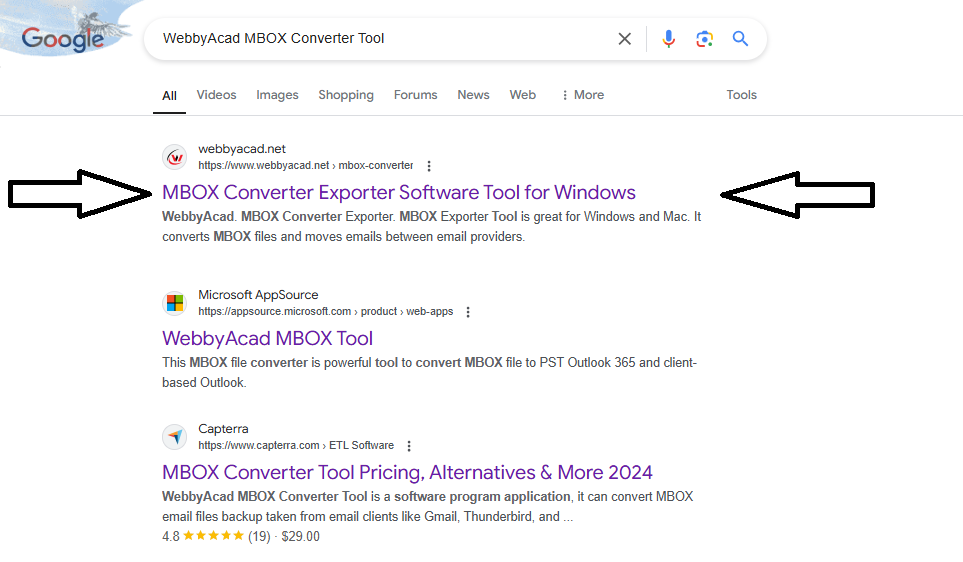
Download and Install: Download and Install the MBOX mail converter software from the official website and install it on your device.
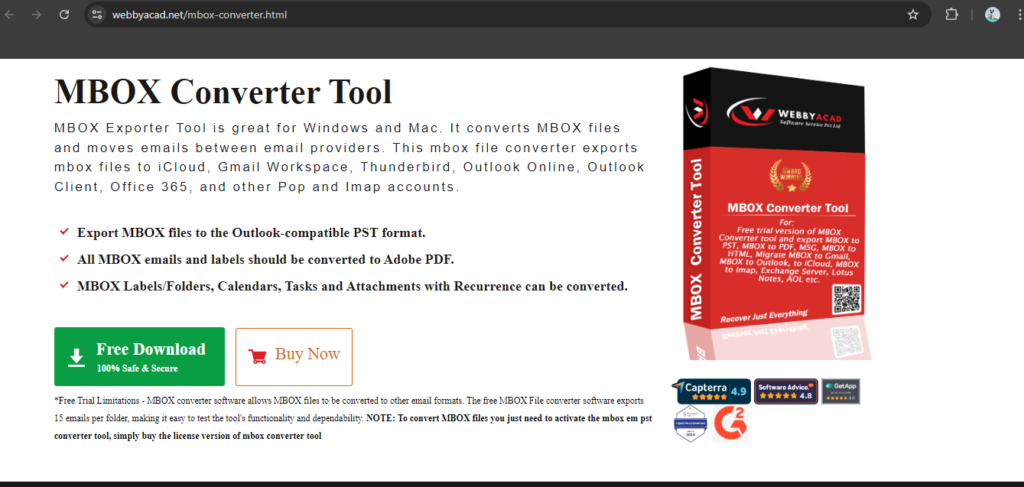
Open the Software: Once the installation process is completed. Open the software also, you will see the User-Interface (UI) of the software.
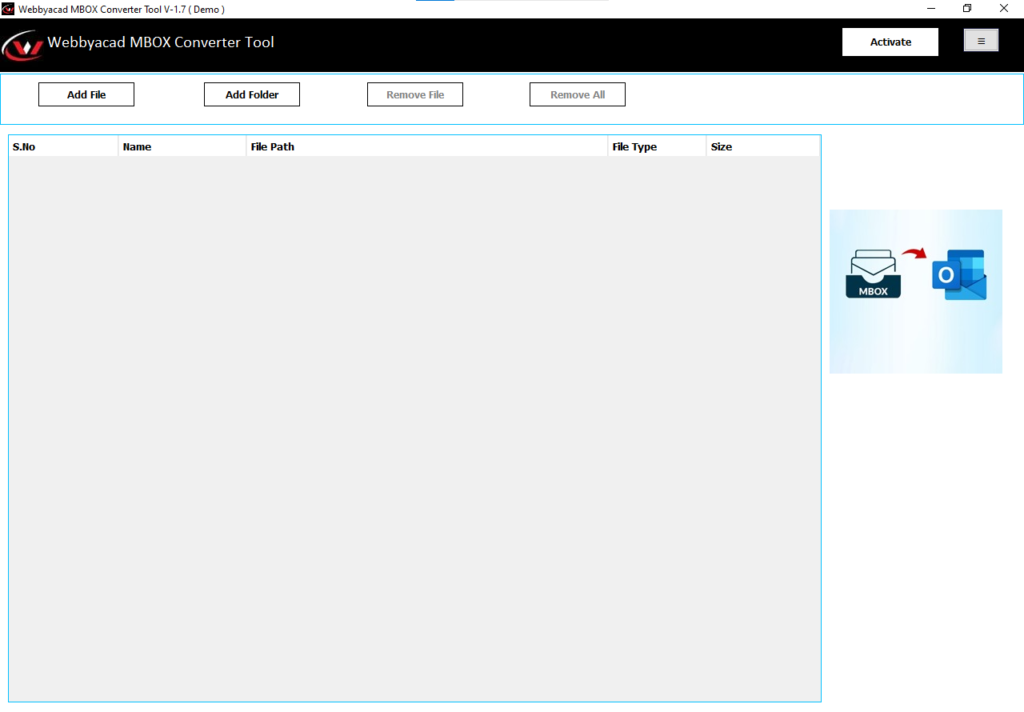
Add MBOX File/Folder: Add an MBOX (.mbox) file or folder that you need to convert or migrate to any other email client. Click Next,
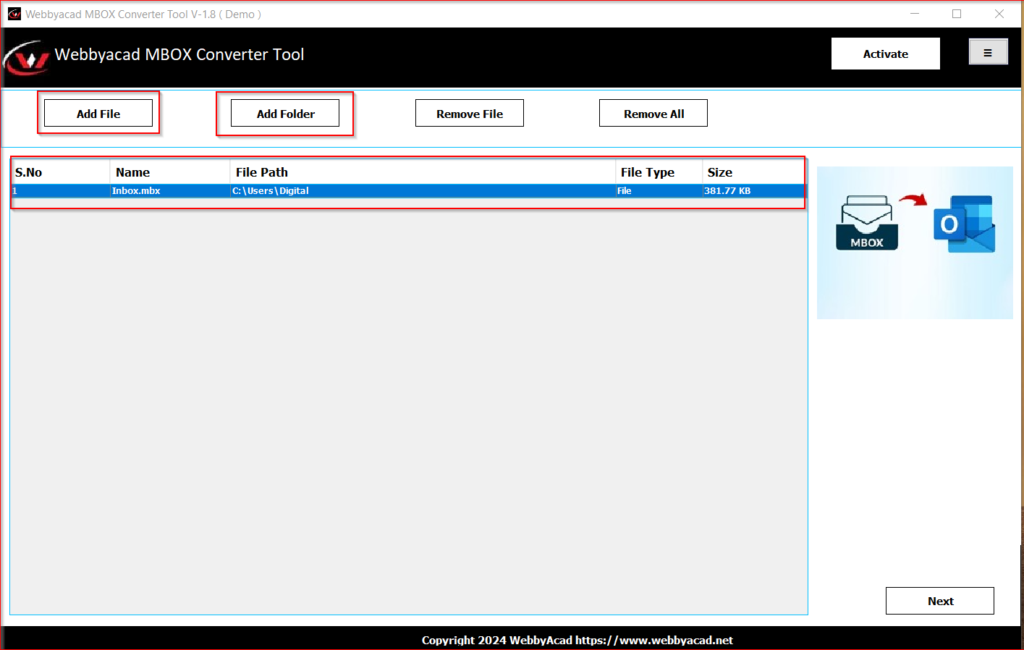
Preview Data: Here you will see a bunch of files and folders that are in the MBOX file, select all folders or files that you want to convert. Anyone can have a preview of that particular file and how it will look after the conversion process. Click Next,
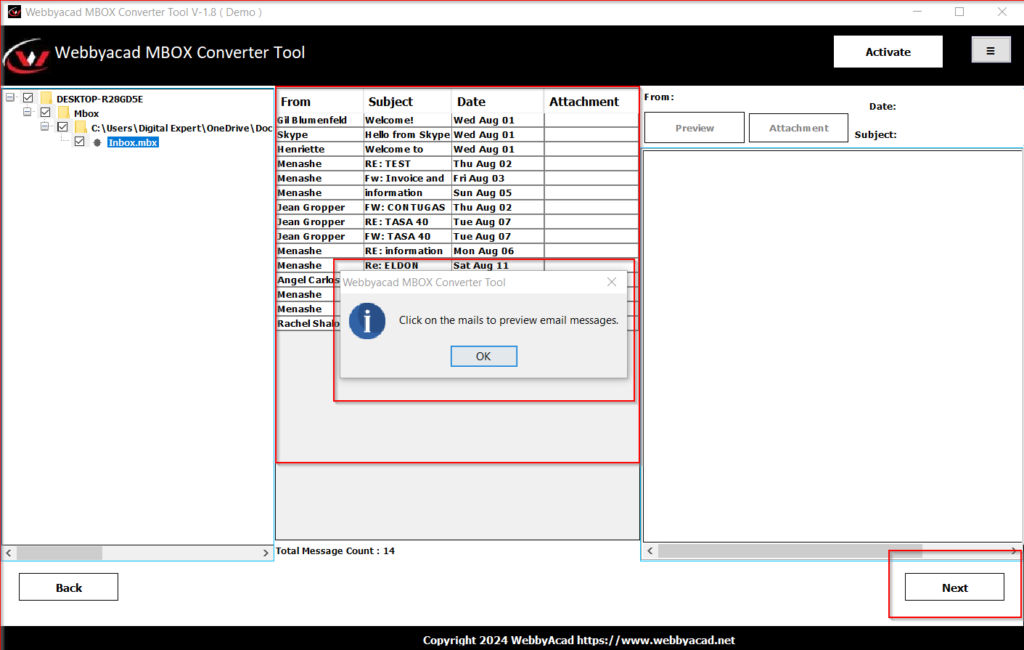
Select the Operation: Choose from the various options that you want to perform from the drag-down option. Choose which formats you want to convert MBOX files into. Select the email clients from the list where MBOX data needs to be exported.
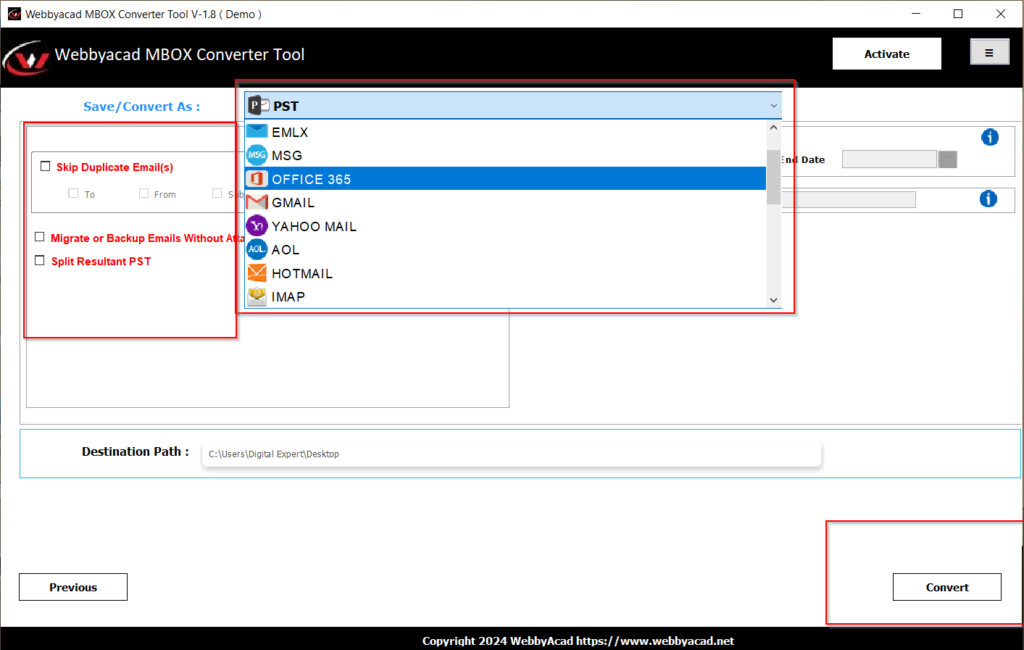
Filters and Options: Here various filters/features are provided to ease your conversion/migration process like,
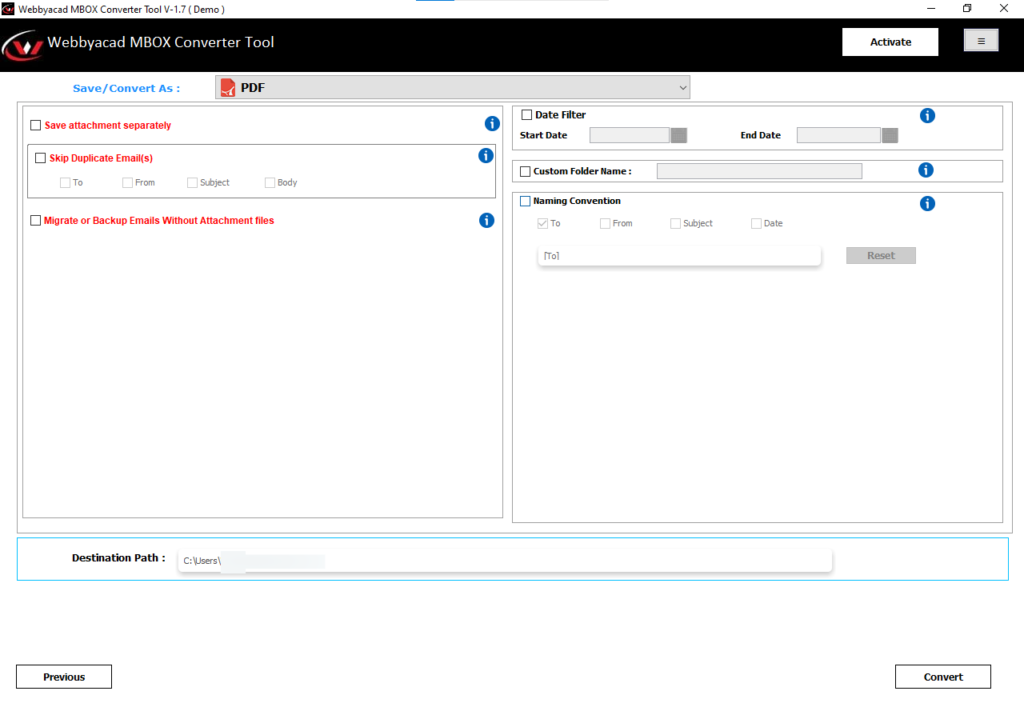
- Date Filter: Users can choose the date and duration for converting or exporting data.
- Skip Duplicate Emails: Selecting this feature will allow users to remove duplicate emails from the conversion process.
- Custom Folder: The user has complete control over where to save the files, specifying a dedicated folder name.
- Naming Convention: This feature can come in handy to many users and it’s amazing. Users can only convert or migrate emails of the selected email addresses. Those who don’t want to convert or migrate their whole .mbox file data to another format can choose this filter option.
Convert: Once done by selecting the features and formats click on Convert. The MBOX (.mbox) file will be converted and exported in the desired format or email client.
Conclusion:
MBOX files play an important role because they contain data if anyone is not able to access the information. Due to various reasons like the one we discussed in this article, this kind of error creates problems for users. To access the data inside the .mbox file, you need to convert it to a compatible format. WebbyAcad MBOX email changer will be the best solution because it can easily convert and migrate MBOX files to various formats.


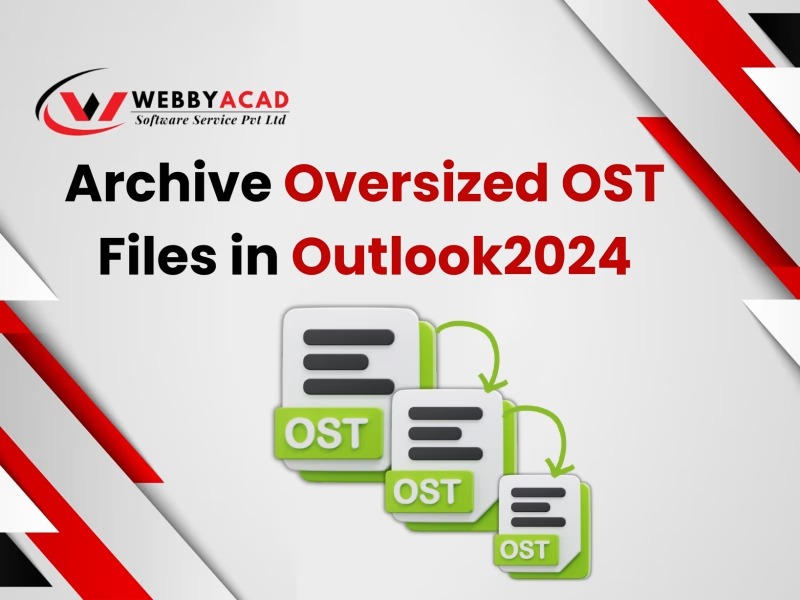

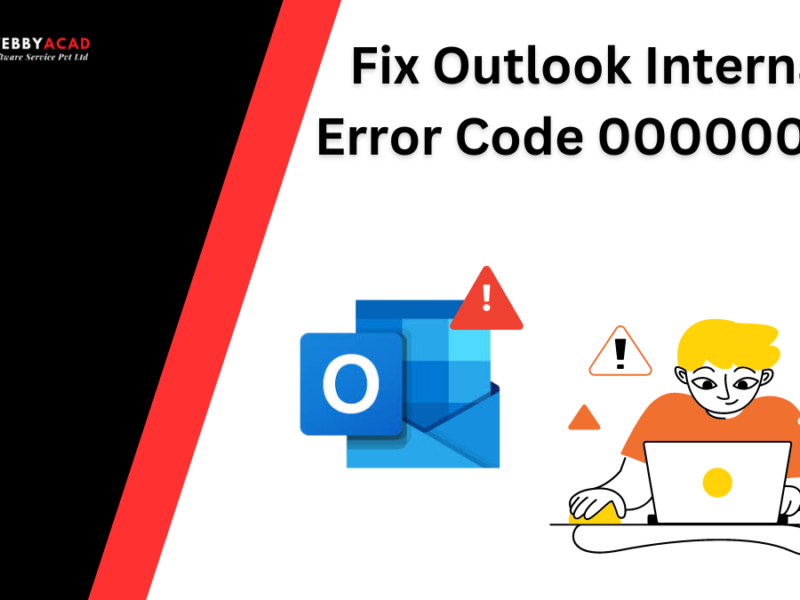
1 thought on “Solutions for MBOX Greyed Out Files”
Comments are closed.