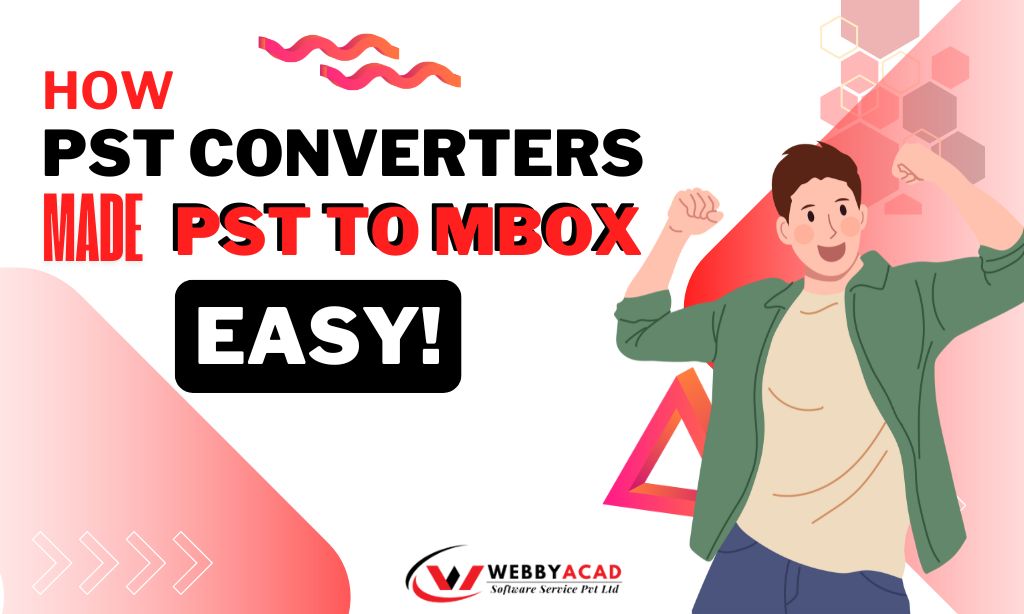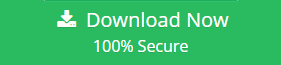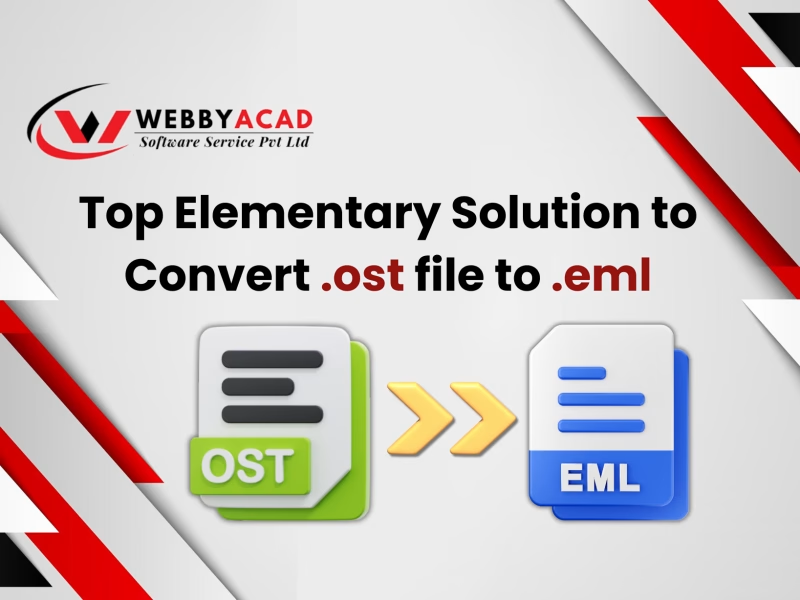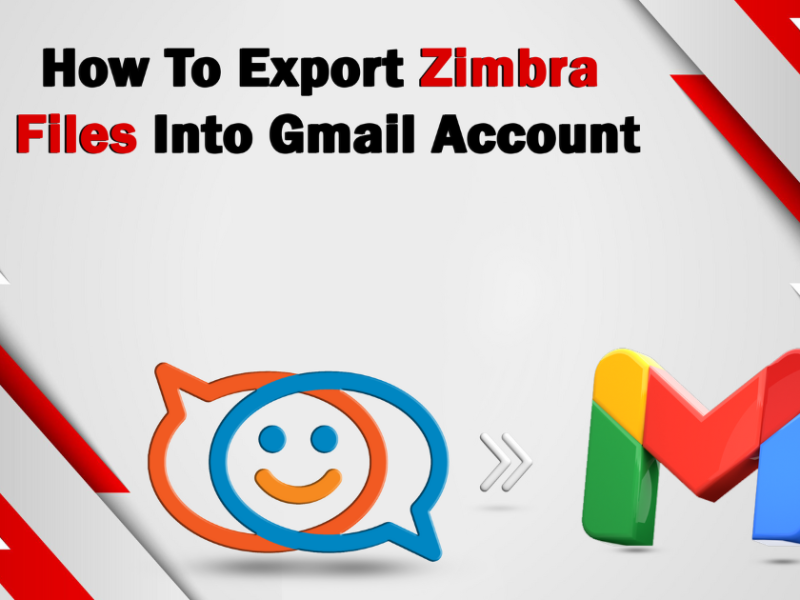PST to MBOX conversion are nowadays becoming trendy these days on the internet. The usability of MBOX files over PST files and compatibility on multiple email platforms has made it one of the top priorities of the users switching from Outlook. Many a times, they face difficulties in converting PST files to this format because not all the users are technically knowledgeable enough to have the quality to convert.
In this blog, we will address all the ways of conversion, their advantages and disadvantages and finally will critically analyze why using a PST email software can be the best choice for the purpose of conversion. Tune in till the end to get all the answers about the converter software by using which we can convert our PST files to MBOX easily and without any hassle. Together combining the traditional proven methods with the advanced ones, we will see how we can change the PST file format to MBOX with greater ease.
Historical Overview
The Early Days: MBOX Takes Root
From the beginning of the 1970s, continuous efforts were made to store email data efficiently to meet the growing demands of a community communicating through the most advanced means of conversation till the time – Electronic Mail (Email). As email systems began to emerge on Unix-based platforms, the need for a simple and standardized format to store and organize emails became compelling. This led to the invention of MBOX (mailbox) format. Designed to store all emails in a text format, the format linked messages with each other, organizing them in a unique way and offered an efficient solution for email storage.
Initially, it was meant to store data on UNIX systems. Its open and adaptable nature soon gained recognition. Over time, it became a standard format, supported by various email platforms like Thunderbird, Apple Mail and Eudora. Simplicity and versatility became major terms in defining it.
Microsoft Enters the Scene: PST Emerges
Fast forward to 1990s as Microsoft affirmed its position in personal computing world or simply computer OS, the company introduced PST (Personal Storage Table) files as part of its Microsoft Outlook application. Unlike MBOX, PST was a proprietary format of Outlook explicitly designed to store not only emails but also calendar events, contacts, tasks and notes.
PST files allowed users to manage their data offline, making it essential tool for business and big enterprises. Over the time, the company kept on updating it enhancing its capability of handling big datasets, especially after the launch of Outlook 2003 which which supported Unicode and eliminated the 2GB size limitation of earlier versions.
Parallel Paths: Tale of Compatibility and Functionality
While MBOX continued to thrive as cross-platform, PST became major player in handling huge data – dominating corporate and Microsoft environment. Each format catered to different needs, MBOX for its simplicity and portability and PST for its rich data capabilities within Microsoft ecosystems.
The Legacy Lives On
Today, both MBOX and PST remain integral to email management. The compatibility and ease of use of MBOX make it more favorable and ideal for backup and migration task. PST, on the other hand, continues to serve as the backbone of Outlook, powering millions of professional inboxes worldwide.
Why Convert PST Outlook data to MBOX?
There are several scenarios where converting PST to MBOX becomes necessary:
- Switching Email Clients: If you’re moving from Outlook to Thunderbird or Apple Mail, converting your PST files to MBOX is essential.
- Platform Compatibility: Many platforms widely support MBOX, making it easier to share and access emails.
- Backup and Archiving: MBOX files are more versatile for long-term storage and backup compared to PST.
- Data Recovery: Converting PST files can help recover data from corrupted Outlook profiles.
These reasons provide a strong reason, supporting the necessity of converting PST files to MBOX.
Methods of PST to MBOX Conversion
Now that we’ve learned about how these formats came into existence and the reason for the conversion, let’s look at the methods of PST to MBOX conversion.
Manual Conversion Techniques
Manual methods are often free but require significant time and technical expertise. Here are the two common approaches.
A. Import/Export Method via Thunderbird
- Launch your Thunderbird Application. Go to Add-ons and themes to install the ImportExportTools NG add-on. Look for “ImportExportTools NG” and install it. Restart Thunderbird to enable the add-on.
- Upon restarting, generate a folder where the user needs to import the PST file. Right-click the folder and choose ImportExportTools NG > Import all emails from a directory.
- Navigate to the directory of your PST file and choose it. Thunderbird will now transfer the data from the PST file into the selected folder.
- Now, perform a right-click on the same folder where you need to import PST files. Choose ImportExportTools NG > Export directory. Select the destination for the MBOX file and verify. The client will automatically export the PST file to MBOX at the specified location.
B. Use Drag-and-Drop approach
- Install an Email Client that is compatible with MBOX format like Thunderbird. Launch it and configure any IMAP account on it, for eg: Gmail or any other local account.
- Open Microsoft Outlook along with it. Import the PST file by going to file > Import/Export > Import a PST file.
- Create a new folder in Thunderbird to organize emails from PST files. These folders will act as the destination for emails imported from Outlook.
- Now drag the email from Outlook and drop it in the folder of thunderbird (Both email clients opened side-by-side). The emails you’ve dragged into Thunderbird will now be stored as an MBOX file on your system.
Note: To locate the MBOX file, go to Thunderbird’s profile folder and navigate to the relevant folder.
C. Using Google Takeout to export PST file as MBOX
This method is an indirect method which involves first exporting PSt data in a Gmail account and then using Takeout to export that data in MBOX format. The steps are:
- Import your PST file to Gmail by enabling the IMAP settings of your Gmail account first and then configuring the account with Microsoft Outlook and then importing PST data to Gmail.
- Once your PST data is migrated to Gmail account and is reflected in Gmail on web-browser, Go to Google Takeout and Sign in with your Gmail account.
- Deselect all the check boxes and only select the one with “Mail”. Click the “All mail data included” button and select all necessary labels. Select the file type for downloading (default being ZIP) and click export. Google will process the request and may take some time depending on the data size.
Pros and Cons of Manual Methods
Pros:
- There is no third party tool required. The methods are entirely manual and doesn’t need any other third-party tools to intervene in their process.
- Familiar Email Clients: It uses commonly known email clients like Outlook and Thunderbird.
Cons:
- The process is very time-consuming and lengthy. Since there is nothing direct, users have to rely on email clients like Outlook and Thunderbird for migration. These clients do not specifically do migration (as their primary task), so take a significant amount of time.
- No batch processing is available meaning you cannot move all emails at once. User has to handle each folder separately.
- Some emails may not transfer properly due to formatting or metadata issues leading errors.
- Attachments may not always be preserved correctly during the transfer.
Using Automated Tools for PST to MBOX Conversion
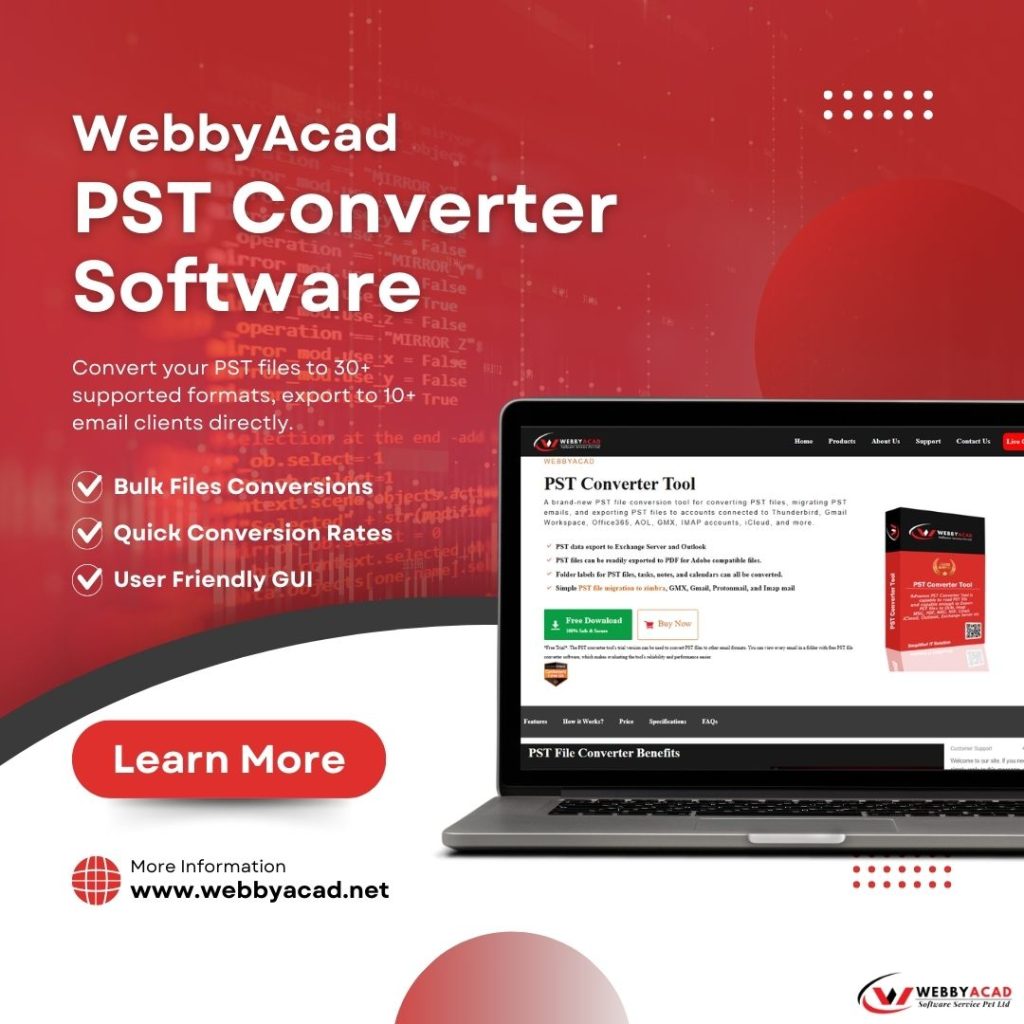
The WebbyAcad PST file converter is one of the most efficient and user-friendly solution available. It is tailored to meet the needs of professionals and casual users alike. Features like Batch Conversion, preserves data integrity, Cross-Platform compatibility, User friendly interface and Fast processing makes it an excellent choice for PST to MBOX conversion. The steps are:
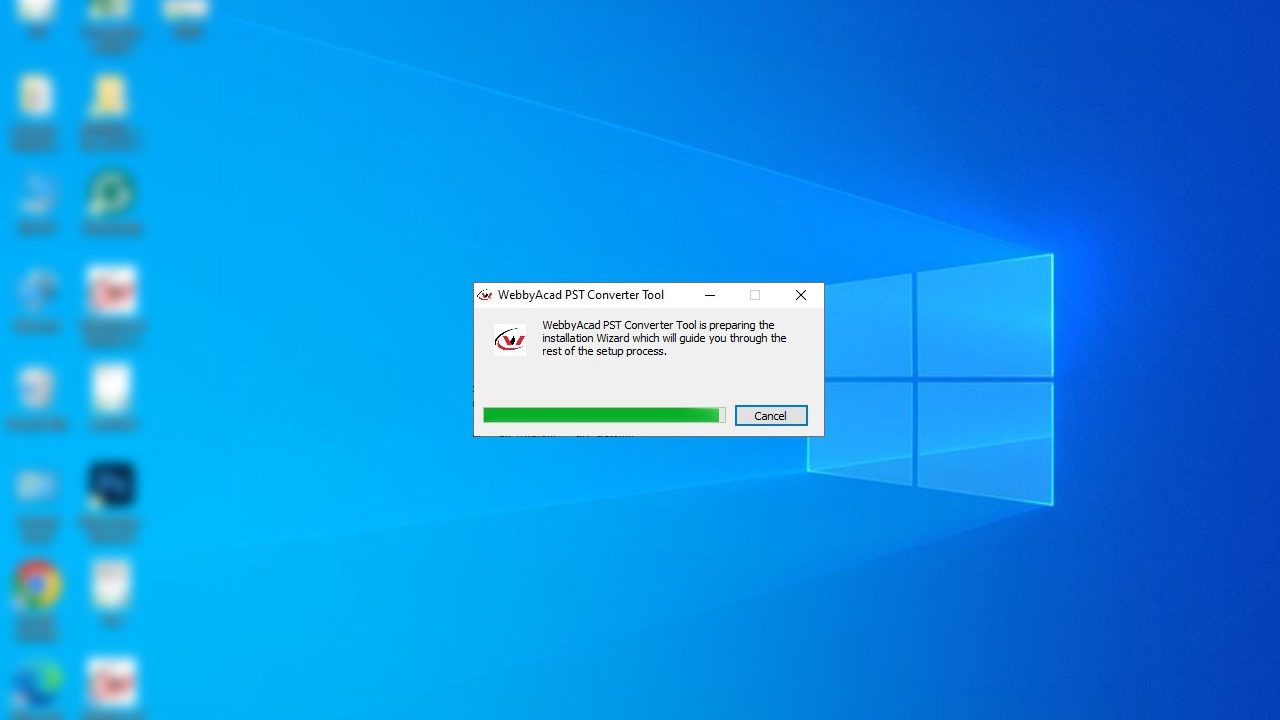
Step 1: Download the software from the PST email software product page. After downloading, install the tool by agreeing to its terms and conditions. Double clicks the tool to launch it.
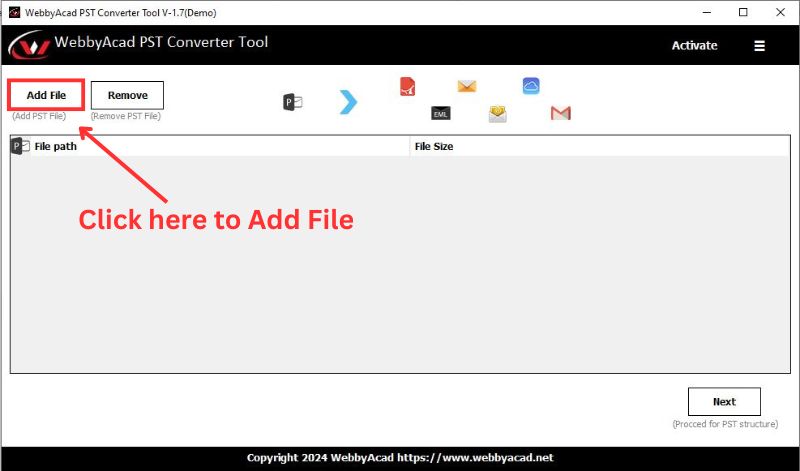
Step 2: Add the PST file to the software. Click on “Add File” button and browse it from the location where you stored it. Select it and click on Import.
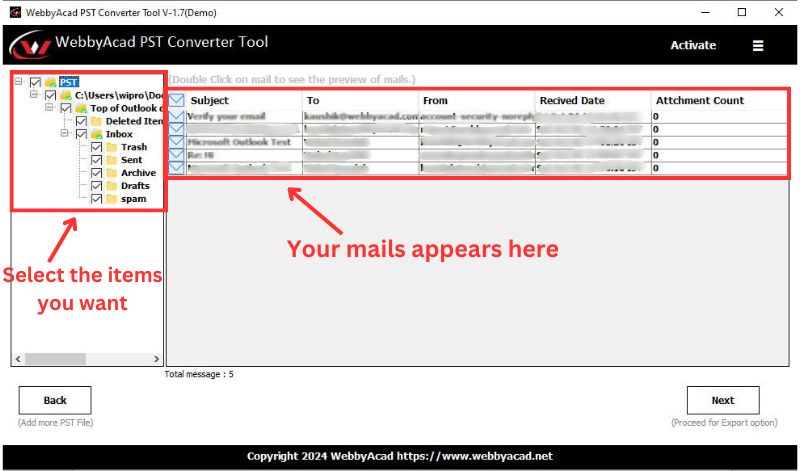
Step 3: Preview all the emails. For detailed preview, double click the email to read the entire mail. In case of selected email migration, click the mails by holding the CTRL key and click export.
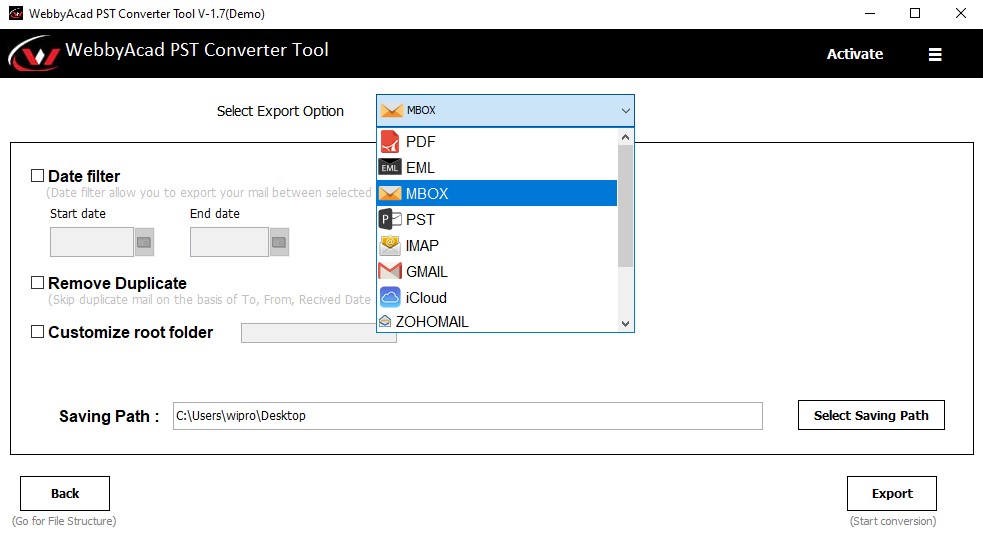
Step 4: Select MBOX from the Export drop list. You can also filter out emails on the basis of date. Set the location where you want to save MBOX file.
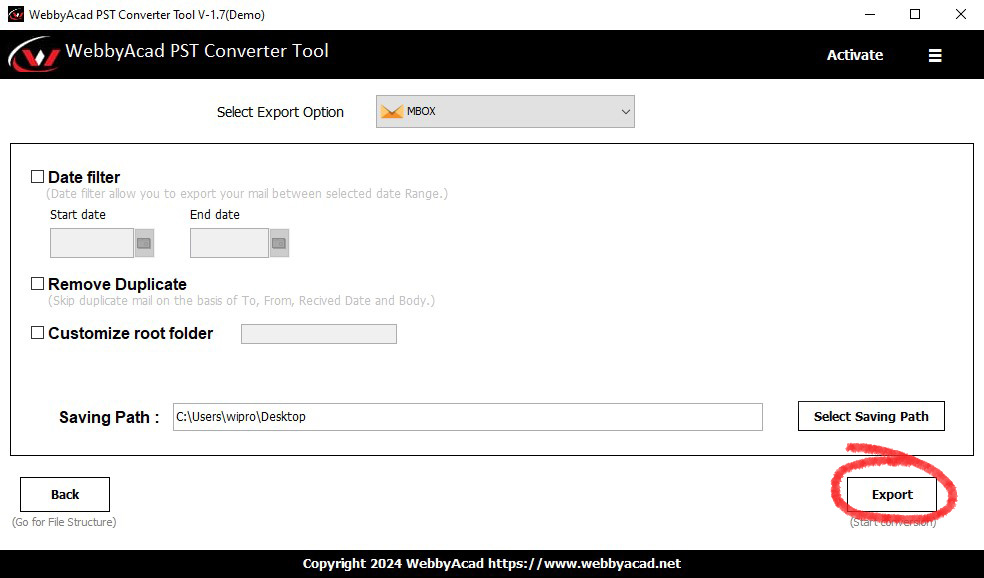
Step 5: Click “Export” option to start the export process. Depending on the file size, the process is expected to take some time. A message of completion will show up after a successful conversion.
Read: How to Migrate an MBOX file to PST
How Automated Tools Outperformed the Manual Methods
The use of PST email software has really revolutionized the conversion process. It has saved many hours of users and saved many users from being the victim of frustration caused due to complications in manual processes. The key points to ponder over are:
- The Speed and Efficiency has benefited thousands of users across the world. The automated tools process the information much faster than the tools used in manual methods.
- They eliminate the risk of data loss or corruption during conversion due to their high precision and accuracy.
- Tools are designed with simple interfaces that make them accessible to all users.
- Advanced features such as batch processing, previewing data and maintaining folder structures add significant value.
- Automated tools handle large PST files and multiple files simultaneously, which is not feasible with manual methods.
Conclusion:
At last, we have witnessed and have enough knowledge to say why PST email software made PST to MBOX conversion easy. It is not a herculean task anymore to perform conversion. With options as best converter for PST emails tool, users can have enjoyable, fast and accurate conversions. When changing one email client to another or storing data, or when looking for missed emails, these tools make it possible to do so seamlessly. Therefore, cut out the complex manual approaches and proceed with the simplicity of modern PST email software converter got to the world of ease.