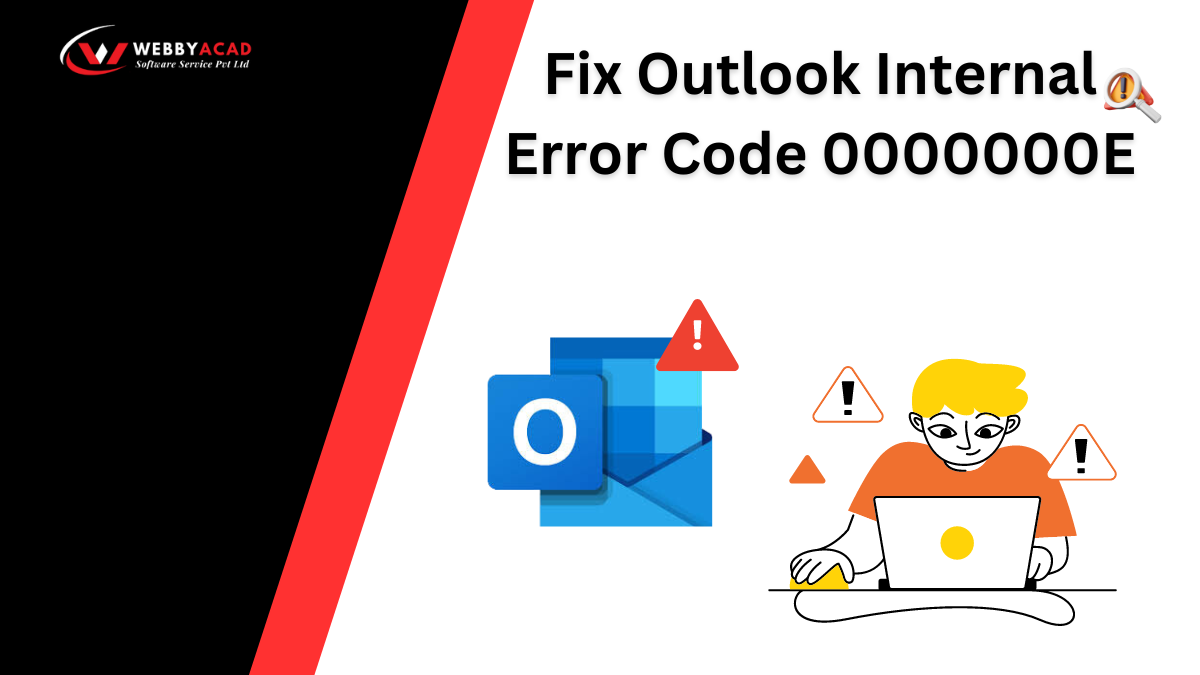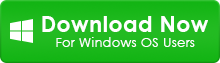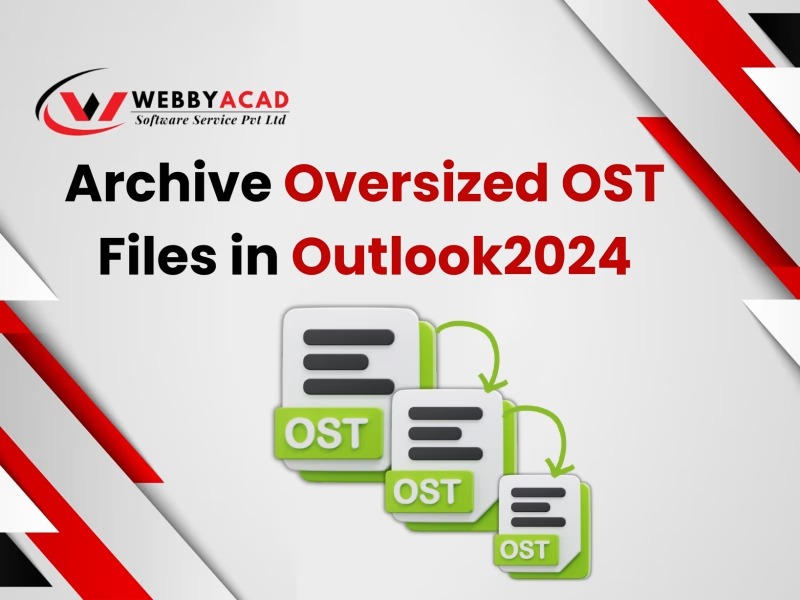Out of all the email clients, Microsoft Outlook is one of the most popular email clients globally due to usage features and integrations benefits with Microsoft Exchange Server. Like any other software, Outlook also prompts an error. The related issues faced by the users include the Microsoft Outlook Internal Error Code 0000000E, which might also be quite tricky to deal with because it disrupts the usual work processes not letting users to access to email and other information. In this blog, we will take a closer look at the error: what exactly these errors are, its causes, the various ways to resolve it, and some preventive steps one should take to avoid these errors to occur in future.
Understanding Microsoft Outlook Error Code 0000000E
Outlook Internal Error Code 0000000E typically indicates that there has been a synchronization problem between Microsoft Outlook and the Exchange Server. After this error, Outlook will no longer be able to provide new emails and will stop to sync data with the server; hence, all the receiving and sending of emails is completely blocked.
This error be generated for a number of reasons. For example:
- Improper shutdown: The corruption of the OST or Outlook data file, which gets affected due to a system crash or improper shutdown.
- Unstable internet connection: Insecure or unstable internet connectivity interrupts scope of the Outlook environment, the problem may stop, interrupt, abolish, or delay the process of synchronization, resulting in code 0000000E.
- Bad Add-In: Some add-ins that come inherently with Outlook Windows are capable of creating errors within it and making it malfunction.
- Corrupted or degraded profile: Your Outlook Profile might have corrupted or degraded, and as such, you are unable to synchronize with the exchange server.
- Residual issue: This error may confer in Outlook when trying to connect, but an issue happened or the exchange server has issues.
You may also read: Fix Outlook Error 0x8004011d
Warning signs to Microsoft Outlook Internal Error Code 0000000E
Identifying the symptoms of this error can help in identifying it more effectively. Some of the common symptoms include:
• Outlook hangs when trying to access the application, sync, open, send, or receive your Inbox.
• Applications will frequently ‘crash’ when trying to access your inbox.
• Calendar entries cannot be synchronized, nor can share folders be accessed.
• Pop-ups shows an Error codes: Error code 0000000E, “Outlook failed to sync with the server.”
•Not able to send or receive emails.
How to Fix Microsoft Outlook Error Code 0000000E
There are a number of solutions that can sort out this problem. Following are some of the most effective methods to discuss.
1.Check Your Internet Connection
This error 0000000E is occur by issues in connectivity, it is necessary to check your internet connection. You should ensure that this one is stable and up to full speed. Restart your router if possible or happen to have a wired connection to rule out Wi-Fi. After your connection has been stable, restart Outlook and check whether the error persists.
2. Startup Microsoft Office Outlook in Safe Mode
The most common source of this problem is faulty add-ins. To determine if an add-in is the problem in your particular case, you can start Outlook in safe mode. When you open Outlook in Safe Mode, it opens only the basic settings and disables all add-ins.
Following is how you can start Microsoft Office Outlook in safe mode:
• Press Windows + R on your keyboard.
• Now, type outlook.exe /safe and press enter.
• Outlook will launch in Safe Mode.
If the Outlook is working without any error in the Safe Mode, then probably any add-in causes the problem. To disable the add-ins, perform the following steps:
• File > Options > Add-ins.
- From Manage section, select COM Add-ins, and click go.
- Uncheck all the add-ins and restart the Outlook.
After you reboot the Outlook, then you can enable each add-in one after another to find out which one caused that.
3. Repair Outlook OST File
Corrupted OST files can cause synchronization errors, resulting in error code 0000000E. However, the Outlook application contains an inbuilt repair tool for locating the problem with your damaged or corrupted OST file, popularly known as the Inbox Repair Tool or ScanOST.
Here’s how to fix your OST file:
- Completely close Outlook.
- Proceed to the location directory:
- For a 32-bit: C:\Program FilesMicrosoft OfficerootOfficeXX
For a 64-bit: C:\Program Files (x86)Microsoft OfficerootOfficeXX - Double-click to open SCANPST.EXE and click Browse. Your OST file should be in the path at C:\\Users\\YourUserName\\AppData\\Local\\Microsoft\\Outlook.
- Hit Start to repair the file.
Once done, restart Outlook and check if the error is resolved or not.
4. Create a New Outlook Profile
An old or corrupted profile of Outlook can also be the cause for error 0000000E. Sometimes, creating a new profile resolves synchronization issues.
To create a new Outlook profile:
- Close Outlook.
- Open Control Panel and go to Mail > Show Profiles.
- Click Add to create a new profile and name it.
- Follow the instructions on your screen to set up your email account on the new profile.
- Once done, set the new profile as your default.
Now, open Outlook with the newly created profile to check whether the problem still continues or not.
5. Use Professional OST to PST Converter Tool
In case if the above options are not helping, then your OST file might be badly corrupted and unable for Outlook to synchronize with the server. So, in this case, it is advisable to make use of professional WebbyAcad OST to PST Converter Tool.
This utility allows you to convert the corrupted or inaccessible OST files into PST, which does not cause any data loss and can be easily imported into Outlook. It supports batch conversions and maintains data integrity completely. All the attributes of the email along with the folder structure would remain safe and secured. Once one has converted the files into PST format, it becomes easy to open these files in Outlook and regain access to your emails and other data information.
Prevention tips to avoid Outlook 0000000E error
While troubleshooting the error is essential, taking some preventive steps can help you avoid this issue in the future.
• Update Outlook: Sometimes, bugs in the older versions of Outlook are responsible for such synchronization errors. So, always keep the latest version updated.
• Periodically back up your Outlook data: One good thing is to create periodic backups of your OST and PST files, so that if your file corrupts due to some problem or another, you will not lose important data.
• Stable Internet connection: You need to have a stable and strong Internet connection at all times for Outlook to work right, especially during synchronization with the server.
• Safe add-ins: You should always install add-ins from trusted sources. This way, you can avoid having problems due to conflicts caused by unsafe add-ins, above all free add-ins.
• Status of server: Not every problem is a user’s fault. The problems may come from Exchange Server, so always know your server status or contact your system administrator in those cases where you need server status for troubleshooting.
Final Closure:
Microsoft Outlook Internal Error Code 0000000E might be the reason of your disruptions and the productivity, but it is definitely fixable. From checking your internet connection to using a professional OST to PST converter like WebbyAcad Tools, there are several ways to fix this issue. By understanding the causes and implementing preventive measures, you can ensure a smooth and uninterrupted experience with Outlook.