Overview
Many users are facing this problem where “No valid MBOX mail files were found” appears on the email client screen. Well, worry not you are at the perfect spot. In this blog, we will get to know about manual and automatic approaches to solving this error message in simple steps.
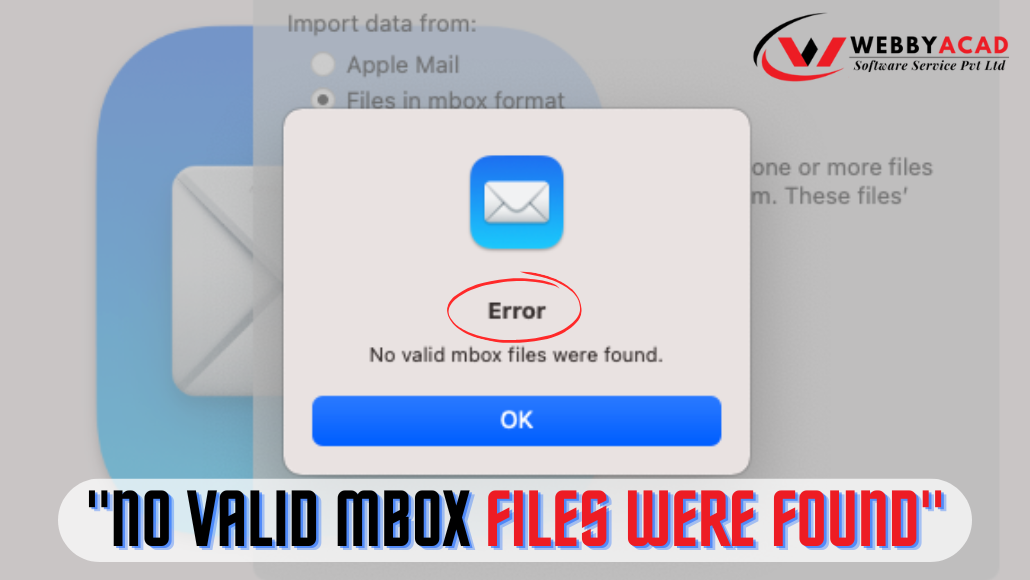
In the modern era, Mankind uses email as the primary source of communication. Various email client applications make this possible for everyone. You can see everywhere that the demand for email client applications is rising day by day. As per the requirements and needs people can choose from various email clients. Now as we know there are various email clients and the email data from various email clients is saved in different file formats, these formats may or may not be compatible with other email clients. Many email service provider uses MBOX file format to store email data. Apple Mail, Entourage, Mozilla Thunderbird, Pocomail, Netscape, Spicebird, SeaMonkey, IncrediMail and many others.
There are various situations in which user MBOX files encounter an MBOX file corruption, in this situation users might get to see this error message on the screen.
In this article, we will look deep into finding out the main root cause of the error message and ways to fix the error message of MBOX.
These situation creates an error known as ‘No valid MBOX mail files were found’.
Saving MBOX files on a computer or laptop increases the chance of corruption and data loss. There are various factors that create problems in mailbox files. However, other reasons also cause the error message.
Let’s discuss various other factors that cause MBOX error messages:
- Inappropriate directory: If users try to access an inappropriate directory, they can see the error message
- Virus Attached: Corruption in MBOX files because of virus attached to the file, management is not proper, sudden termination, etc.
- External Drive: When MBOX files are imported to any external devices for example any hard disks or flash drive.
- Compatibility Issue: Importing files from the operating system of one version to another. That means compatibility problems arise and an error message appears.
By following these steps fix the issue ‘No valid MBOX mail files were found’
Situation 1:
Archiving old email data as an MBOX file and trying to import all data to an external drive. Users click on the option “Import” in the menu of files and import one file into the mail application. But unexpectedly this error message pops up on the screen ‘no valid MBOX files were found’. Then, how to import the MBOX data file into the mail application?
Solution Situation 1:
Looking for the second situation to know the reliable methods to easily import MBOX files is explained in the following situation.
Situation 2:
While importing MBOX files from one version of the operating system to another. It is possible that the users observe this error message on the screen due to compatibility problems. Let’s discuss the migration from MAC OS 10.6 10.7. These steps come in handy for users with old versions of the Mac OS.
While importing MBOX files from one version of the operating system to another, users might face compatibility issues and see this error message on the screen. Let’s discuss the migration from MAC OS 10.6 10.7. These steps come in handy for users with old versions of the Mac OS.
Solution Situation 2:
Back up the following data before starting the process to migrate MBOX to Apple Mail.
1. Library/Mail:
And
2. Library/Preferences/com.apple.mail.list
Note: To open the user’s hidden library folders in Finder, then
3. Copy-Library-choose Go- Open folder & paste GO.
To migrate another edition of the mail.app that uses another format of file or database structure, the importing process is completed.
Note: To perform the import, it is necessary to have full access to old email data originally located in the particular folder.
Library/Mail/
- Transfer Mail:
Not opening the file? Copy MessageRules(.plist). From the old to a new folder: Library/MailV2/MailData/. If a backup of MessageRules.plist is available, delete the backup of the file. - In Mail.app confirm the rules of availability in Preferences.
- Import MBOX file data to Apple Mail iCloud.
- Select File > Import Mailboxes > Apple Mail > Click on Continue.
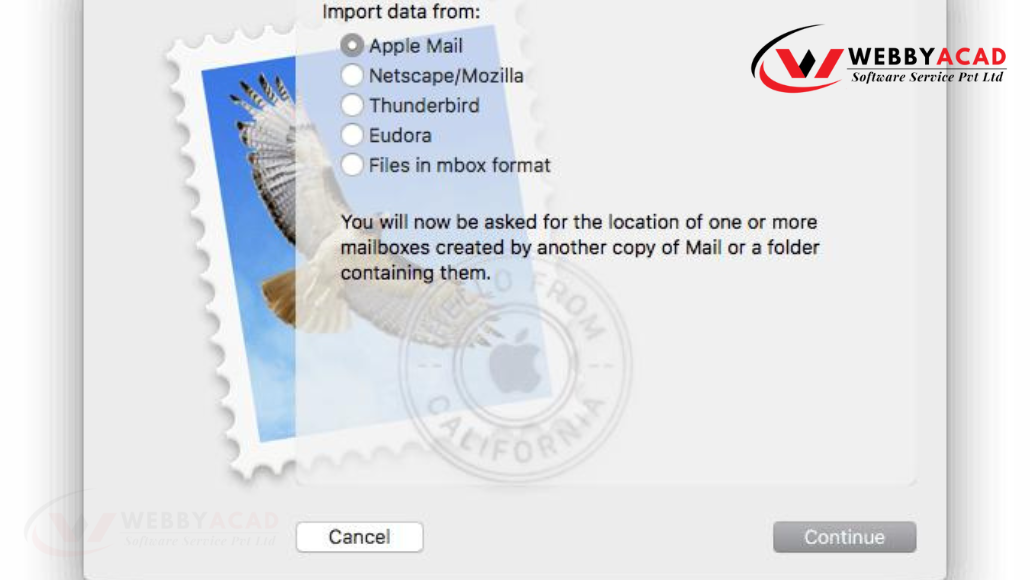
Selecting files in MBOX format to import mailbox data individually is when they get the error message ‘No valid MBOX mail files were found‘. This way, it is highly recommended to import mailboxes instead of the separate MBOX file data.
- To import the data from the mail folder click on ‘Choose’. Preview option is available so the content of the data.
Here, by selecting and unselecting boxes users can choose the data to import into Apple Mail. This brings full control of the data to the user.
- To start the process of importing the data click on ‘Continue‘.
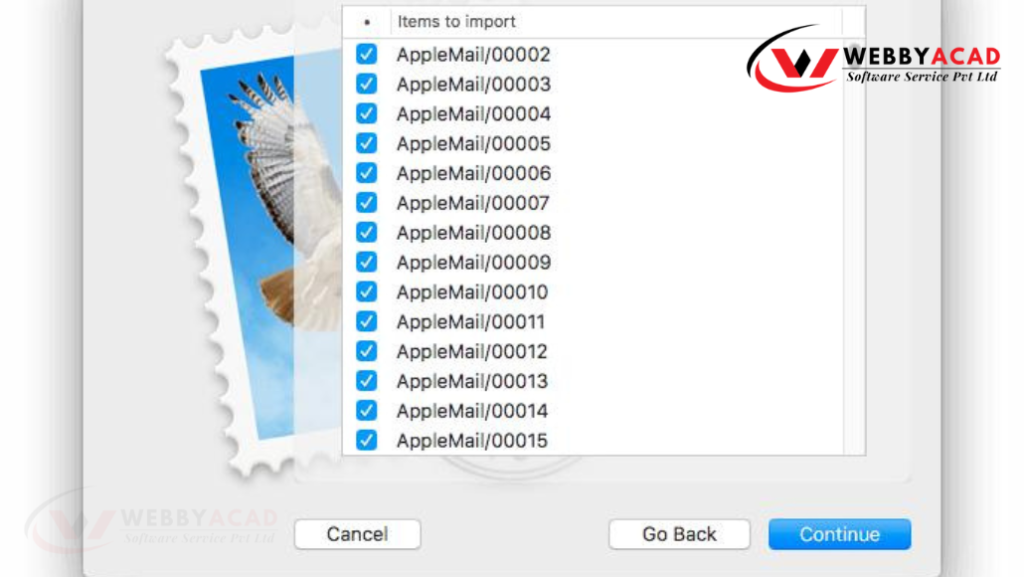
- To keep everything in order, Verify everything before importing.
Note: Once this process is complete:
- Restart the Application: Restart the Mail.app again by closing it and opening it again.
- Verify and Move: Look for Import mailboxes email and move all the data to the correct location.
- Search Tool Working or Not: Now look if the search tool works properly or not. If the search tool is not working then recreate the spotlight index using the shell command:
Sudo mdutil- E/ - Mail Rules: Look for mail rules availability in preference or not.
Situation 3
While importing the MBOX file data to the wrong directory, this is when the error message can appear on the screen. To overcome this issue, shift the level of the directory by one.
Solution for Situation 3:
Follow the mentioned steps to fix this error message:
- Firstly, level up the backup directory by one,
- Select the mailbox folder data from the location:
/Home/Library/Mail/Mailboxes - All the MBOX files will be visible.
- Select the MBOX file data to import and start the process of import.
Now, let us talk about all the Situations where user may come across the error message ‘No Valid MBOX data files were Found’. And all the manual actions can rectify this error message. Therefore, that is why, if everyone follows these steps correctly then, it is quite easy to rectify this error.
Note: Many users also face problems while converting MBOX files to PST or converting MBOX files to PDF. Converting MBOX files to PST Outlook becomes necessary because Outlook does not support MBOX file format, and users migrate from one email client to another because Outlook provides better service and features as compared to other email clients. So, use the WebbyAcad MBOX converter software to convert MBOX files to PST file format. In just a few steps all MBOX files will be converted to PST format. Also, the software supports bulk conversion so no need to worry if you have a single file or multiple folders.
The WebbyAcad MBOX mail changer software will easily convert MBOX files to PDF formats as well and it does support 15+ formats in which MBOX can be converted. Also, the same tool can be used for email migration like Gmail, Yahoo Mail, Apple Mail, Zoho Mail, IMAP, AOL, and more.
This is the best and smartest solution available exclusively for Windows Users. The software is free to download and comes with a trial version in which it converts 15 emails per folder.
Conclusion:
Many users around the globe facing this error ‘No valid MBOX mail files were found’. In the blog, we have mentioned all the reasons that might cause this error and solutions to solve the error. Explaining solutions based on different situations. Also, if you want to move to different email clients then look for the solutions provided and it will become easier to migrate between email clients.


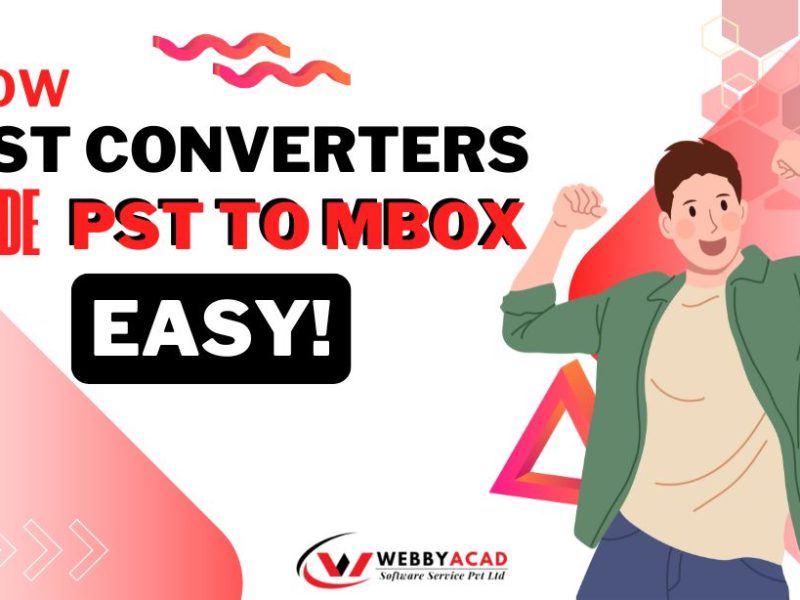
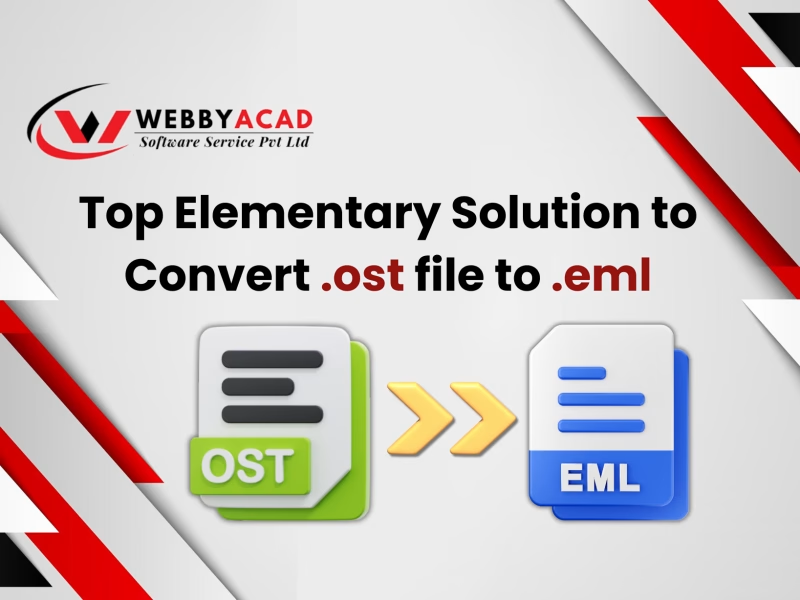
2 thoughts on “MBOX Error “No Valid MBOX Mail Files Were Found”- Here is a Fix!”
Comments are closed.