Are you struggling to find quick ways to import OST files to Gmail then you have to rigid your searching. In the following blog, you will find the answer to all your queries related to OST exportation to Gmail and other different formats like:- PST, PDF, MBOX, EML, EMLX, HTML, IMAP, etc. We have discussed the latest methods, their benefits, steps to use, limitations, and many more things. For a proper understanding of OST migration to Gmail, you have to find the underprovided stuff.
Export OST File to Gmail: Manual & Automatic way
Gmail is a free email managing client owned by Google and here we try to Import our OST Outlook File into it. Before going on conversion methods, we want to know the formats that Gmail supports. Gmail saves the mail files in EML Format, Which is why Converting OST to EML could seem like the first solution, Another solution to import OST File to Gmail could be migration to IMAP or Migrate OST Files directly through the OST converter tool as an Automatic Solution. Let’s talk a bit about all of them one by one.
Method 1: Export OST to PST and Use GSMMO
- Download or Login Outlook: Make an Account on Microsoft Outlook if you don’t have one.
- Locate OST Files: Open Outlook, go to File > Account Settings > Data Files, select your OST file, and click Open File Location.
- Convert as PST: Navigate to File > Open & Export > Import/Export. Choose Export to a file, select Outlook Data File (.pst), and complete the export.
- Use G Suite Migrator: Download and install the G Suite Migration for Microsoft Outlook (GSMMO) tool. Log in with your Gmail credentials and select the PST file to import.
Method 2: Import OST Files Using IMAP
- Enable IMAP Settings: Go to your Gmail Settings > Forwarding and POP/IMAP > Enable IMAP Forwarding.
- Add Gmail Account in Outlook: In Outlook, add your Gmail account using IMAP settings.
- Drag and Drop: Copy emails from the OST file folders to your Gmail inbox or designated folders.
These both are manual methods that give you sufficient results but on the other hand, they have some demerits which we discuss in the Problems and Advantage Section. Now we move on to the Automatic third-last Method.
Method 3: Using Third-party Outlook converter Software for OST
Use the Best OST transformer software on the internet that guarantees the proper file authenticity of your file while importing it from Outlook to Gmail. WebbyAcad OST to Gmail Converter Software provides a quick way with bulk exportation. If you try this method then not only OST to Gmail but you export OST Files to more than 10+ different Email Managing Clients like:- Zoho Mail, Office365, iCloud, Zimbra, and Live Exchange, and can convert your OST File to PST, MBOX, EML, HTML, IMAP, etc file formats.
- Obtain or Download software from the product page.
- Download or Buy the software from official page
- Open Tool and Add your OST File by “Add File” Button.
- Watch the Preview of your OST File Mails.
- Select the Migration format to Gmail and Fill your account details.
- Choose the Saving location and enter the Export Button.
Comparison Between All Methods
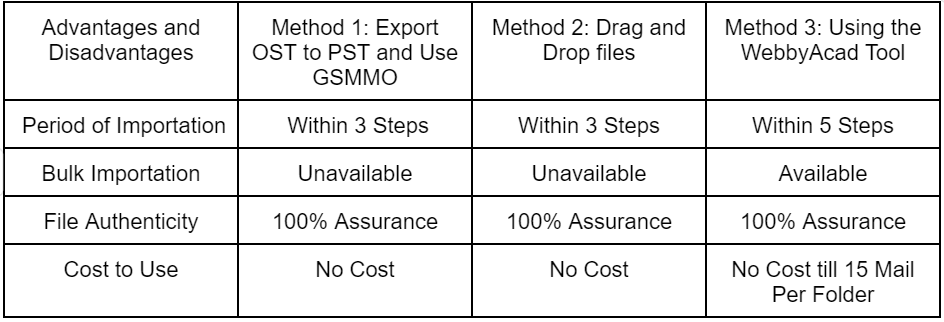
Relevant Query:- Generate Gmail Third-Party App Password
Microsoft Outlook OST File Conversion is seen to be catchy and difficult but if follow the complete steps and take all precautions then your OST File data should be imported to Gmail securely with their Authentic state. Your front mentioned the easiest and most reliable solution that gives a quick result with seamless conversion.

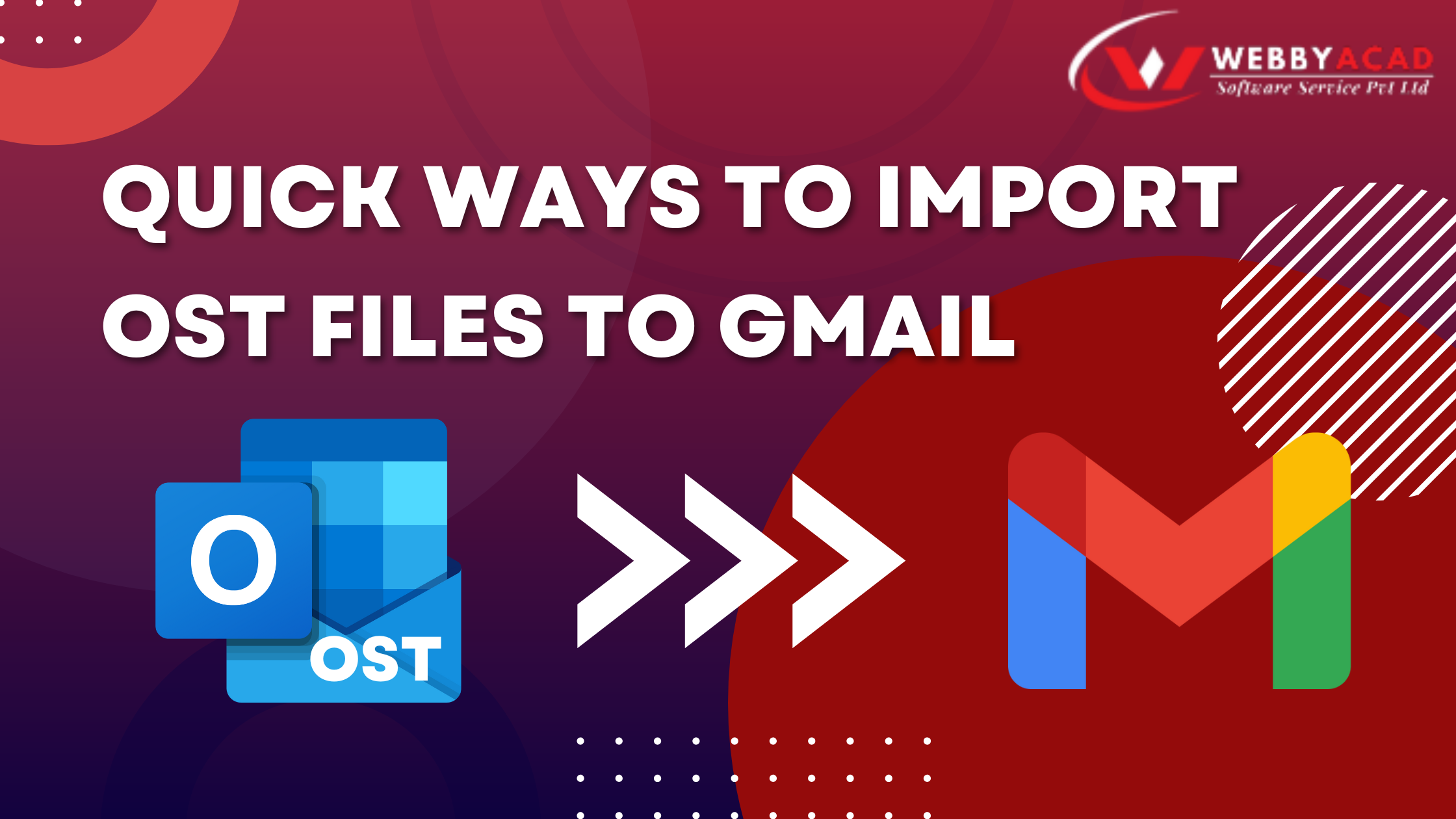



3 thoughts on “Quick Ways to Import OST Files to Gmail”
Comments are closed.