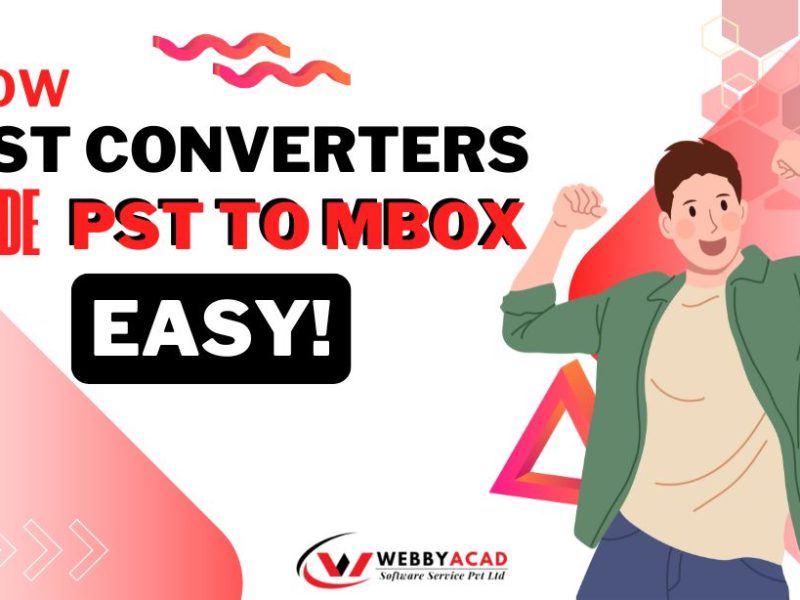Making the switch to a new email service can be scary, especially if you have years of emails saved in PST files from Microsoft Outlook. Don’t worry, though! Importing your PST files is easy with Zoho Mail, so you can bring all of your important messages with you.
Method 1: Use the Zoho Mail Import/Export Tool (for single users):
If you need to, export your emails from Outlook. If your emails aren’t already in a PST file, you’ll need to export them from Outlook. You can easily find step-by-step guidelines for this process online.
- Zoho Mail login.
- Pick Import/Export from the list of settings.
- Simply click “Choose File” and pick out your PST file.
- Look over the import choices and pick the place where your emails will go.
- Start the process of importing. ZOHO Mail will take care of the rest!
Method 2: How to Use the Zoho Exchange Migration Wizard (For Administrators):
This method is ideal for administrators who need to migrate multiple user accounts with PST files.
- Enter the Zoho Admin Console.
- The Zoho Exchange Migration Wizard should launch.
- Select “PST Migration” from the list.
- Choose a location and verify your account.
- Select “Multiple Users” to migrate several accounts.
- Find the folder that has all of your PST files and click on it.
- Connect the PST files to the Zoho Mail accounts that belong to them.
- Start the process of moving. Zoho will move your team’s emails while you sit back and relax.
Manual Technique Limitations:
- Method that requires a lot of time
- The possibility of losing data
- Files with restrictions, etc.
Considering Another Tool: Use PST to Zoho Mail Converter:
Even though Zoho Mail provides built-in import options, some users may prefer the best software solution. The software helps migrate PST to Zoho Mail. Use this software to migrate PST files to Zoho Mail.
In a trial version, the software may provide selective folder movement or a simpler interface.
Check the official website for complete prices, features, and specifications.
Step By Step Solution to Import Outlook PST into Zoho Mail
Step 1: Download & Install and open the WebbyAcad PST Converter Tool.
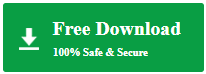
Step2: Add .pst Files into the software directory.
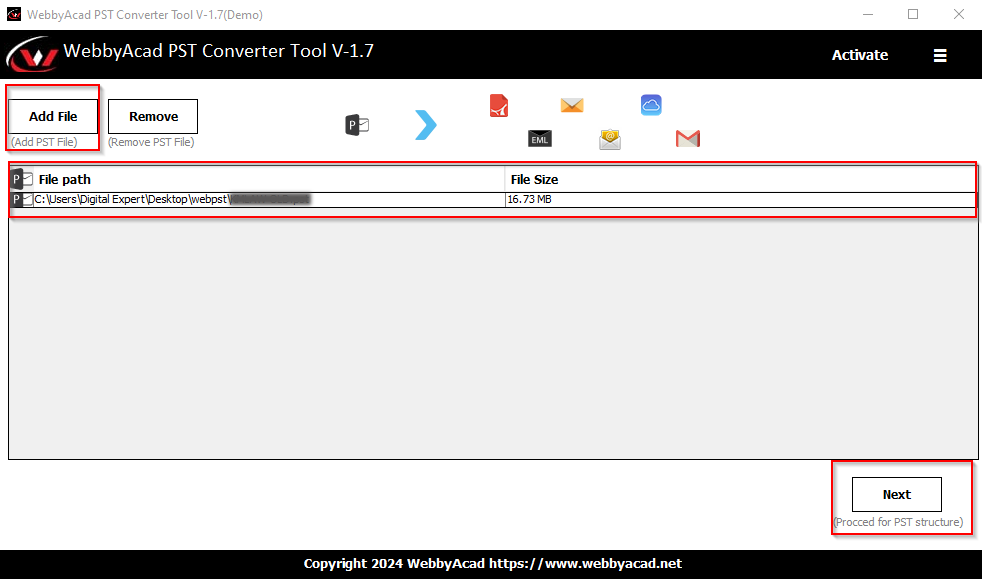
Step3: Choose Zoho as an export option.
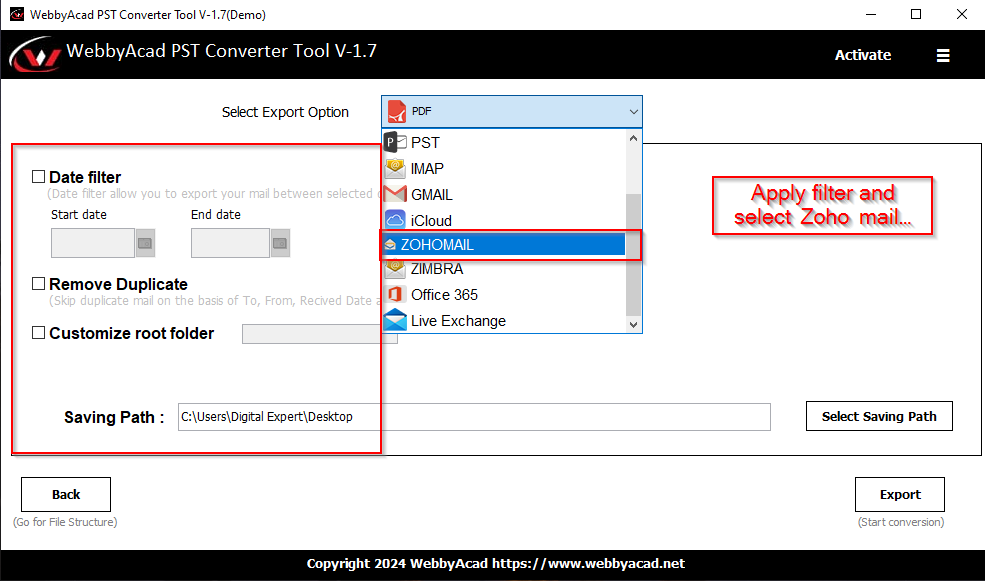
Step4: Enter your Zoho Mail login credentials.
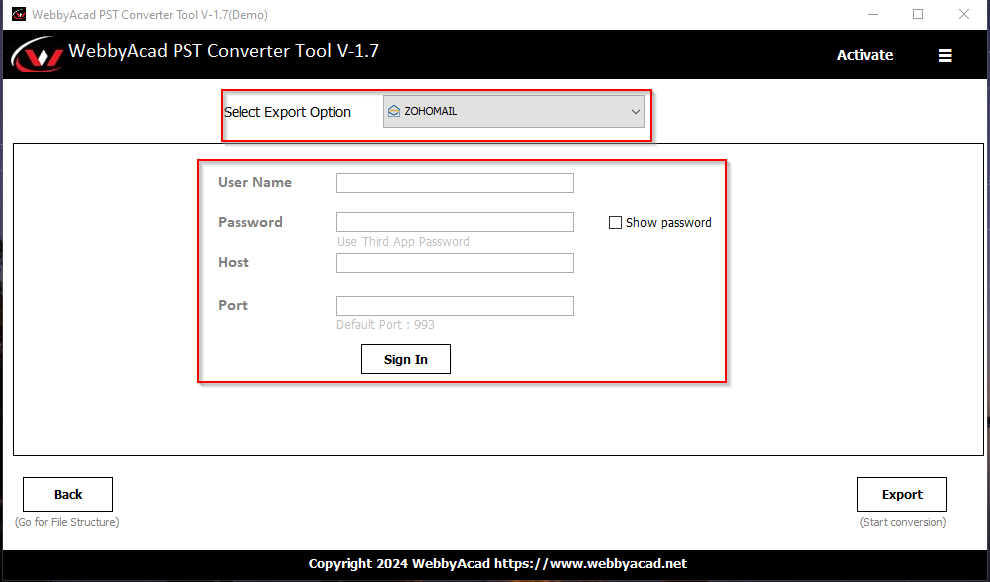
Step5: Click “Export” to start the migration process.
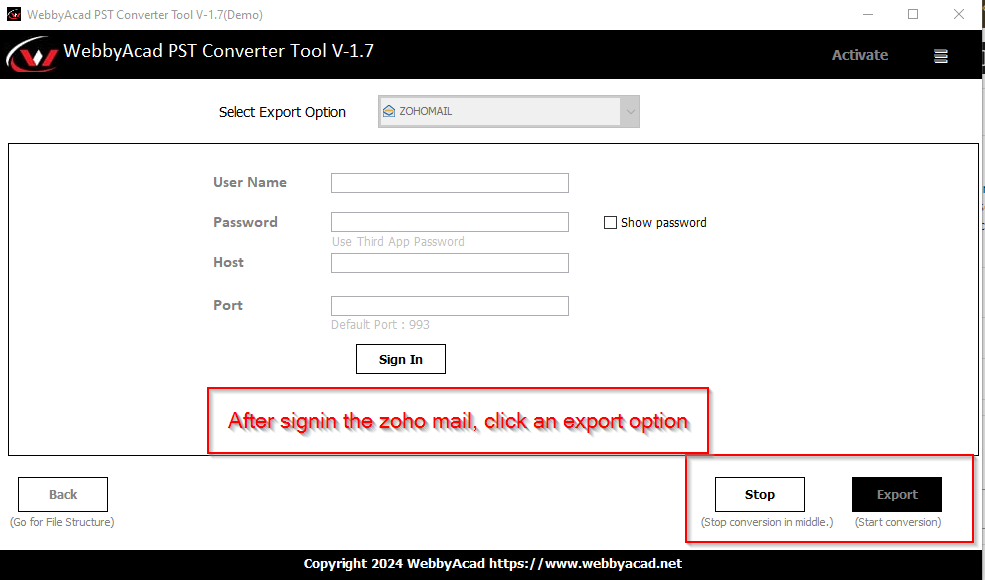
Additional Tips:
- You should make sure that your Zoho Mail account has enough room to hold the PST files.
- ZOHO Mail has a helpful guide on PST transfer that includes tips on how to fix problems [Zoho Mail PST transfer tool].
- If you have problems during the import process or would rather have a simpler process, you might want to use a PST conversion tool.
If you follow these steps and think about the different ways you can do it, you should be able to successfully import your PST files into Zoho Mail and keep using your emails normally on the new platform.