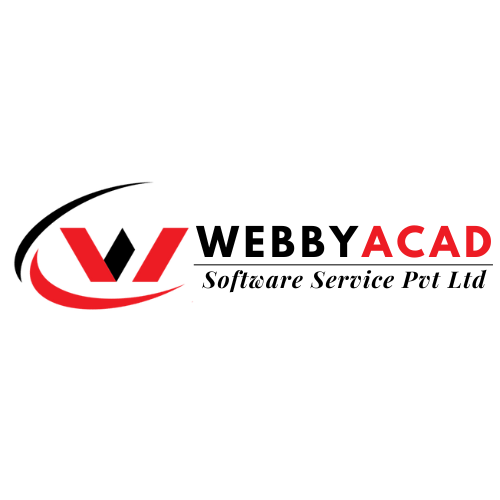Many Outlook users prefer to switch to email applications that use IMAP. If you are one of them, this blog post is perfect for you. We will discuss the best way to import OST Files to IMAP Server Account through simple steps. So lets start the process.
Outlook is one of the programs that people use to communicate to each other. This is an email client for your computer that lets you send and receive letters. It gives people who use it a lot of complicated emailing options.
Outlook also enables users to save their email profile data on their local disk. MS Outlook automatically saves users data in OST files even as an email account is being configured. Outlook OST files copy all emails, contacts, calendars, and other objects. In some cases, however, users of Outlook find themselves having many challenges. Users must import OST files to IMAP server account depending on email applications in several scenarios.
Why Should You Switch From Outlook to an Imap Account?
Outlook lets users to get their email accounts from a single computer or place. With an IMAP account, on the other hand, users can check their email from different places at the same time.
Outlook can only be used on a computer with Windows. On the other hand, users will never have any problems when they try to access their IMAP account. Anyone with an IMAP account can get to it from any device or operating system. With an IMAP account, all users need is a computer browser to open emails and send and receive them.
Quick and Easy Way to Import Outlook Ost Files to Imap Account
With Webbyacad OST Converter Software, users can easily move or import OST files to IMAP-based webmail clients like Gmail, AOL, ZohoMail, and more.
Users can upload one or import OST files to IMAP server account all at once. It only needs OST files and your account information to migrate. It will safely move everything from the OST account to the IMAP account, such as emails, contacts, calendars, and more.
Follow the Below-Mentioned Steps to Import Outlook Ost to Imap Server
- DOWNLOAD & Launch Webbyacad OST Converter Software to your system.
- Now add ost file having extension .ost then select next option.


- After selecting next option select required folders from OST & click on inbox button containing all data files from the root folder and click next.
- Select export option on the given files.

- Next, select the Import OST to IMAP option from the dropdown list.

- Now Enter the e-mail address, password, and hostname of your IMAP account.

- Then select other options such as “log file,” “mail filter,” or “input folder name.”
- Finally, click the “Convert” button to start adding the OST file to the IMAP account.
Characteristics About the Outlook Ost to Imap Migration Tool
- You can move one or more OST files to an IMAP account.
- Before moving, you can see a preview of all the inner data items and groups from OST files.
- Choose which folders to export from OST to your IMAP Server account.
- For an IMAP account, make a new folder with a name you choose to store OST file data.
- Create a log file including all migration steps information and applications running.
- Exports emails of only necessary dates from OST using a mail filtering feature.
- Helps migrate OST to all IMAP based email programs including Gmail, Hotmail, ZohoMail, Godaddy Mail, etc.
For free, the Demo edition allows Import 25 things from every OST folder into IMAP account.
The Final Conclusion:
Many clients wish to use IMAP based email programs instead than Outlook. For this users must import OST files to IMAP server account. We have discussed the most safe and dependable method to complete this task in the preceding parts. Now effectively move from Outlook to IMAP depending applications using the Webbyacad OST to PST Converter Tool. Also use this free demo edition of the tool to verify the program download’s working mechanism.