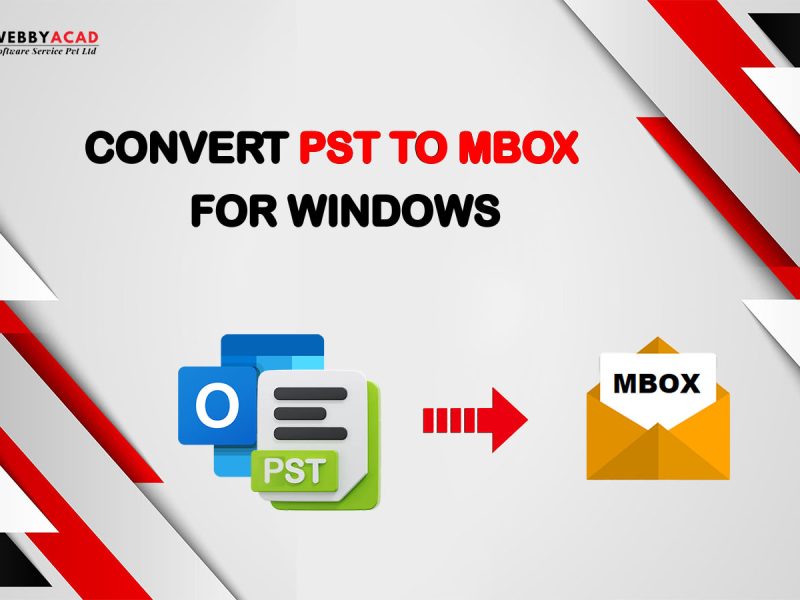Merging all your email accounts in one central location can be a great option in today’s digital age. We have good news for you if you are an AOL user and are considering Forward/Transfer to Gmail.
There are two main ways you can forward/transfer your emails from AOL to Gmail: Export and Import.
1. Forwarding AOL Emails to Gmail
Using this method, you will be able to send all incoming emails from AOL to your Gmail account directly. This is a quick and easy option, but it doesn’t deliver messages to your inbox.
Here’s How to Set up Email Forwarding in AOL:
- Please log in to your account with AOL Mail.
- In the upper right corner, you will see a gear icon. Click Settings.
- Go to the Email Settings menu. Use the Submit option.
- Be sure to fill out the Forward For form with your Gmail address.
- Choose the transfer option that best suits your needs.
- Send all messages: All future emails will be sent to your Gmail account following this program.
- Send only newly received emails: Only emails received after delivery will be sent this way. One should be kept on the server: your AOL inbox will be updated with one email sent to you.
- To save your changes, click here.
2. Importing AOL Emails to Gmail
Using this method, you will be able to switch from your AOL account to your Gmail account. Depending on your preferences, you can import all emails or only certain folders.
Here’s How to Import AOL Emails to Gmail:
Method 1: The First Method Is to Use Gmail’s “Import Mail and Contacts” Feature:
- First, log in to your Gmail account. Click the gear icon in the upper right corner of the screen, then click the See All Settings button.
- Select the tab labeled “Account and Import.”
- On the Import Mail and Contacts page, click , A pop-up window will allow you to sign in to your AOL account.
- To select the folder and email you want to import, you’ll need to follow the on-screen instructions. Start the import process.
Method 2: Using WebbyAcad Email Migration Tool:
You are able to forward your email from AOL to Gmail by using the facilities provided by Webbyacad tools. These tools often include additional features, such as the ability to filter data and organize tasks.
Notes to Take Into Account:
- The “Import mail and contacts” option in Gmail requires you to set up POP3 settings for your AOL account. This is different from the IMAP (Internet Message Access Protocol) service.
- It is important to note that once emails are imported, they will be permanently deleted from your AOL server.
- When you enter your AOL credentials, you need to make sure that you are using a secure connection.
- According to the number of emails you have, the import systems may take a lot of time.
- Email sends first: If only what you want to do is to transfer emails in the future, the full system transfer. The import method is the one you’ll want to use, however, if you want to transfer existing emails.
Additional Tips:
- Keep your contacts updated: The next step is to inform your contacts about your new Gmail address after transferring your email.
- Check your settings: Make sure everything is working properly by double-checking your settings after completing the transfer or import process.
Advantages & Disadvantages of Forwarding and Importing Emails From AOL to Gmail
Forwarding: AOL to Gmail
Advantages:
- Quick and easy: Setting up a transfer is a simple task that does not require the installation of any additional software.
- Automatically: After activate this feature, all emails from AOL will be automatically sent to your Gmail inbox.
- No Security: Because of the fact that emails are always stored on your server, you don’t have to worry about crossing Gmail authority offers.
Disadvantages:
- Maintains the integrity of current emails: only future emails will be transmitted using this method; Your existing AOL inbox will not be affected.
- Here’s a double check: It’s important to check both your AOL and Gmail accounts to make sure you haven’t forgotten any emails.
- There is a risk of exposing sensitive information during email transmission, as long as the content is not properly protected.
Importing: AOL to Gmail
Advantages:
- Forward all emails: You can forward all AOL emails to your Gmail account, which will provide a central location for all your emails.
- There is only one step: once the import is complete, you will be able to manage all your emails in your Gmail account.
Disadvantages:
- Compared to export, import is more complex because it involves many processes and arrangements.
- Long process: The import process can take a long time, depending on the amount of emails.
- In the event that you import a significant number of emails, you must take into consideration the storage constraints that are associated with Gmail.
Additional Tips:
- Security: Make sure you are using a best solution that is both reliable and secure, and has robust data security mechanisms.
- There are many programs offering free trials, which give you the opportunity to test their capabilities before deciding to purchase them.
- Customer support: If you face any problem, you can use the customer support provided by the device for help.
By considering the advantages, disadvantages and methods mentioned above, you will be able to choose the best option to transfer your AOL email to Gmail and thus enjoy the comfort of a unified messaging experience.