This article will walk you through the process of Import Entourage to Outlook mailbox to 2016/2019. Also described are manual techniques using Entourage and Outlook for Mac 2011, as well as the use of an automated tool, Webbyacad for MBOX to PST Converter, for a faster and more successful migration procedure.
Ways to Import Entourage to Outlook
Motivating people to switch from Entourage to Outlook is one clear argument. Many customers desire to migrate their Entourage data to a Windows environment. Outlook is a well-known email client that is notable for its strong security protections, extensive feature set, and a number of perks, including plenty of storage space. Outlook also has a robust backup and data recovery mechanism, the option to simply increase email storage limits, and a slew of other essential features. Import Entourage Mailboxes Manually to Outlook.
Migrating an Ent-mailbox to Outlook
Let’s begin the festivities:
- Start by launching Entourage and selecting “File” from the main menu.
- Select the Export option from the File menu.
- Then, a fresh Export dialogue box will appear. Select the data you wish to import here. Select ‘Items to an Entourage archive’ and mark all applicable checkboxes. Continue by clicking the following icon.
- On the following screen, you will need to choose “Entourage 2008” and then click the “Next” button to proceed.
- When prompted by the program, you have the option of removing archived items. If you want to retain the items in Entourage after they have been archived, select “No.”
After completing the preceding steps, the user will have access to an archived copy of their Import Entourage to Outlook. It is critical to recognize that manual importation has limitations. If you prefer to manually transfer mailbox data from Entourage to Outlook, you must utilize Outlook 2011.
How to Open Entourage Emails on Microsoft Outlook 2011
Keeping this in mind, let us now proceed with the methods stated below.
- Open Outlook 2011 on your PC and then go to the “File” menu.
- Select Import from the File menu.
- An import wizard will now appear on your screen. In the wizard, select the ‘Entourage information from an archive’ option.
- Please click the Next button to continue.
- To proceed, please select “Entourage 2008” on the following screen and press the “Next” button.
- Please select the most recent identity you’ve generated and press the “Next” button once you’ve made your option.
- Once you’ve completed all of the stages, press the OK button one more time to check everything went smoothly.
- After you grant the required permission, the pop-up will read: “Microsoft Outlook is requesting access to your sensitive data stored in ‘Entourage’ within your keychain.” Please proceed and grant permission as needed.
Migrate to Outlook for Mac seamlessly Import Emails
As stated previously, import entourage to Outlook mailbox directly into Outlook 2016 or 2019 is not supported. It is advised that you import your Entourage mailbox into Outlook for Mac 2011, then migrate it to Outlook 2016 or Outlook 2019, based on your version. Permit me to describe the steps involved in this procedure:
- Transfer all imported data from Outlook for Mac 2011 to a storage device first. This storage device can then be used to transfer Outlook for Mac data to a Windows computer.
- Launch Outlook 2016 and select “File” after completing the task.
- You can access the “Open” or “Save and Download” category by clicking to the “File” button in your program.
- The Import/Export function should be used for this procedure.
- Choose “Import” as your Import/Export preference, then proceed until you reach the final option.
- To conclude the process, press the Finish option.
Below are the methods for both Outlook 2016 and Outlook 2019. However, if you prefer a more straightforward and expedient method for streamlining the process, the following strategy is for you.
Import Entourage Email Data into Outlook 2016 and 2019
If you believe that time is money and don’t want to spend your time doing time-consuming jobs, Webbyacad MBOX Converter Tool is the solution. This automatic program enables the seamless import of MBOX files into Outlook, as well as making Outlook compatible with 20 well-known MBOX email clients, including Entourage.
If you find manual procedures to be too time-consuming, this application is an excellent solution. In addition to its rapid and simple transfer capabilities, this application provides a wide range of advanced alternatives for users to explore. Numerous enhancements have been implemented, including the ability to transfer data selectively, support for multiple file migration, programmable saving preferences, a file preview facility, and support for multiple file migration.
With this program, you can easily import Entourage to Outlook emails into Outlook PST in just a few simple steps and a short amount of time. Its advantages extend beyond Outlook 2016, including data migration for all Outlook versions, old and new. The client’s design is basic and simple—
- Start the software first, then select “Choose File” from the menu.
- To proceed, navigate to the specified location, select the MBOX file, and then click the Finish button.
- The software will display the contents of the file and allow you to inspect them. Then, from the menu, choose “Save”.
- After you’ve decided on PST, click the Next button.
- Before proceeding, use the provided filters to refine the content of the MBOX file before clicking “Next.”
- To save data for a certain time period, use the Date Range option.
- feature. After that, simply press the OK button.
- Divide the huge PST file into multiple smaller ones. To proceed, click “Next.”
- After you’ve navigated to the spot where you want to save the content, click the “Finish” button.
- The data from the MBOX files is copied into the PST file.
- After saving the PST file, the program displays its location.
Conclusion
The article provides detailed instructions for effectively Import Entourage to Outlook emails into the most latest versions , including 2016 and 2019. Manual methods have a number of disadvantages, but our software makes email imports simple, reducing potential complications. If you’re still using Entourage, consider using the aforementioned MBOX to Outlook PST converter application for a smooth move.


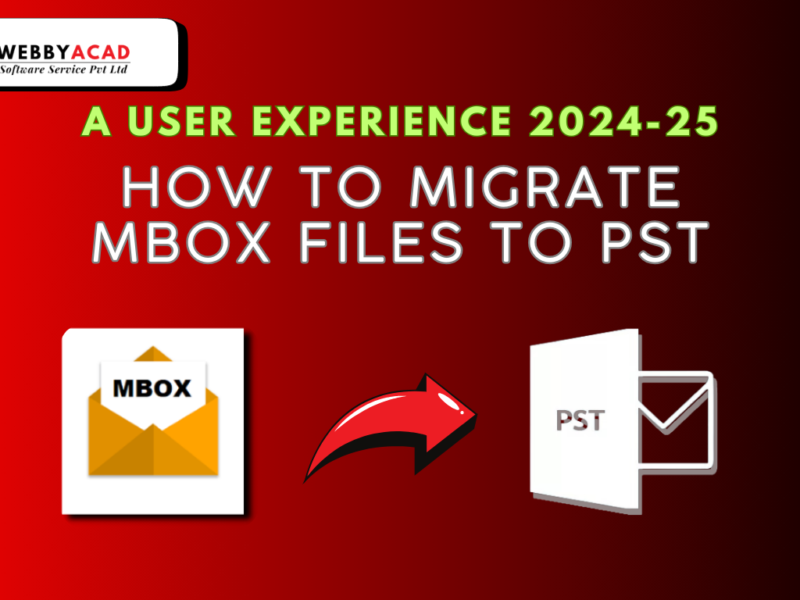


3 thoughts on “How to Export Import Entourage to Outlook?”
Comments are closed.