Did you end up with old emails in the MBOX format when you switched email clients? Don’t worry, this guide is meant to help you convert MBOX to MSG EML! We are going to talk about how to change your MBOX emails into two popular types of files: MSG (which works with Microsoft Outlook) and EML (which can be used by any email program).
By the end of this guide, you’ll be able to easily get to your important emails, no matter what email app you use.
Understanding MBOX, MSG, and EML Formats
- MBOX: Email apps like Mozilla Thunderbird, Apple Mail (older versions), and PocoMail can read this type of plain text file. It keeps emails in the order they were sent, with a title line between each one.
- MSG: Microsoft Outlook is the exclusive programme capable of opening this kind of file. It maintains in one file a record of emails, files, and formatting.
- EML: This email file can be opened by any email app. You can find the text, any attachments, and the layout for the whole email message in a single file.
Just put, MBOX is where you store your emails, while MSG and EML are separate files that hold each email and everything that goes with it.
How to Choose the Best Conversion Method: MSG vs. EML
Pick the best conversion style based on how you want to use the emails you’ve changed:
- If you want to move your emails to Microsoft Outlook, change the file to MSG. Because they keep the style and order of your emails, MSG files are easy for Outlook to read.
- Instead, switch to EML. This is the file to pick if you’re not sure which email app to use next or just want more choices. It’s very easy to use EML files because all email software can open them.
Convert MBOX to MSG EML: Two Effective Methods
You can turn your MBOX emails in two main ways:
Method 1: Using an Email Client (For EML Conversion)
For this method to work, you need an email client that can receive and export MBOX files.
Mozilla Thunderbird:
- Install Thunderbird if you haven’t.
- Open Thunderbird on macOS and select “Edit” > “Tools” > “Import and Export.”
- After that, select “Mail” from the list.
- Select your MBOX file under “Select File” in the next box.
- Drag & drop emails to a Thunderbird save location.
- Click “Continue” and “Finish” to import MBOX emails into Thunderbird.
- Select the emails to change when they arrive. Choose “Save As…” next to the file.
- In the “Save As” window, choose “EML” from the “Save as type” drop-down.
- Select a location for altered EML files.
Use MBOX data converter to convert between MSG and EML files.
Allows further modification of MBOX files. Many times, these programs allow you to edit many files at once. It’s also possible to sort texts by date or source, among other things. To use the WebbyAcad MBOX converter tool, you need to do the following:
- Run MBOX to MSG/EML conversion tool. As well as making sure it works with your OS, make sure the tool has good reviews.
- Start up the converter software. The software you choose may have a different interface, but most of them are structured in the same way.
- Find your MBOX file and click on it. Most of the time, the translator will let you “Browse” or “Select File” to find your MBOX file.
- Choose the output format. Choose either “MSG” or “EML” as the format you want for your changed emails, depending on what you need.
- Specify the destination folder. Pick out a place on your computer to save the files that you’ve changed.
- Start the process of change. The interpreter might need some time to work on your MBOX file, depending on how big it is.
- Get to the files you changed. When the change is done, the MSG or EML files will be neatly put in the place you chose.
Additional Tips:
- Never change your MBOX file without first making a copy of it. This makes sure that you have a copy of the original emails in case something goes wrong.
- Free vs. Paid Converters: There are a number of free MBOX email changer, but they may have limits on things like file size.
Important Things to Think About and the Conclusion
How to Pick the Best Converter:
When choosing a Webbyacad Tools, keep these things in mind:
- Converts selectively Mails or Folders. You can sort by date or sender and the software keeps file structure (perfect for MSG conversion). Sort the converters according to your list of needs.
- Verify if the converter software works with your operating system (Windows, macOS, etc.) and with MBOX and MSG/EML files.
- If the MBOX file you have contains private data, use only trustworthy online conversion providers. For safety, go for offline desktop conversion software.
- Reviews and Scores: Before downloading a converter utility, read reviews. This helps you identify reliable, easy-to-use options.
Fixing Conversion Issues:
Cable movement can go wrong. Try fixing these:
- Damage MBOX file: If the conversion fails, your MBOX file may be ruin. Try a new MBOX file or data recovery program if the first file fails.
- Ensure that the conversion is compatible with the version and style of the MBOX file to avoid any issues with converter compatibility. Refer to the software’s instructions to determine compatibility with the app.
- Insufficient storage space: Your computer needs enough space to save the edited MSG or EML files.
Ultimately, a number of programs can convert MBOX to MSG EML so that important emails can be viewed if needed. Changing the look of your email is made easy with the methods described in this article. Choose an email program or an outside conversion provider that meets your needs and degree of experience.
After converting your MBOX emails, another piece of advise is to arrange your MSG or EML files so they are easy to find and use. Making changes to MBOX emails is simple with this tutorial.




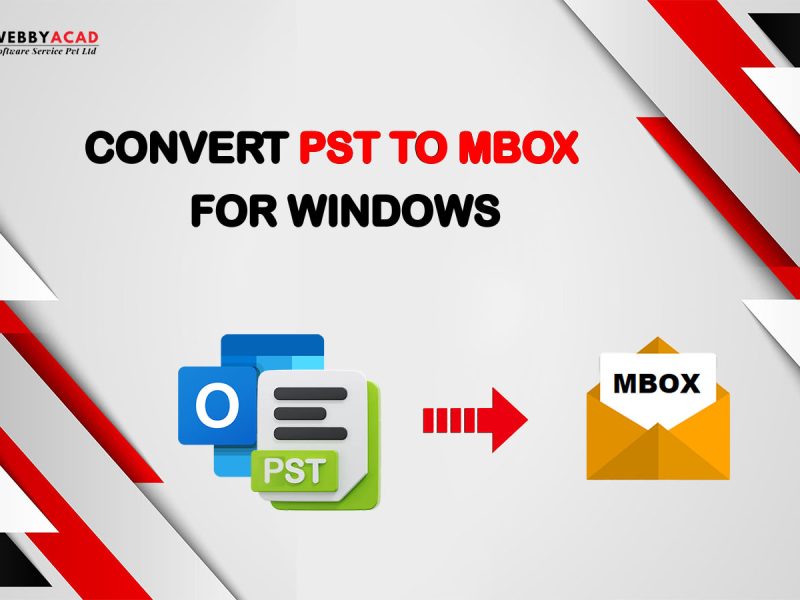
3 thoughts on “How to Convert MBOX to MSG/EML File Formats”
Comments are closed.