Summary: This article explains the simplest methods for converting PST files to MBOX. This article discusses MBOX and PST files, as well as why we need to convert PST files to MBOX format. We will also go over how to use WebbyAcad PST File Converter Software to easily convert PST to MBOX without losing any data.
Why Do You Need to Convert PST to Mbox?
Most users prefer MBOX file format for their data due to the features it provides. You may need to perform the PST to MBOX conversion process. There are several other reasons for this conversion, including:
- Converting PST files to MBOX format is essential for those who want to move their data from one email client to another.
- One organization’s mailing format differs from another’s.
- MBOX files are compatible with email clients such as Thunderbird, Apple Mail, Eudora, etc.
- Another reason for converting PST to MBOX is that Outlook files can become corrupted; at times, the hard disk will crash, resulting in complete data loss.
- Conversion can also be caused by switching from one operating system to another. In such cases, converting the PST file to MBOX format is required.
- Here is everything you need to know about converting PST files to MBOX format. Now, learn how to efficiently transfer all email data from PST mailboxes to MBOX format.
How to Manually Convert PST to MBOX ?
In this manual method to convert PST files to MBOX format, you must first ensure that Microsoft Outlook is the default email client on your computer. Once monitored, follow the steps below to convert the PST to MBOX:
- Start the Outlook application and ensure that the data you want to convert is present. If it is not, then import the PST file in Outlook.
- Run the Mozilla Thunderbird application, then click Tools and select Import.
- In the Import wizard, select Mail and then click Next.
- Select Outlook from the list, then click the Next button.
- There is an Outlook Import folder here that contains all of the Outlook PST emails saved in Local Folders.
- Now close the Import window.
Here are the steps to export Outlook PST emails to Thunderbird. Now we’ll go over how to move Thunderbird mailbox data into MBOX file format.
- Open Thunderbird and download and install the ImportExportTools NG extension.
Navigate to Tools >> ImportExportTools >>Export all folders. - Choose a location to save the file and click Select Folder.
- Finally, all of your PST mailbox items are converted to MBOX files.
Some Limitations of the Manual Method
- This method works only with a limited number of Outlook versions.
- A person with a non-technical background will be unable to execute it due to its technical nature.
- Converting the PST to MBOX is time-consuming, and each step must be completed efficiently.
- If you miss even one step, you risk losing all of your data.
A Professional Solution to Convert PST to MBOX
Don’t worry, there are other reliable ways to convert PST files to MBOX format without installing Outlook. Rather than using the manual method, you should try our tool. This PST Converter has the best features and is strongly recommended by experts. It converts PST files to MBOX flawlessly. Aside from that, the converted files can be easily installed in any email client that supports MBOX. Additionally, you can convert PST files to EML, MSG, CSV, HTML, PDF, zoho mail, zimbra, office365, imap server, and other file formats.
Step By Step Guide for Converting PST files to MBOX
- Download & Launch WebbyAcad PST Converter Software on your system.




- After selecting next option select required folders from PST & click on inbox button containing all data files from the root folder and click next.

- Select export option on the given files.
- You can also preview the files/folder in the preview panel by double clicking the mails.
- Select export option on the given files.
- Next, select PST files to MBOX option from the dropdown list.

- In this you have an option to filter your email according to date, duplicate email removal etc.

- Finally, click on the “Convert/Export” button to start adding the PST file to MBOX file format.
- At last file has been converted into MBOX file format and the conversion process has to be done.
- For free version, WebbyAcad PST File Converter will back up only 15+ email per folder, if you want more files to be converted then you have to buy our license version and for that you have to require “Order id” and “Activation key”.
Conclusion
In this blog, I have discussed both manual and professional methods to convert PST files to MBOX format. The manual method had some shortcomings and was also time-consuming. In comparison, the professional method is much simpler. The software is simple to use and can easily convert PST to MBOX files. You can use our free version to run the efficiency test. It is completely secure and operates efficiently.

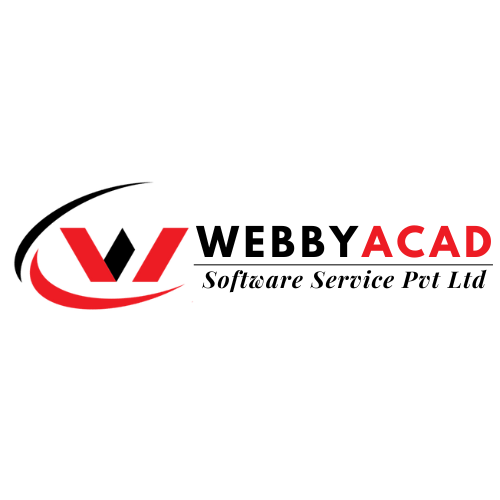





1 thought on “How to Convert Email From Outlook PST to MBOX”
Comments are closed.