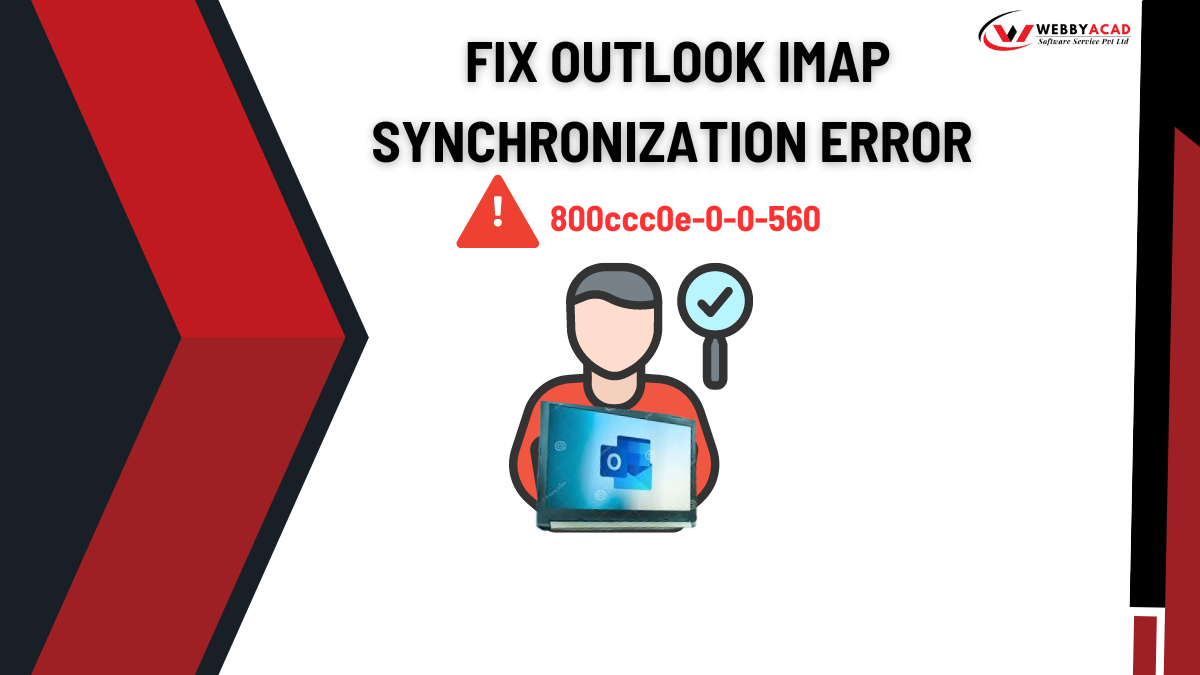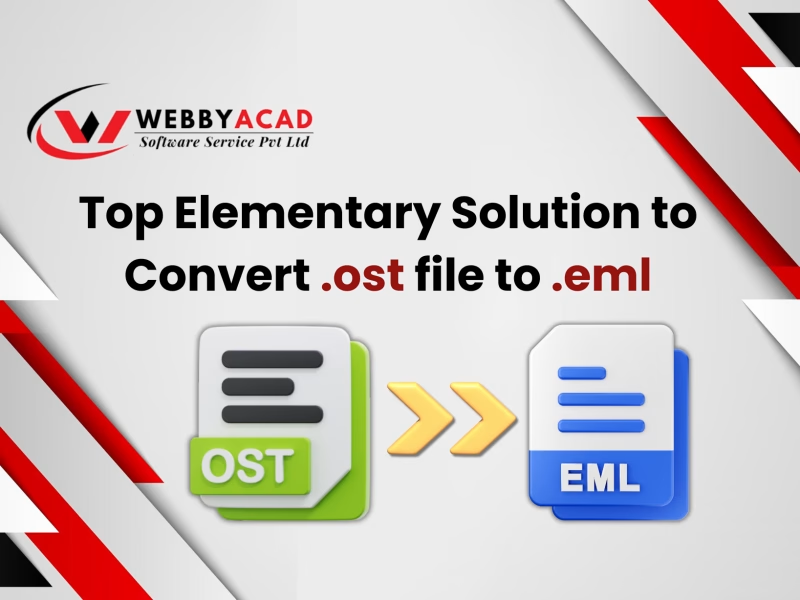Outlook error codes 800ccc0e-0-0-560 is a common error that occurs during an IMAP Sync and is frequently caused by either incorrect account settings, problem with the mail server, or network connections. This Outlook IMAP Synchronization Error 800ccc0e-0-0-560 causes improper synchronization to mail server which causes delays of emails. This error is a clear indication that the settings have been configured incorrectly or there was a temporary problem affecting the communication process (sync) between outlook and the forward mail server.
Determining the specific cause of the error, Outlook error sync code 800ccc0e-0-0-560 is important to functioning as normal again and preventing an error in the future. Identifying and addressing the root cause of this error is essential to restore smooth email operations and avoid future disruptions. In this blog, we will thoroughly discuss the causes and solutions to resolve this error.
Factors affecting to Outlook Error:
Several factors can contribute to Outlook error 800ccc0e-0-0-560, a common issue during IMAP synchronization. Here are the key factors:
1. Account Settings Error: Incorrectly configured IMAP or SMTP server settings can trigger this error as they may limit proper communication with the mail server.
2. Mailing Server Error: A temporary outage, ongoing server maintenance or mail server configuration can prevent Outlook from synchronizing properly.
3. Network Connectivity Error: A weak or unstable internet connection can impact Outlook’s ability to connect to the mail server, causing synchronization errors.
4. Firewall or Antivirus: Overly strict firewall or antivirus settings can prevent or block Outlook from connecting to the mail server, triggering synchronization errors.
5. Outdated Outlook Version: If you are using an older version of Outlook, the configuration settings may not be compatible with certain mail servers to maintain successful synchronization, causing errors.
6. Corrupted Outlook Profile: Corruption or damage to the Outlook profile can trigger multiple types of error messages, including errors with synchronizing IMAP.
7. SSL Setting Errors: The SSL settings configured in Outlook can trigger a synchronization failure if those settings block access to the mail server.
Related Blog Update: Outlook Data File Has Reached the Maximum
Resolve Outlook Synchronization Error 800ccc0e-0-0-560 by taking quick Solutions!
- First, check your internet connection and ensure that it is stable.
- Then, check screenshots from all email account settings to make sure all settings are right.
- Also, check your mailbox if you have seen any suspicious email is there already, if any suspicious email, please delete it right away.
- If you use an antivirus and firewall, firstly, to disable it.
- Then, check if your IMAP account is synced properly.
- Finally, if you find oversized Outlook PST file, please split it.
Manual methods to fix Outlook IMAP synchronization error: 800ccc0e-0-0-560
Method 1: Applying Outlook’s Pre-installed Feature
In Outlook, there is a built-in method you can use to change the base directory location used for the user profile.
- Start with launching Outlook and click the file menu.
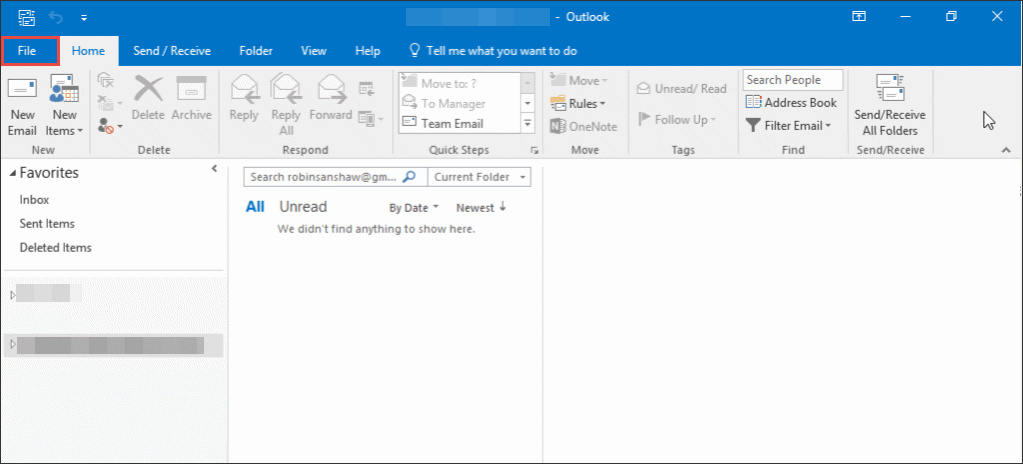
- From the wizard, sections, tab “Account Settings”.
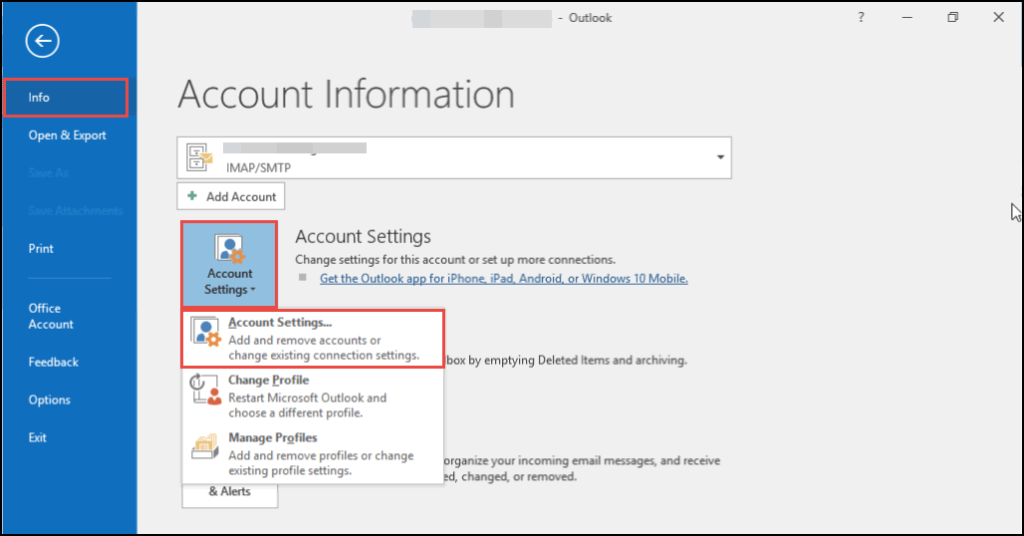
- Select the account that is having the problem and click “Change”
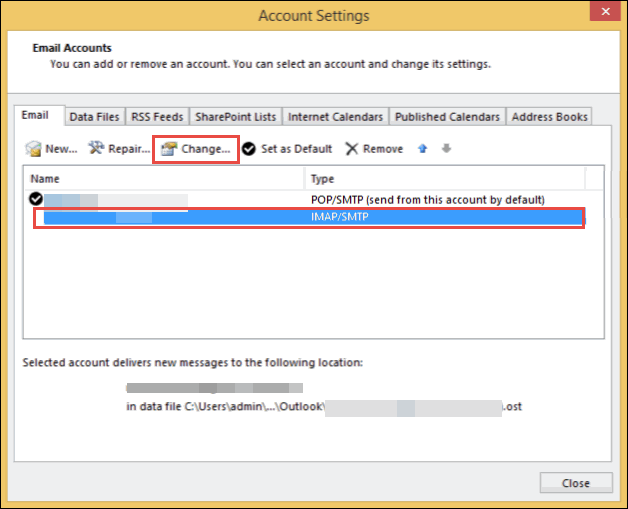
- A Change Account window appears in which you have to click on More Settings button.
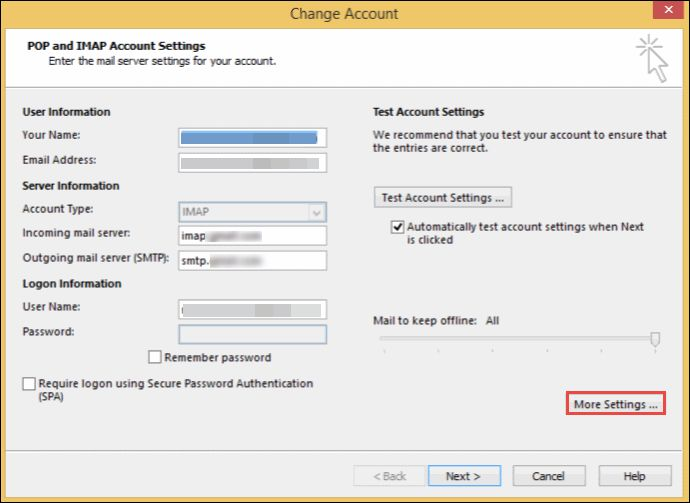
- Once you are through, you will see more options
- Switch to the advanced tab then to the folder option then change the Root folder location. In this field, enter “inbox” and press OK.
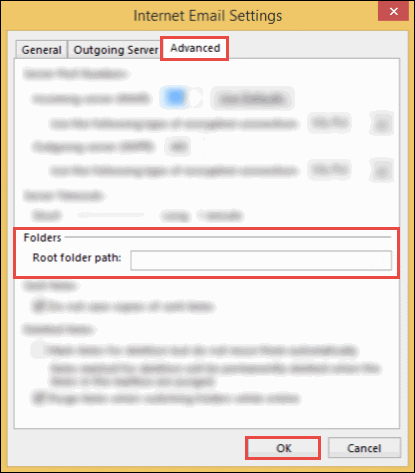
- After you finished with that process, quit Outlook and reopen it.
Method 2: Generate a new OST file
Steps to resolve the Outlook Error 800ccc0e-0-0-560
- Exit all programs application that may already be opened and start button.
- Point your cursor to the Search button, and select Files or Folders.
- In the search box, tap each file and folder, then input *.ost–all or part of the document name you are looking for.
- Next, select the drive from the dropdown box that labelled as Look in.
- Click on box that labelled Include subfolders under the more advanced options tab, and click on the Search icon.
- Locate the most recent document in the Name field. Right-click on the .ost file, select Rename, and be sure to give it a different ending.
- Before restarting Outlook, select Close from the File panel.
- Select Tools from the File menu > Send/Receive > Send/Receive All.
- Complete the procedure by clicking Send & Receive.
Check the bottom-left corner of the display. You should see the syncing progress and the newly created .ost file. This process does not impact your data since the .ost file is merely a copy of the existing data from your Microsoft Exchange mailbox.
Recommended Software for Fixing Outlook IMAP Synchronization Error:
- Switching from manual methods to professional tools for resolving Outlook IMAP error 800ccc0e-0-0-560 offers significant benefits.
- Professional tools provide automated and efficient solutions, saving time by quickly identifying problems that manual troubleshooting cannot adequately address.
- These tools provide comprehensive diagnostics and bug reports, pinpointing the underlying problems.
- Their user-friendly interfaces simplify the maintenance process, reduce the risk of errors, and ensure accurate maintenance.
- In addition, advanced tools bring regular customer support and updates, provide additional support and ensure compatibility with the latest versions of Outlook.
In particular, the option of WebbyAcad PST Recovery Tool further enhances the experience. Built with advanced features to handle a wide range of Outlook issues, including IMAP errors, this tool offers a robust solution with exceptional support and reliability. Its flexible, repairable interface makes it possible preferred choice for a simple and effective solution.