In this article, we will explore the top methods to convert OST files to EML file format. We will cover both practical and craft techniques, and give you a detailed understanding of the process. That said, you can easily open your OST emails in any email client of your choice, without much hassle.
Email data is locally stored in Microsoft Outlook using OST files most of the times. OST files are regrettable not compatible with all email programs, hence converting OST to EML files becomes even more important. EML files, on the other hand, are common file formats for holding individual email records. Other email applications, including MS Outlook, may readily see EML files.
1. Best Approach to Convert OST to EML File
Converting OST files to EML or PST files is easy with Webbyacad OST Converter Software. It keeps track of every bit of your information—packages and folders. Too many file changes at once to save time. Your data remains secure and thus error-free during conversion. Also, it is user-friendly so you can easily to Convert Ost Files to Eml File Format without any problems. No matter what you need, our converter is the best way to convert OST files.
Steps to Convert OST to EML File
- DOWNLOAD & Launch Webbyacad OST Converter Software to your system.
- Now add ost file having extension .ost then select next option.

- After selecting next option select required folders from OST & click on inbox button containing all data files from the root folder and click next.


- You can also preview the files/folder in the preview panel by double clicking the mails.
- Select export option on the given files.
- Next, select the Import OST to EML option from the dropdown list

- In this you have an option to filter your email according to date, duplicate email removal etc.
- Finally, click the “Convert/Export” button to start adding the OST file to the EML account.

- At last file has been converted into EML file format and the conversion process has to be done.
Converting OST files to EML can be tricky, but our OST Converter Tool converter makes it easy. If you prefer doing it manually, follow these steps instead.
2. Manual Procedure to Convert OST file into EML file Format
The manual method is not an easy task to Convert Ost Files to Eml File Format easily for those who is unware of technical terms. Firstly, we need to configure Gmail into Outlook to get all emails into the Outlook account then, configure Gmail to Thunderbird to extract emails into EML file format. Below are the steps you have to perform to obtain an EML file.
2.1 Manual Stages to Convert OST to EML File
2.1.1 Stage 1: Outlook’s Gmail Configuration
Let’s look at how Outlook might set up Gmail.
- Firstly, Log in using your Gmail account and search for settings.
- After that Proceed to Forwarding and POP/IMAP → enable IMAP.
- Activate the save change button.
- Refer now to the (https://myaccount.google.com/) page.
- Choose “Security,” tab and then turn on “less secure app access.”
Run Microsoft Outlook then follow the instructions below.
- Click File → Add Account.
- Enter your name, email address, and password; then re-enter your password.
- Once the authentication process is complete, click Next, button and Then, click “Done” option.
2.1.2 Stage 2: Export the Emails to Gmail
- Right click to Gmail Mailbox and “select” a new one.
- Set a name files and folders and then select the emails that the user wants to import.
- Drag and drop your email into a new folder right now.
2.1.3 Stage 3: Thunderbird Gmail Configuring
We will now create Thunderbird’s user’s Gmail account. See the procedures by scrolling down.
- Run the Mozilla Thunderbird then consult the Tools menu.
- Click “Account settings” and “options.”
- Choose “Account Action” then click “Add Mail Account.”Enter your name, email address, and password; then, click the Continue button.
- Set IMAP as your user account type and hit “Done.”
2.1.4 Stage 4: Exporting Emails From Thunderbird
At last we will export the EML file from the Thunderbird. Let us investigate how.
- Click the Gmail mailbox first to choose the emails you wish to export (click Ctrl+A to pick all).
- Drag the chosen emails and let them land on your gadget.
- Every one of your emails will automatically translate into EML form.
- You have successfully changed OST files to EML. Many other email programs now let you use EML files.
3. The Final Conclusion :
Users without technical knowledge may find it difficult to Convert Ost Files to Eml File Format . But with the professional method this approach it becomes easy. Users may also choose the manual approach to translate their OST file into EML. Whatever the approach used, the procedure is rather simple.

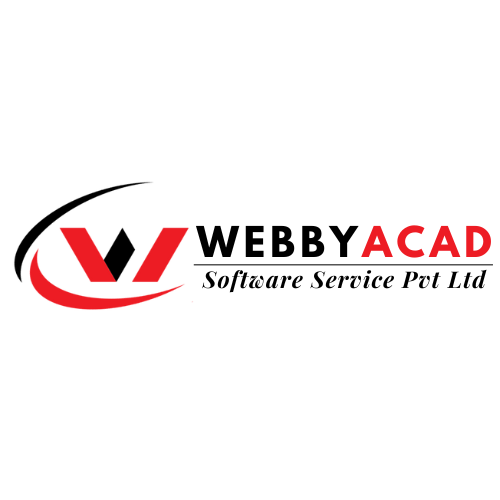





1 thought on “Expert Tips on How to Convert OST Files to EML File Format Easily”
Comments are closed.