Do you want to import MBOX files to iCloud? You are in the right place. In this article, we will discuss manual and automatic methods of importing MBOX to iCloud. iCloud data is easily accessed in a cloud-based environment. It is developed by Apple Corporation. iCloud can easily store and sync all emails, contacts, photos, and notes, across other platforms. iCloud provides 5GB of free storage space for additional storage options. It is a one-stop place for managing your digital Migration.
MBOX files contain emails saved in a format that can be read by Apple Mail, Thunderbird, and other email clients. MBOX files can be used with many open-source and proprietary email clients. Importing MBOX files to iCloud means your email data is stored securely and can be read from any storage solution. No matter if you import your mail manually, or use the MBOX email converter. This article will help you to migrate your email data to iCloud. You will be able to keep all your emails and attachments in a new receiving device.
Reasons to Import MBOX Files to iCloud
- Advantages of iCloud: The benefits of migrating MBOX to iCloud allow users to access any information anytime and on any device.
- Switching OS: If you are switching to a macOS device such as a MacBook, MacBook Pro, or iPhone. It may simplify email and interaction and regulation of contacts. iCloud and macOS devices share the same operating structure and ease of communication.
- Safety and Security: Transferring MBOX files to iCloud gives greater peace of mind that the MBOX files will have safety and encryption from virus attacks and or corruption.
- Organizing and Archiving: Searching and organizing MBOX files in iCloud will be easy as compared to the MBOX file format.
- Ease of Installation and Integration: iCloud invites all the emails calendars and contacts to interact and synchronize across all your Apple Devices, in such that your existence on any device is greatly simplified.
- Collaboration: iCloud offers options for file sharing and collaboratively working on your MBOXs simple and accessible for multiple projects.
Manual Methods to Import MBOX to iCloud Mail
If you are using a manual method for the first time, make sure to have a backup of your data. Connect your iCloud account within Thunderbird which you will need for this method. Read the full process below and then complete the process to save your MBOX emails to iCloud.
Step 1: Set Up Your iCloud Account in Thunderbird
- Download and install Thunderbird, then open the app.
- Go to the tools menu, at the bottom find and click on Account Settings.
- Under Account Actions, select Add Mail Account.
- Add your iCloud credentials in the new wizard.
- You should find available IMAP configuration after pressing the Convert button.
- Finally click done if your configurations completed correctly, or click on Configure Manually if your configurations did not complete.
Follow the above steps to set up iCloud account in the Thunderbird App. Once you have counted your account in Thunderbird, move to further step and import MBOX files to your iCloud.
Step 2: Use the Drag-and-Drop Method
- Within the File Explorer, locate and highlight the MBOX files that you wish to import.
- Then make a new folder to drop imported MBOX files into.
- Or you can also drop these MBOX files into the folder you had pre-created.
A manual process of importing MBOX files to iCloud can benefit users, but drawbacks exist in the overall process. Here is a comprehensive overview of the method and its disadvantages:
Process Overview:
The manual process requires the MBOX files to be exported from the associated email client, and then the files need to be imported into iCloud via a different email client that accepts both MBOX files and iCloud. This process typically requires some technical knowledge so that it could ensure data integrity.
Adverse Effects of Manual Processes
- Challenging for Beginners: The manual process can be difficult for a user that lacks technical abilities, and therefore can be a challenge for those unfamiliar with the MBOX file/apps/files and data migration.
- Bulk Importing: Manual processes typically cannot handle bulk import processes very well when they involve the input of many MBOX files. The limitation can make large volume data time-consuming challenges to import.
- Damage Data: The risk of data damage typically happens during the import processes if all the steps are not followed correctly, or if the import data is not cared for appropriately.
- Not Automated: The manual process does not offer any automation, meaning moves cannot be automated and repetitive for each file, which can be time-consuming.
- More Prone to Error: Manual processes also increase the chance of making errors for imports i.e., incomplete import, or missed attachments, and will result in overall decreased ability of the migration process.
To avoid the limitation and drawbacks of the manual process, users should look for a professional method like MBOX to iCloud migration tool. They will offer you an advanced process to use for your MBOX migration, which will reduce the potential problems associated with the manual import process.
There is only an all-in-one professional MBOX email migrator software. This makes possible the entire process of importing MBOX files, with significant advantages over manual methods.
Some advantages of professional MBOX email converter software:
- Processing multiple MBOX files: An all-in-one professional MBOX migration tool will allow the user to import MBOX files to iCloud in batch mode, as opposed to the labor-intensive manual method. You may be able to import several MBOX files at once, instead of one MBOX file at a time, saving time and effort.
- Quite an impressive compatibility: The majority of professional MBOX email converter or migration software will successfully import supported MBOX files from many different email programs, such as Apple Mail, Thunderbird, SeaMonkey (and others), as well as MBOX files from Google Takeout.
- Minimal learning: The professional MBOX email changer is generally designed for business professionals to use in a mostly intuitive manner, which reduces any potential learning curve to import MBOX files, even for the technically challenged user.
- Offer free trial or demo versions: A great majority of professional MBOX format changer will offer free trial or demo versions of their software. This will allow you the opportunity to test and assess the functionality and capabilities of the software before making the purchasing commitment.
- Retains Data integrity and security: The MBOX software tool should provide immediate assurance that your emails, including attachments and metadata, are imported into iCloud without issue or loss, giving you the assurance your data is still intact and secure.
The bottom line – If you have a large-scale email migration planned to iCloud. Using a professional MBOX mail changer tool is a productive approach that typically minimizes the chance of errors.
Reliable Automated Tool for Importing MBOX Emails into iCloud
The WebbyAcad MBOX File Converter is an expert tool to transfer MBOX files, folders and attachments into iCloud. It enables simple, easy and safe migration of MBOX Files. In addition, the tool allows users to migrate MBOX files into other email clients i.e Office 365. Lastly, if you want to, you can save the MBOX data from a specific date range. The best part of the tool is that there is no need of expert tech experience to execute the conversion the tool directs you through the process.
Steps for Importing MBOX into iCloud
- Download and install our recommended, trustworthy WebbyAcad MBOX Converter Tool.
- Now select and add your MBOX files to the MBOX email migration.
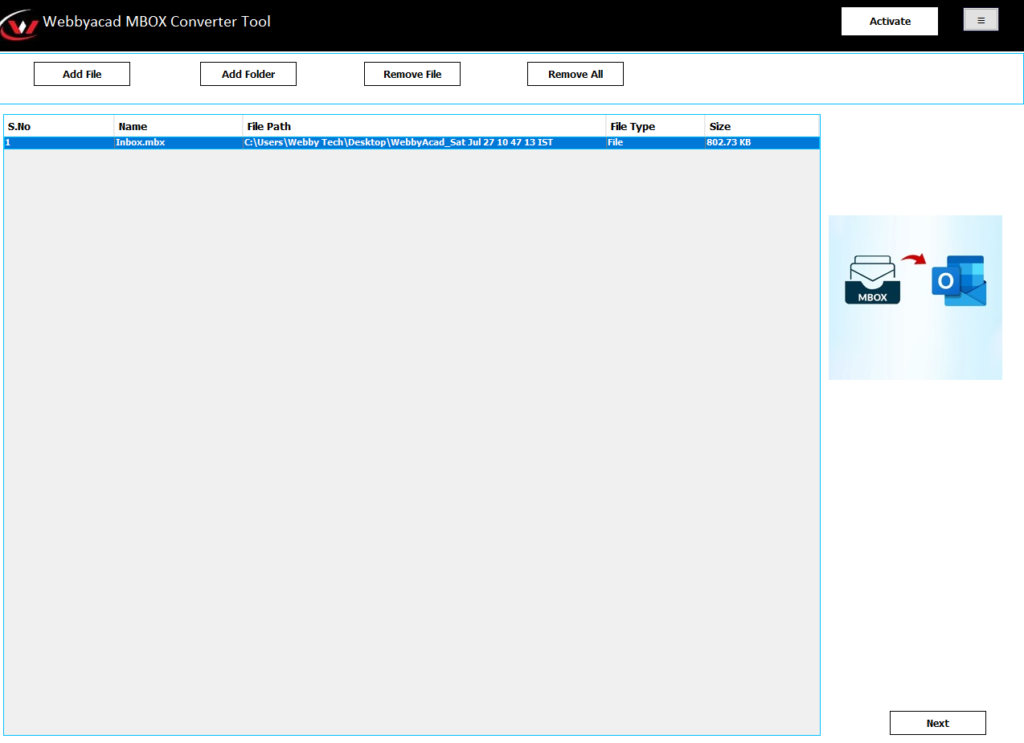
- Next, preview all MBOX files and select the folders you desire to migrate.
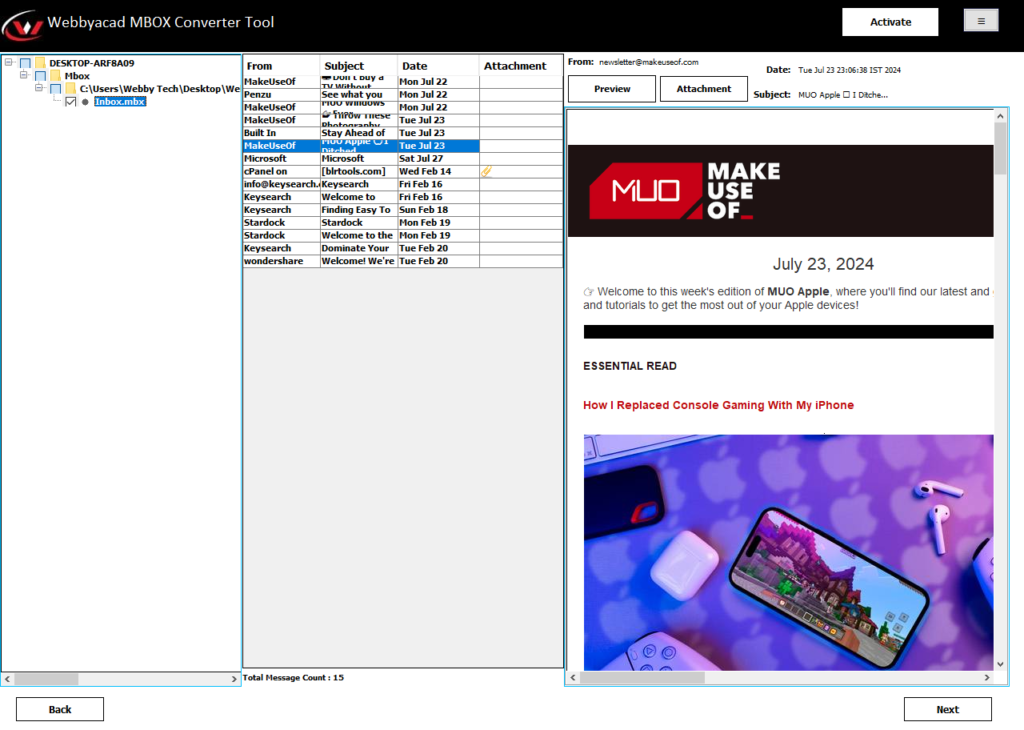
- Then, select iCloud as a saving destination from the drop down menu.
- After Choosing iCloud Account, fill the required information like user name and password and begin with the conversion process.
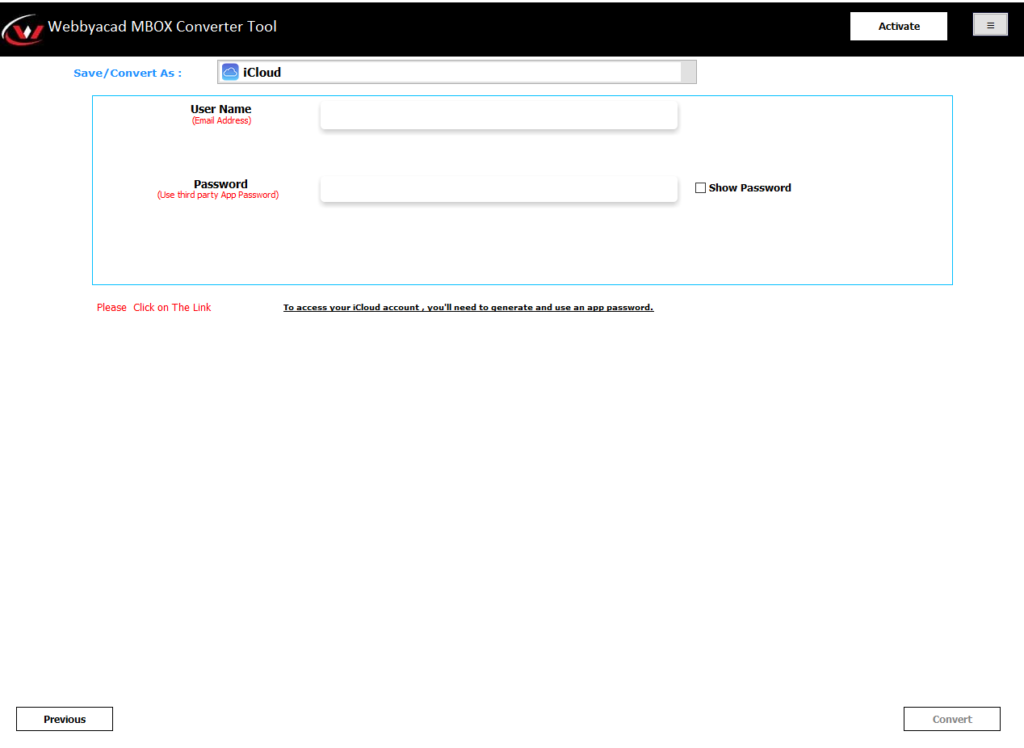
- Lastly, click on Convert. The tool will then begin to shift your MBOX file from the local drive to your iCloud email.
Conclusion:
Given all the information you have gotten throughout. I think you can now better handle migrating MBOX files to your iCloud account. As said above, a manual import can be a viable solution for small-scale migrations. But doesn’t always work when importing several MBOX files to iCloud, nor is it feasible for non-technical users. Using an Expert Solution-MBOX email converter program supports the import of emails to iCloud Mail much more easily and safely. This product is designed to facilitate the import of MBOX files in bulk, yet also safeguard data during the process. You do not have to be a technical expert to use this program to accomplish the migration process.


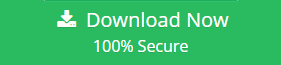

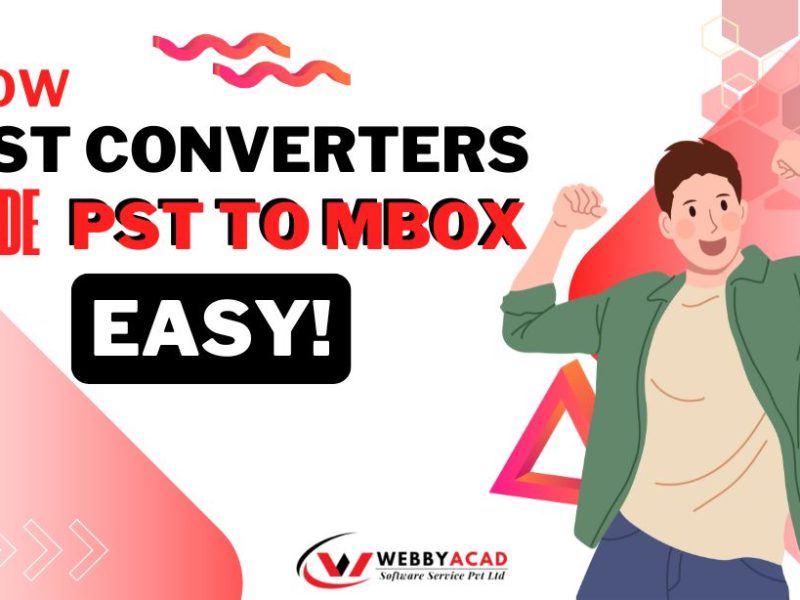
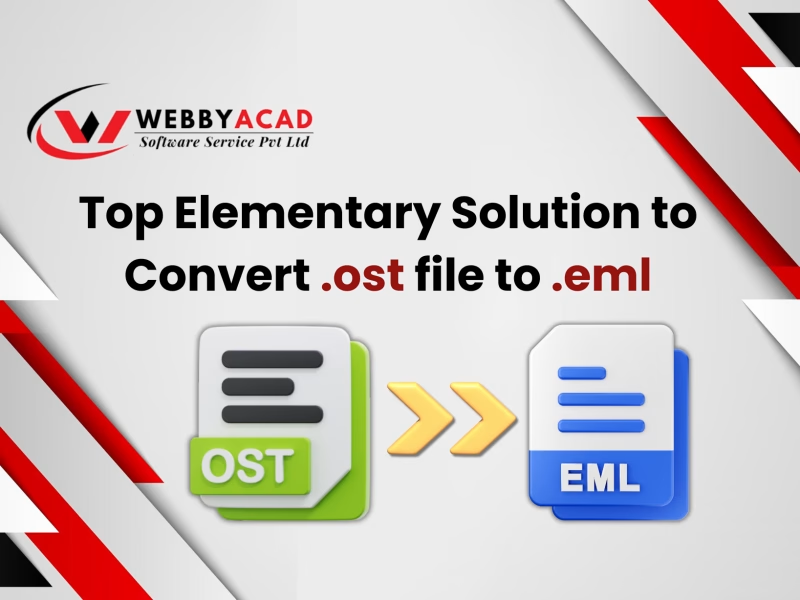
1 thought on “Easy Methods to Import MBOX Files to iCloud with Attachments”
Comments are closed.