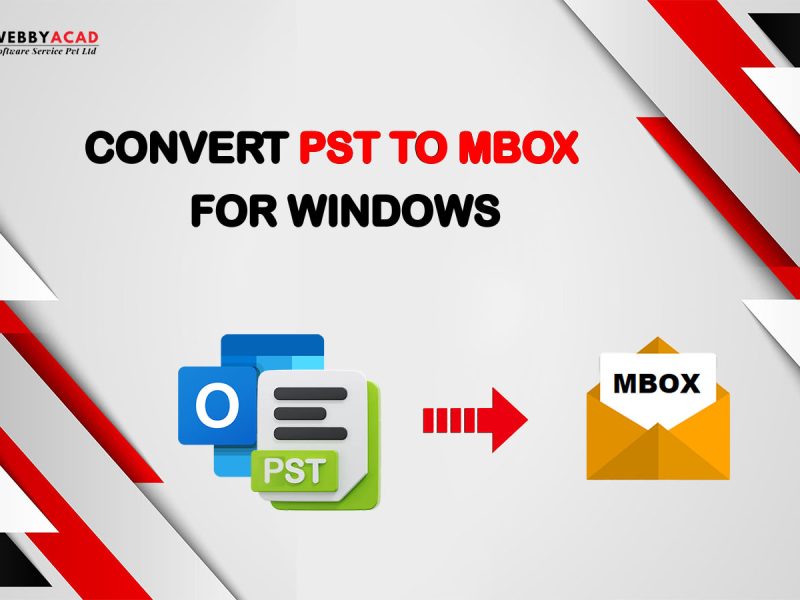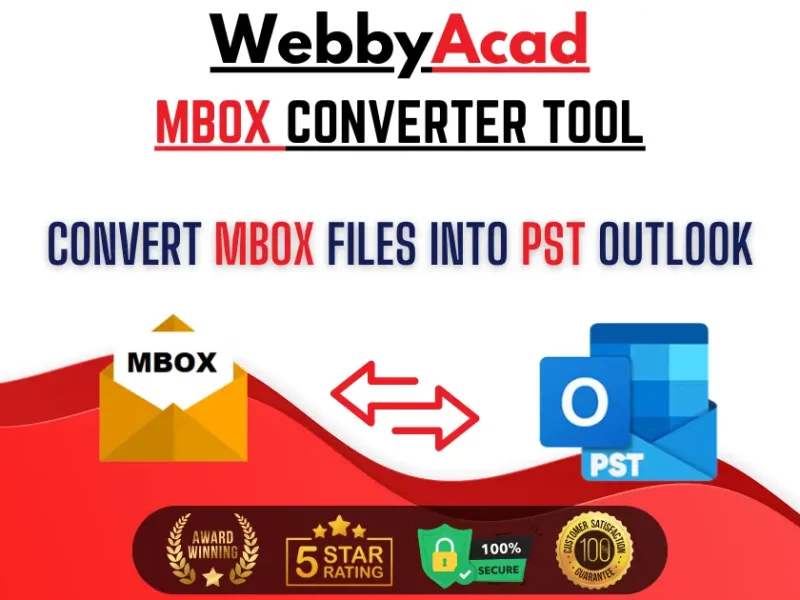A Personal Storage Table (PST) file serves as a data hub for Outlook to fetch email information and display it to the users. PST file can handle thousands of emails with their attachments, calendars and other metadata. But when it comes to transferring PST data to other platforms, things may get complicated. No platform other than Outlook support PST file. This makes it highly inaccessible for different email platforms to import PST data on them. However, there are some tools and techniques that make the transfer possible. In this blog, we shall discuss the ways by which we can convert PST file to Other Formats.
Why Convert PST File to Other Formats?
The Personal Storage Table (PST) format used by Microsoft Outlook serves as a storage system for emails contacts and calendars that exist within the Outlook environment. Users need to convert PST file into other accessible formats because these files have restricted compatibility when working with different platforms. PST file conversion occurs because of these several standard situations:
- Many users switch from Outlook to platforms like Thunderbird, Apple Mail, or Gmail, which do not support PST files.
- Data Backup & Archiving functions occur when PST file conversion produces formats like PDF or MBOX which allows for long-term data storage and convenient access.
- Legal and organizational policies together with compliance requirements may necessitate PST file conversion.
- Users who want to share particular emails for documentation need to extract these messages from PST files into EML or MSG formats.
- PST files of large sizes tend to develop corruption issues. The conversion of PST to different file types helps protect their content.
Let’s explore the best ways for PST Conversion into different formats.
File Formats for PST File Conversion
Here are some of the famous file formats that are most commonly used to Convert PST file. The choice of formats depends on the user’s choice:
- PDF: Best for archiving emails in a universally accessible format.
- MBOX: Supported across multiple email clients like Mozilla Thunderbird, Apple Mail and Postbox.
- EML: Used for individual email storage and supported by multiple email clients.
- MSG: Useful for exporting specific Outlook emails while retaining metadata.
- CSV: Suitable for extracting contacts and email lists.
Methods to Change PST Data to Different Formats
Methods for PST to PDF Conversion

Converting PST to PDF is one of the easiest PST conversions. It can be done from Outlook itself. The steps to do it are:
- Open an email in Outlook.
- Press Ctrl+P to open the print dialog.
- Select Microsoft Print to PDF as the printer.
- Click Print and choose a location to save the PDF.
While manual methods are useful, they can be time-consuming for bulk conversions. In such cases, automated conversion tools offer an efficient alternative.
Switching PST to MSG format

MSG File is simpler version of PST file that Outlook uses to store individual emails with attachments, subject, CC and BCC. To save PST mail as MSG, follow the steps:
- Open the Outlook Software.
- Select the emails you want to convert.
- Drag-and-drop the emails outside in any folder. The emails will be saved in .eml file.
Methods to Convert PST File to MBOX
MBOX file format is a versatile format. Thunderbird is the biggest user of MBOX format and freely exports PST file as MBOX. To convert PST to MBOX, you should have:
Pre-Requisites:
- Mozilla Thunderbird and Microsoft Outlook already installed on PC.
- Already existing Gmail Account.
- Gmail Account configured on Outlook
Conversion Steps:

Step 1: Open Thunderbird and Set up a Gmail account on it. We can do this by going to add account in Thunderbird and entering login credentials.

Step 2: Import the PST file in Outlook in the Gmail Account. To do this, click on the Gmail ID appearing in the left pane and going to file then Import & Export and then Import/Export. Select “Import from another program or file” then select (.pst) and browse the PST file that has to be converted.

Step 3: Sync Gmail with Thunderbird: After the import of PST file into Gmail account, it will sync the file in some time depending on the file size. As PST syncs, the file will start reflecting across all the platforms configuring Gmail accounts including Gmail webmail.

Step 4: Export PST as MBOX: After sync, the file will also reflect in Thunderbird. Download the emails on the PC. They will automatically downloaded in .mbx (MBOX) file format.
Automated Method for Direct PST File Conversion
The automated method directly converts PST file to different formats. The renowned WebbyAcad PST file converter utilizes its advanced technology to convert PST to multiple formats. It does this in just a few steps and that too, without configuring any other email account. The steps involving are:
Step 1: Browse your PST file into the software

The user must first confirm the location of their PST file. Launch the software and select “Add PST File” by navigating to the location.
Step 2: Check the emails for reviewing
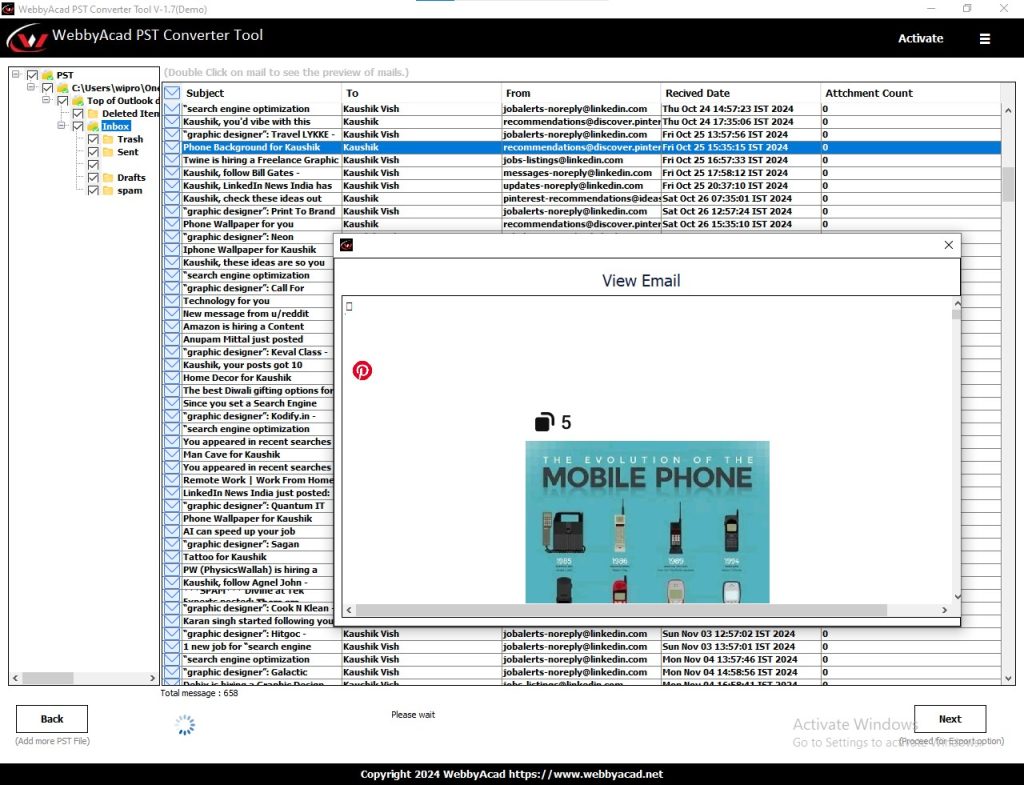
Once the PST file is included, the software begins to read it. Its contents begin to show. The left panel displays items such as Inbox, Outbox, Deleted items, Archive, etc. The right panel presents all the emails contained in the folder chosen in the left panel. To see the complete email, double click on it and it will open in a new window.
Step 3: Selecting file type the exporting Option
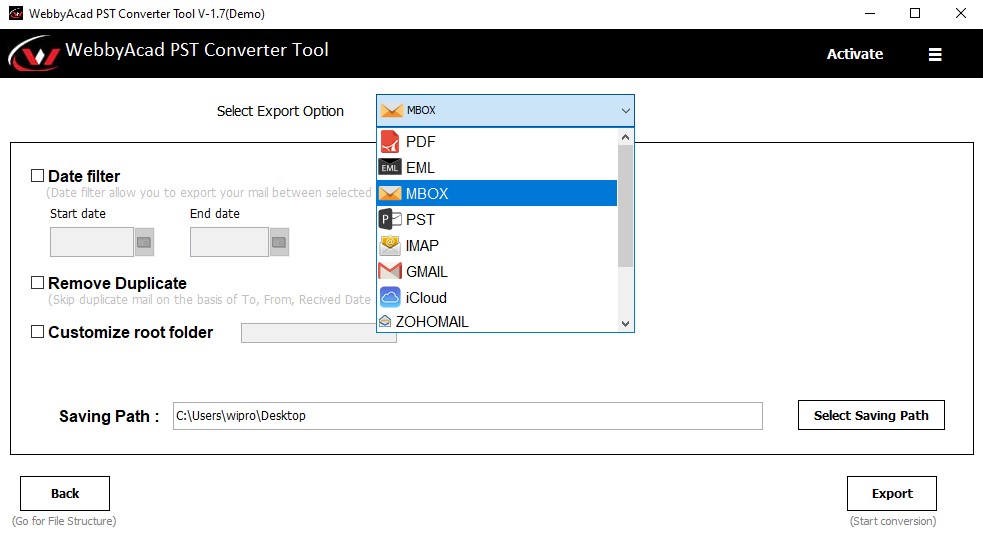
Select the file format from the “Export” drop-down list for eg: MBOX. You can also set the location where you want your MBOX file to get saved. There is also a filter option if you wish to filter out emails on the basis of dates. Enter from and to date.
Step 4: Finish the Export

Click on the Export option to start the export process. After finishing the task, a completion message will flash.
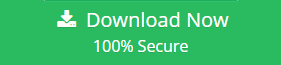
Conclusion
The process to convert PST file should be performed based on individual requirements between migration, accessibility or compliance purposes. Small file conversions benefit from manual approaches but third-party programs and online platforms provide the best solution for converting large numbers of PST files. Select the conversion method according to your requirements while making a backup of all data before conversion to prevent information loss.