Summary:
If these checklists are ignored and not performed users might end up losing all their information and data that they have in the MBOX file, and it will not be possible to retrieve any information from the data once that particular file is corrupted. So, in this blog, we will share all the necessary information that is necessary for changing MBOX files to PST.
Many users migrate from their current email client to Microsoft Outlook. Because Outlook offers better integration with other Microsoft products it also has various features that make users fall in love with this application. But while migrating they don’t perform the checklist that is necessary if you are performing any migration process.
What are MBOX files?
MBOX files are also known as “mailbox”, it stores all the electronic email data in the form of MBOX files. All the mailbox messages are concatenated into a plain text file. Each message begins with information like the email address of the sender and four characters “From” and is followed by the space (the so-called “From-line”).
What is Outlook PST?
PST stands for Personal Storage Table (known as PST file), Microsoft Outlook uses this format to store all user items like contacts, calendars, and email messages. Microsoft Exchange Server uses the same format.
Note: Outlook does not support MBOX files directly for migration, you need to convert the MBOX file to supportive format i.e. PST.
The top reason for transforming MBOX files to PST Outlook?
- Integration between the Outlook product is very easy which is why users migrate from other email clients to Outlook.
- Other email clients store email data in the form of MBOX files which has limitations because it stores only mail and attachments.
- Microsoft Outlook not only stores emails and attachments but also stores other pieces of information like contacts, email messages, and calendar events.
- Outlook works without the Internet, it allows users to read and compose email even if there is no Internet. You can even add contacts and events using Outlook. These features are only available to Outlook.
Note: Migration of MBOX files to Outlook could be a crucial task and needs full attention.
Checklist to perform before changing MBOX files to PST
- Compatibility of Format:
* MBOX files/folder: Make sure the email client that you are using right now supports exporting MBOX files.
* Outlook PST: Now, we know that Outlook supports PST file format, so MBOX needs to be converted into PST file format for migration. - Original Data Backup: Need? This procedure will protect you against accidental loss of data and corruption. Save the original copy of MBOX file data on any external drive or cloud drive.
- Check for corruption in data: Check the MBOX file for corruption that needs to be converted, look for any kind of error message you are getting, try to view the file, and check if all the information is viewable or not.
- Prepare Microsoft Outlook: Make sure Outlook is installed properly and your profile is properly set. Also, check that sufficient storage is available for emails that will be migrated to Outlook.
- Organize MBOX email Structure Data: Suppose multiple accounts and categories are being managed then re-arrange all the MBOX files in specific folders. Name all the folders for easy identification after migration.
- Analyze the Structure and Attachment of Emails: The migrator preserves the Folder hierarchy, the Attachment of emails, and images that are embedded date, and stamp time.
- Check before full migration: First, migrate small porting of your data into Outlook PST. Import backup of MBOX emails into PST Outlook to check for format and content.
- Selecting the right tool for migration: Choosing the right tool for migration is very important. Features that are important to look for before using any migration tool:
* Accuracy of tool: Maintains folder structure and email data,
* Batch conversion: Tool for handling multiple MBOX files and folders.
* Preview Option is available: This feature is important because this will allow us to see the migration result before the migration of email data.
* Compatibility with different Outlook versions: Check for compatibility with MS Outlook versions (e.g., 2003, 2007, 2010, 2013, or Microsoft 365). - Privacy and Security of application: Make sure the migration tool can handle and safeguard your information through the migration process.
Note: If you are getting any issues or errors get the MBOX file fixed before migrating it to Outlook by using tools like Thunderbird and other specific MBOX email migrators tool to fix the error with the data.
Things to check after email migration from MBOX to PST Outlook:
- Open the data that are migrated in MS Outlook and check it again.
- All the emails are in the correct folder or mismatched order.
- The data structure is maintained or not like email attachments, hyperlinks, and all the formats are intact or not intact.
- Verify that the email search function is working or not working.
Best Email Migration Tool for changing MBOX files to PST?
The WebbyAcad MBOX converter software is the best tool for email migration successfully. This is based on millions of user reviews and expert recommendations. MBOX email migrator software is one solution for all your needs. This does not require any special skill or computer knowledge to operate this software.
How to use the MBOX Email Migration Tool?
Download and Install: Visit the official website and download the MBOX email changer from their official website. Once it is being downloaded install this software on your device.
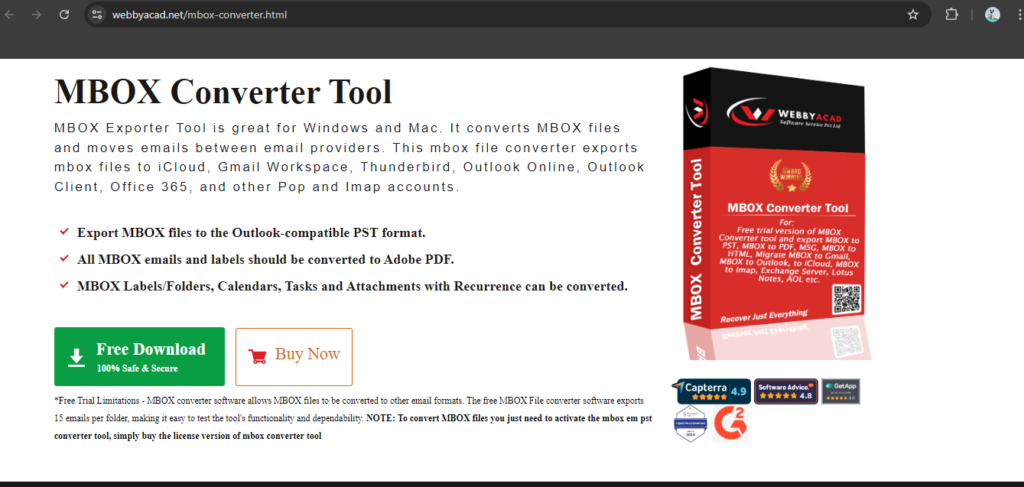
Open the software: After installation, open the software and the user will be able to see the user interface of the software. The required options will be visible.
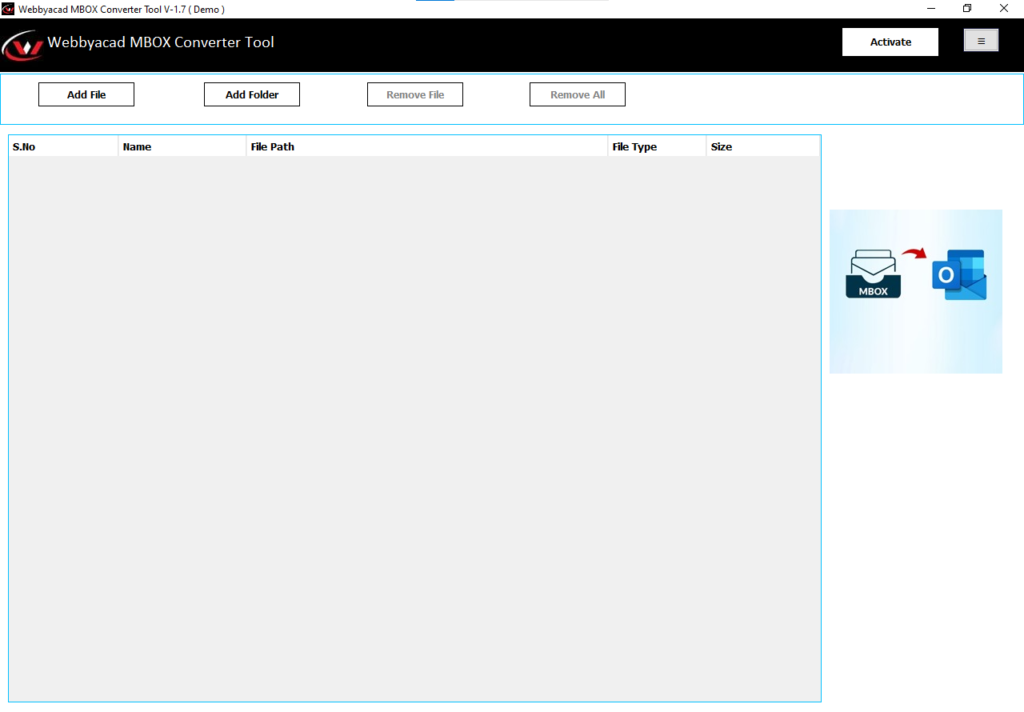
Add File or Folder: Click on “Add File” or “Add Folder” to add an MBOX file to the software that you want to migrate. Click “Next“.
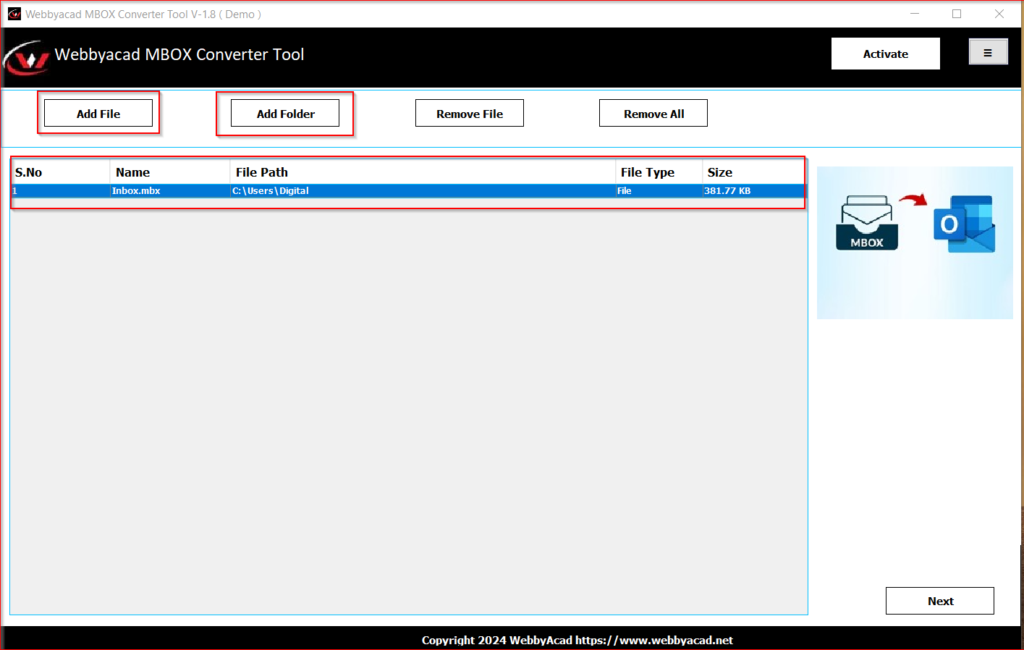
Preview MBOX Files: Here all the files and folders will appear that are in the MBOX file. Now select the file or folder that needs to migrate and preview the file before the migration process takes place. Click “Next“.
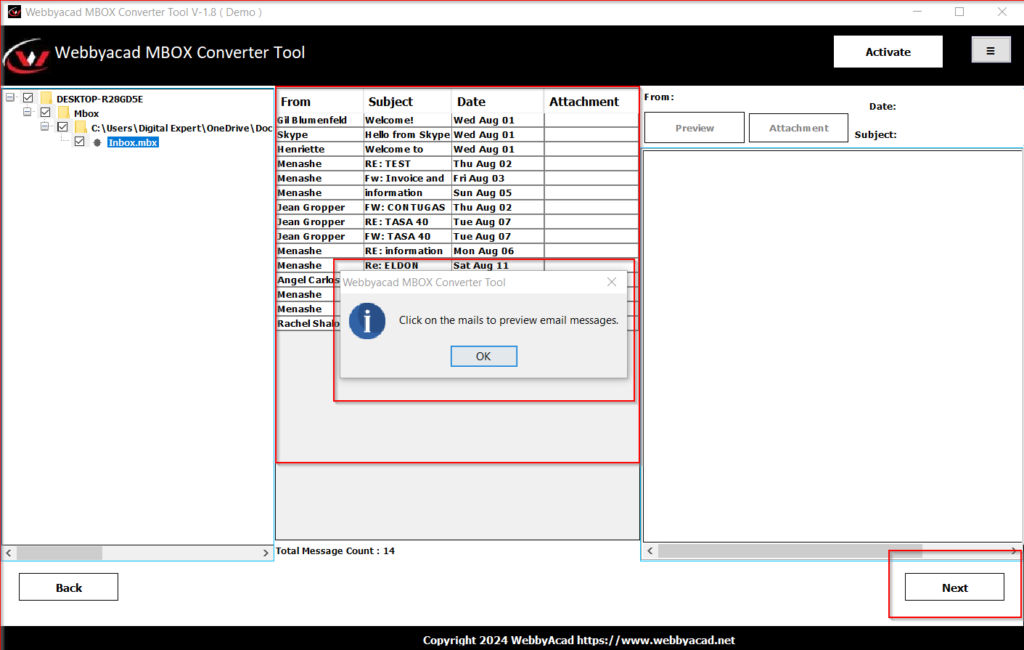
Select Email Migration Client: From the drop-down menu select the email migration client in which MBOX needs to migrate.
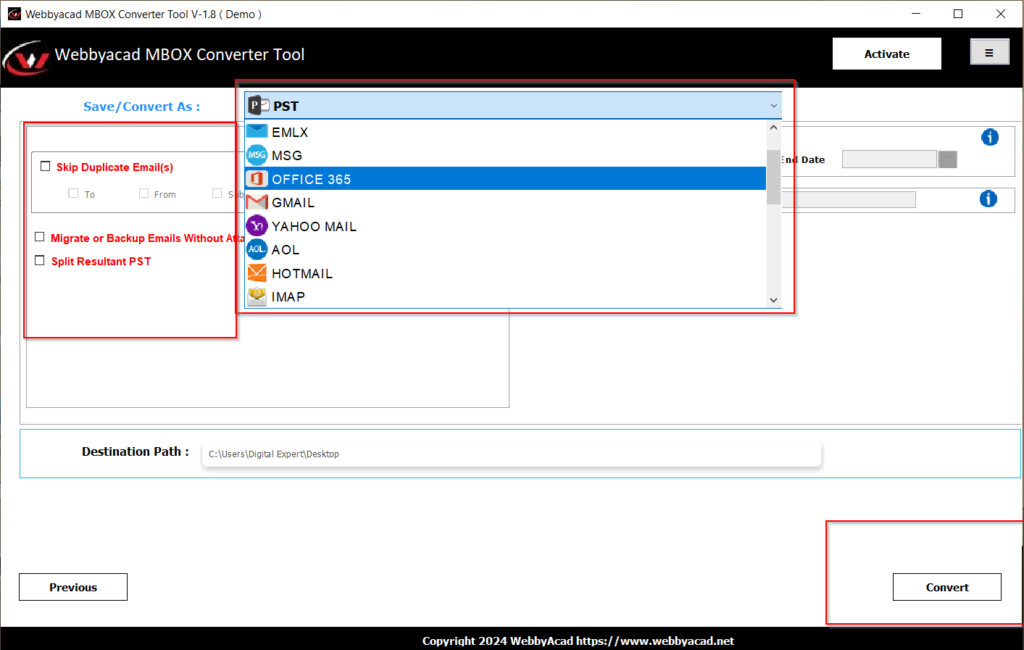
Advance Filter: Various advanced features are available to choose from before migration.
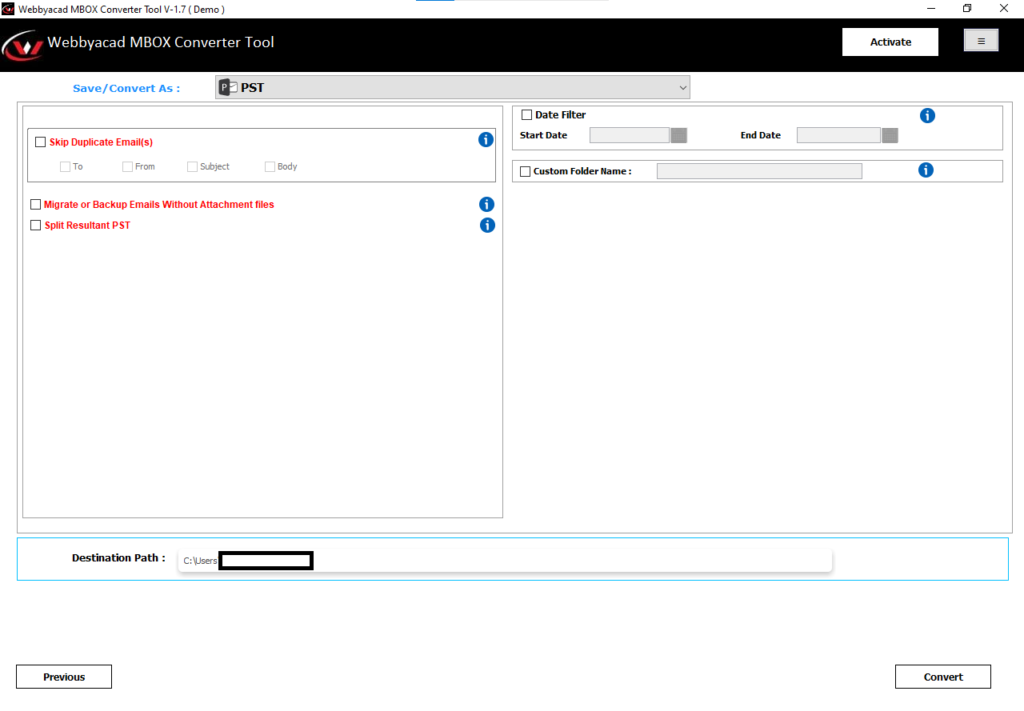
- Remove duplicate emails: Select this feature to remove duplicate emails before conversion. Split emails from To, From, Subject, Body.
- Date Filter: Select the date filter to migrate emails from between the dates.
- Migrate without attachments: Migrate email data without attachments, all emails will migrate without any attachments in it.
- Split Resultant PST: Splits PST files in desired file size for better storage, because PST files stored in large sizes increase the chance of corruption in the long term. Splitting them into small sizes makes it convenient for storage and migration as well.
- Custom Folder Name: A custom folder name helps easily locate the converted PST file.
Convert: Once followed all the steps and filtered the options according to your requirements click on “Convert“, and it will start changing MBOX files to PST Outlook.
Note: Various factors might cause delays in migrating files like the speed of the internet, size of the MBOX file, and system configuration.
Conclusion:
Mentioned all the checklists in this article, all you need is to go ahead and perform all these checklists before conversion of MBOX emails to PST Outlook. These are necessary to perform if you want to save all your information and details, such as compatibility of format, backup of original MBOX data, and more. These are the ultimate and quick solutions for better migration. Have you performed any of these checklists before migrating your files from MBOX to PST?
Next time before migration, think of these quick guidelines. If you ever wonder which tool can easily migrate and convert MBOX to PST or to different formats and even migrate to various clients, then use the WebbyAcad MBOX email data converter to ease your conversion process with 100% accuracy and save your data from corruption and loss.
FAQ
Q1. How to convert MBOX to Outlook?
Users can convert MBOX to Outlook by two methods: Manual Method and Automatic Method. Manual methods involve some steps that are necessary to follow in order to convert an MBOX file, but it is time and there is a chance of data corruption and loss. That is why many users prefer Automated tools designed to handle this kind of complicated task.
Q2. What is the difference between PST and MBOX?
The MBOX file format also known as Mailbox used to store all the email database files. The PST file format stores all Microsoft Outlook mailbox data including settings, item types, and folder structure.
Q3. Can Thunderbird convert MBOX to PST?
Yes, the Thunderbird application converts MBOX files into PST in two parts. First, part converts MBOX files to EML file format, because EML files are easy to access in Outlook and then it converts to PST file format.
Q4. Can you open MBOX in Outlook?
MBOX file format can opened easily by various email clients like Apple Mail, Gmail, and other mail clients, but unfortunately, MBOX files cannot open in Microsoft Outlook because it only supports PST file format.
Q5. What is the best way to view MBOX files?
As compared to other email clients Mozilla Thunderbird is more user-friendly. If the user only needs to have a quick look at the MBOX file format without importing all the data. MBOX email opener software can help you easily view the files without importing them and there will be less chance of data loss and zero chance of corruption.


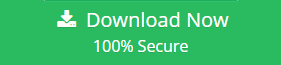

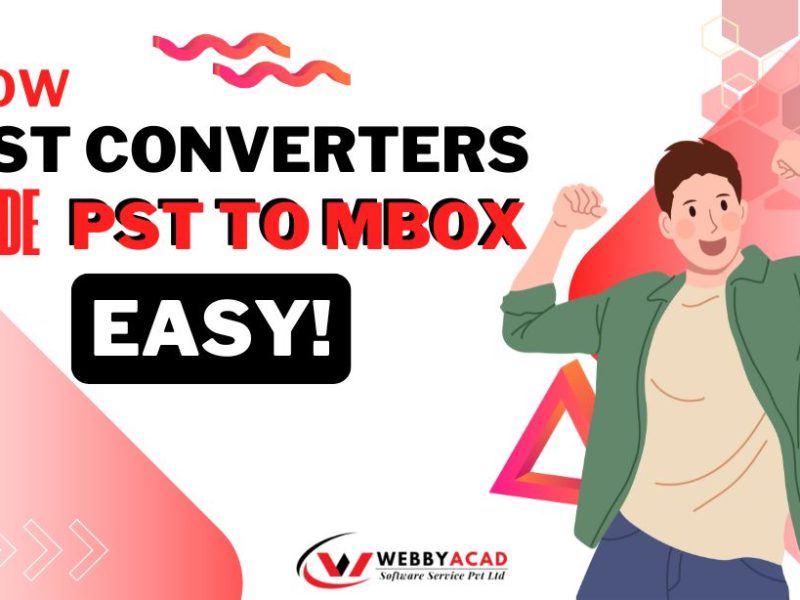
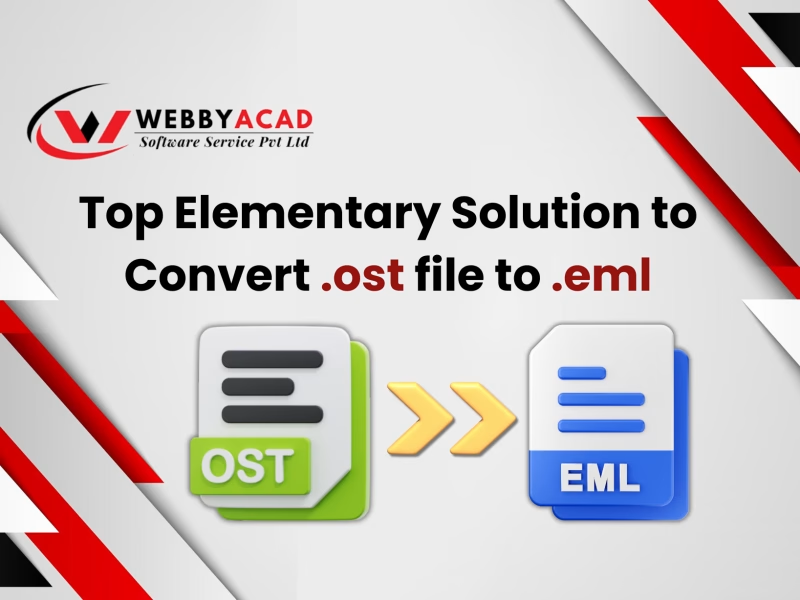
1 thought on “Ultimate Checklist to Perform Before Converting or Changing MBOX Files to PST”
Comments are closed.