Introduction: You are having trouble import MBOX files to IMAP server on your Windows system; are you experiencing any difficulties? The purpose of this article is to help you through the process, offering solutions that are both practical and effective and addressing typical issues.
Understanding MBOX and IMAP:
Methods of exporting import MBOX to IMAP are simple and required a little know-how that we have covered up in following sections below:
- MBOX: A common email style that email clients apps like Thunderbird, Apple Mail, and Eudora all use. To store all the email data in the form of MBOX files.
- IMAP: A modern email protocol that allows you to access and manage your emails from multiple devices simultaneously.
Why Migrate from MBOX to IMAP?
- Synchronization: IMAP makes sure that all of your devices can see the same emails.
- Accessibility: Anywhere you can connect to the internet, you can check your email.
- Collaboration: Shared email accounts make it easy to work together.
Methods to Import MBOX to IMAP:
1. Using a Trustworthy MBOX Migration Tool
- Benefits:
- User-friendly interface
- Supports various MBOX file formats
- Offers advanced features like email filtering and batch conversion.
Steps to Migrate MBOX Files:
1. Download and install: The WebbyAcad MBOX converter software is the best tool to perform this kind of task easily. To download the software free of cost click on “Download Now”.
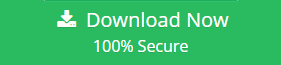
2. Add File & Folder: Add the MBOX file or the folder to convert to IMAP file format.

3. Preview emails: Click on the emails to preview email messages before conversion. This allows users to check how the result of conversion will look like.

4. Select the Format: Select IMAP as the destination format.

5. Enter Account Details: Enter your IMAP account credentials. For conversion this allows the user to directly migrate a complete set of data in an IMAP account.

6. Convet: Click on Convert to start the conversion process.
In the trial version, it can only import or export 15 emails per folder with a limited format. A license key is required to convert all your files to any format and migration of files to different email clients.
2. Manual Method (For Technical Users):
- Prerequisites:
- Basic knowledge of how to use the command line
- Details on how to set up an IMAP server
- Steps:
- Make a new file (like import.sh) with a text editor.
- Use tools like mboxgrep, mutt, and imap to write a script that will gather and send emails.
- Use the command line to run the script.
3. Using Cloud-Based Email Services:
- Benefits:
- There’s no need for extra tools.
- Plans are usually free or cheap.
- Steps:
- Sign up for an email service in the cloud, like Gmail or Outlook.com.
- Use the service’s built-in import tools to bring in your MBOX files.
- Set up your IMAP account so that you can view the imported emails.
Tips for a Smooth Migration:
- Backup Your MBOX Files: Before you start the transfer process, make a copy of everything.
- Check IMAP Server Compatibility: Make sure that the IMAP service you’re using has the tools you need.
- Consider Professional Help: If you’re unsure or having trouble, ask an IT specialist.
Conclusion:
These suggestions will let you import MBOX files to IMAP. Select the method that best matches your needs and technical skills. All the manual steps of conversion have been mentioned, these steps take a long time to migrate the files. There is a high chance of error and the user might end up losing all the information and might corrupt the data. This is the reason it is not recommended by experts. Also, the software that is best to perform this kind of task is mentioned in this blog. The software does not require any prior knowledge and also the change or data corruption and loss are much less as compared to the manual method for migration.
Also read relevant artilce:


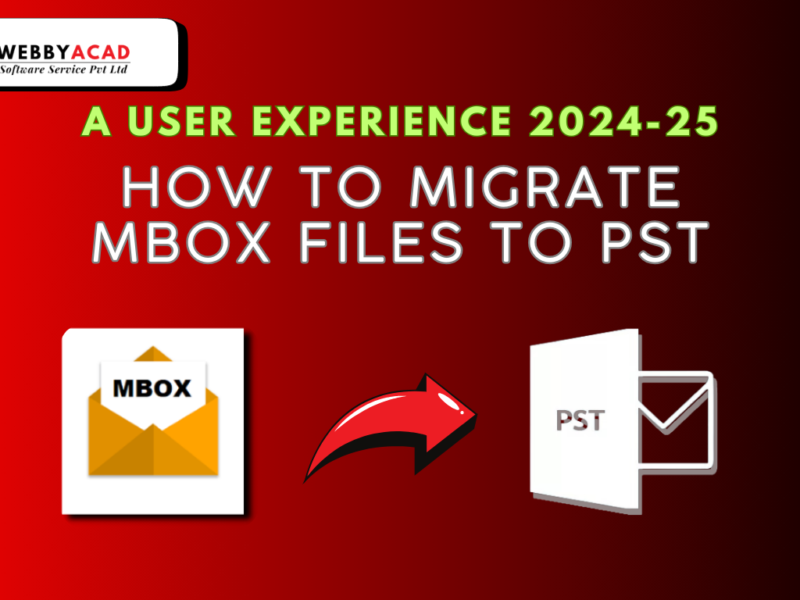


1 thought on “Import MBOX to IMAP on Windows: Step-by-Step Guide 2024”
Comments are closed.