Exporting MBOX to EML is helpful for those who would like to utilize emails across different clients. MBOX files consist of entire mailboxes and are used by email applications such as Thunderbird, whereas EML files are files of single email messages that are readable by most clients including Outlook, Windows Mail, and Apple Mail. In this particular article you will find a step by step procedure to easily convert MBOX files to EML format so that all your emails remain easily accessible.
Regardless of whether you are moving from one email platform to another, creating an archive, or you want to transfer specific emails, the most effective way to accomplish this is by converting to EML format. Alternatively, you can go for a manual method using an email client such as Thunderbird or can go for an advanced software for this conversion. Here, you will learn how to perform the conversion without losing the structure of your emails and their content. So, let’s get started.
What is MBOX and EML Files?
MBOX and EML are the preferred file formats or ways through which users like to backup emails but they vary by the email client supported. MBOX uses email clients that include Thunderbirds, SeaMonkey, etc, and it stores mailbox emails. This is a file format in plain text and includes all the information for the exported messages such as attachments and body. It is widely applied for storing different collections of electronic mail messages in a single file.
On the other hand, EML is the file extension for email messages that are saved in the Internet Message Format. EML files can contain the plain text of the message, email message, subject, sender, recipient, and attachments. Currently, most email clients including Microsoft Outlook, Windows Live Mail, Mozilla Thunderbird, etc support.
Planning to convert MBOX files to EML format?
Users need to know some benefits of the MBOX before converting it to EML.
- EML files are more universal and are compatible with numerous email applications as opposed to MBOX.
- As mentioned earlier the EML files contain single email message therefore they are easily retrievable.
- EML files could be viewed and opened using simple text editors and even web browsers.
- Moreover, EML files are far more portable in comparison to DBX files, which means that you do not face any difficulty when it comes to sharing them.
Further, let us discuss the process of converting MBOX to EML format of the file. There are two types of methods to export MBOX files to EML and save emails in it. The first one is manual while the other one uses a professional tool. As we know, the manual method has no cost and is also associated with certain limitations as well. While the use of a professional tool is safe, dependable, and less problematic.
Manual Techniques for MBOX to EML Conversion
Let’s start by walking through the two manual conversion process in detail. However, both processes require Thunderbird installation on your system. The step-by-step instructions are provided below:
1: Using the Save As Option
- Launch the Mozilla Thunderbird application.
- Select Mailbox folder >> Selecting the emails.
- Now, right click on the selected emails and then go to save as option.
- Locate the folder where the email should be saved.
2: Using Import/Export Add-on
The second one is based on the using of ImportExportTools NG. Follow the steps as mentioned:
- Launch Mozilla Thunderbird on your Windows OS.
- Open the Menu bar and select the “Tools” option.
- Click on “Add-ons & Themes” and search for “ImportExportTools NG.”
- Click the “Add to Thunderbird” button to install the add-on.
- Restart Thunderbird to apply the changes.
- Right-click on the folder you wish to export.
- Choose “ImportExportTools NG” > “Export All Messages in Folder,” and select the EML format.
- Choose the destination folder for the EML files and click “Select Folder.”
Professional Solution for Converting MBOX to EML Format
For a reliable and efficient way to convert MBOX files to EML format, the WebbyAcad MBOX Converter Tool is an excellent choice. This tool offers a seamless conversion process while preserving the original formatting of your emails. Beyond just EML, it also supports converting MBOX files to various other formats and directly imports them into different email clients, making it a versatile solution for all your email management needs.
Here are some standout features of the WebbyAcad MBOX File Converter:
- Batch Conversion: Easily convert multiple MBOX files to EML in one go, saving you time and effort.
- Selective Migration: The date range feature allows you to migrate only specific emails, ensuring that you convert only what’s necessary.
- Preview Functionality: Before conversion, you can preview the content of your MBOX files along with any associated attachments, giving you full control over what gets converted.
- Duplicate Email Filter: The tool includes an option to skip duplicate emails during migration, keeping your EML files organized and clutter-free.
- Wide Compatibility: Compatible with all versions of Windows OS, this tool ensures smooth performance regardless of your system setup.
It simplifies the process of managing your emails across different platforms, making it a must-have tool for anyone looking to convert MBOX files to EML or other formats.
Also Read: How to migrate MBOX files to PST.
Steps related to MBOX to EML Files Migration
To change MBOX files to EML files, you need to follow the simple steps given below:
- Launch MBOX Migrator Tool: The very first step involves launching and accessing the MBOX Exporter Tool on your system.
- Add MBOX Files: Add the MBOX files that you want to transform from your device. Once you are done, click on “Next.”
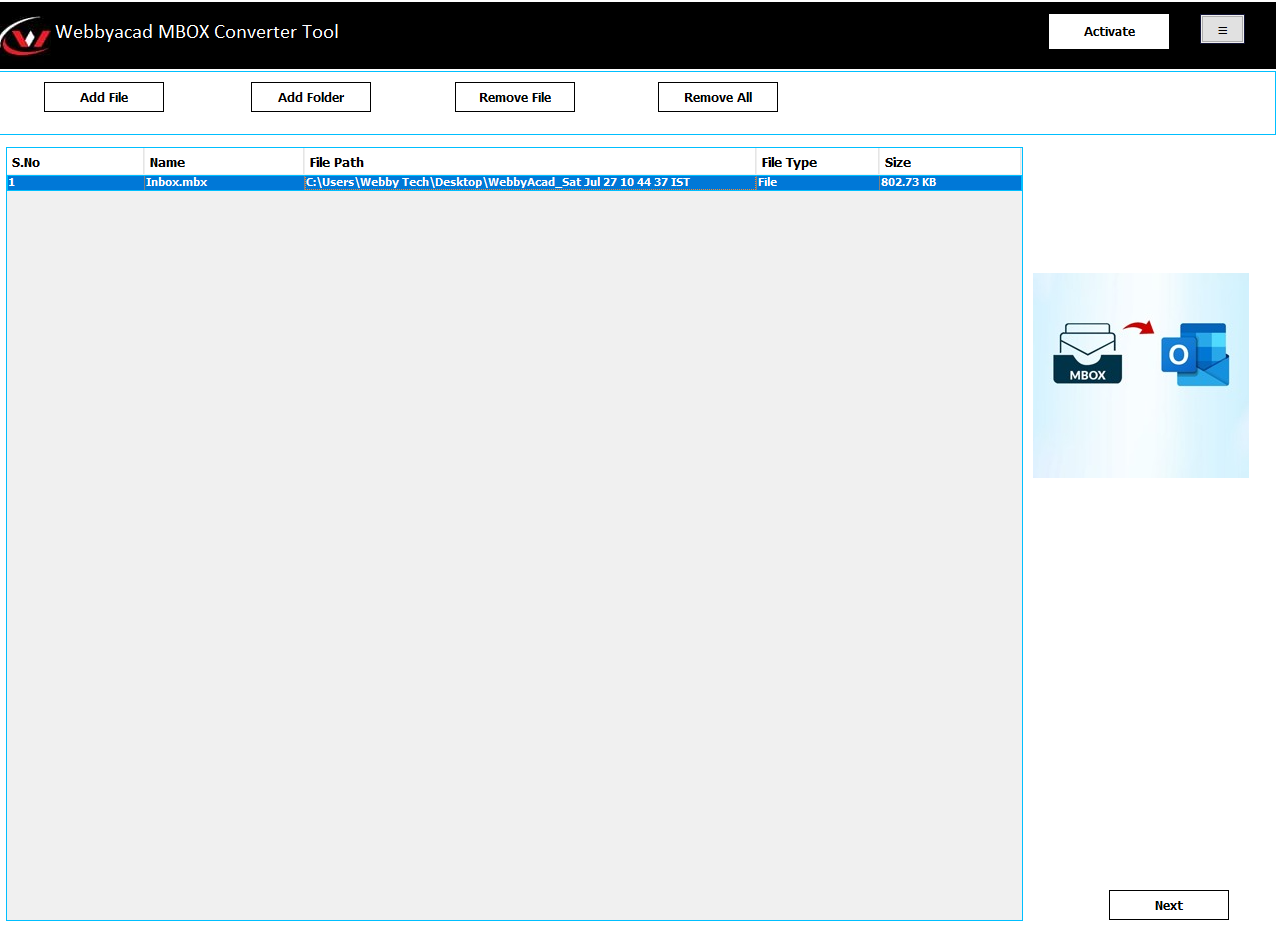
- Preview and Select Items: Examine the MBOX files shown to you and pick the data you need to transfer. Then, Press “Next”
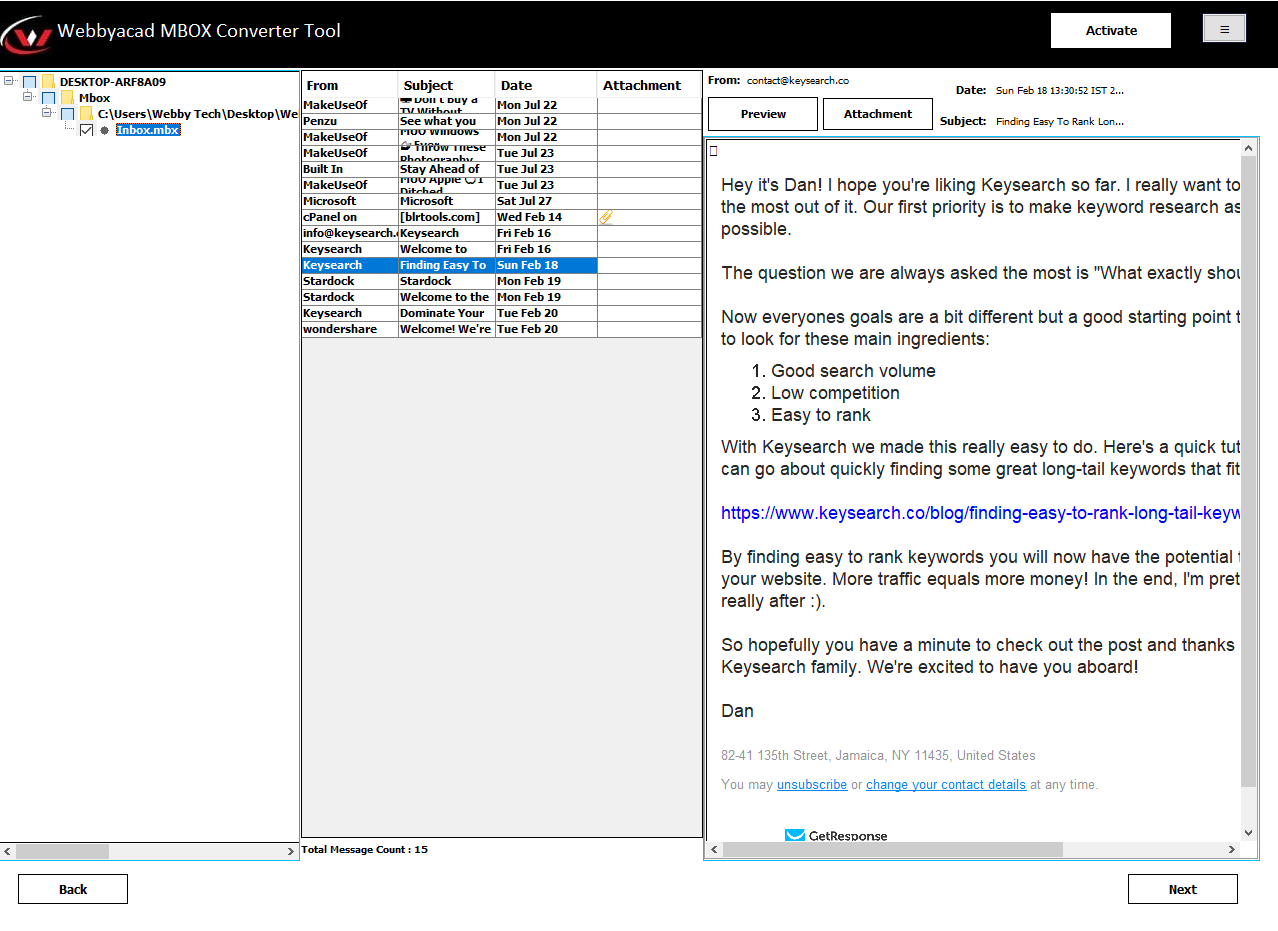
- Choose File Format: From the list of formats, select “EML” as the file format you want to convert.
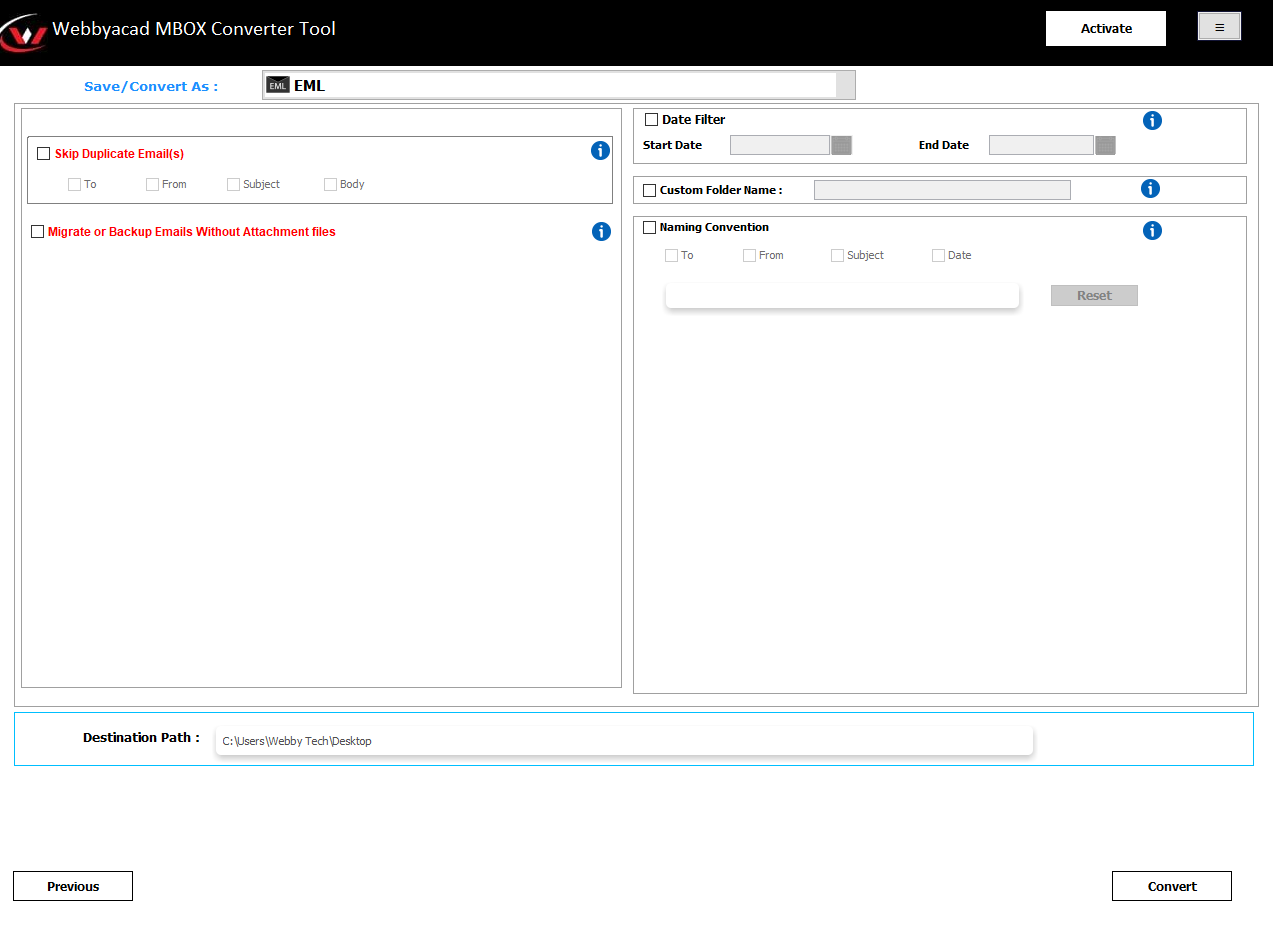
- Apply Filters and Convert: Make any necessary adjustments as you need, then select “Convert”. The procedure will now start converting.
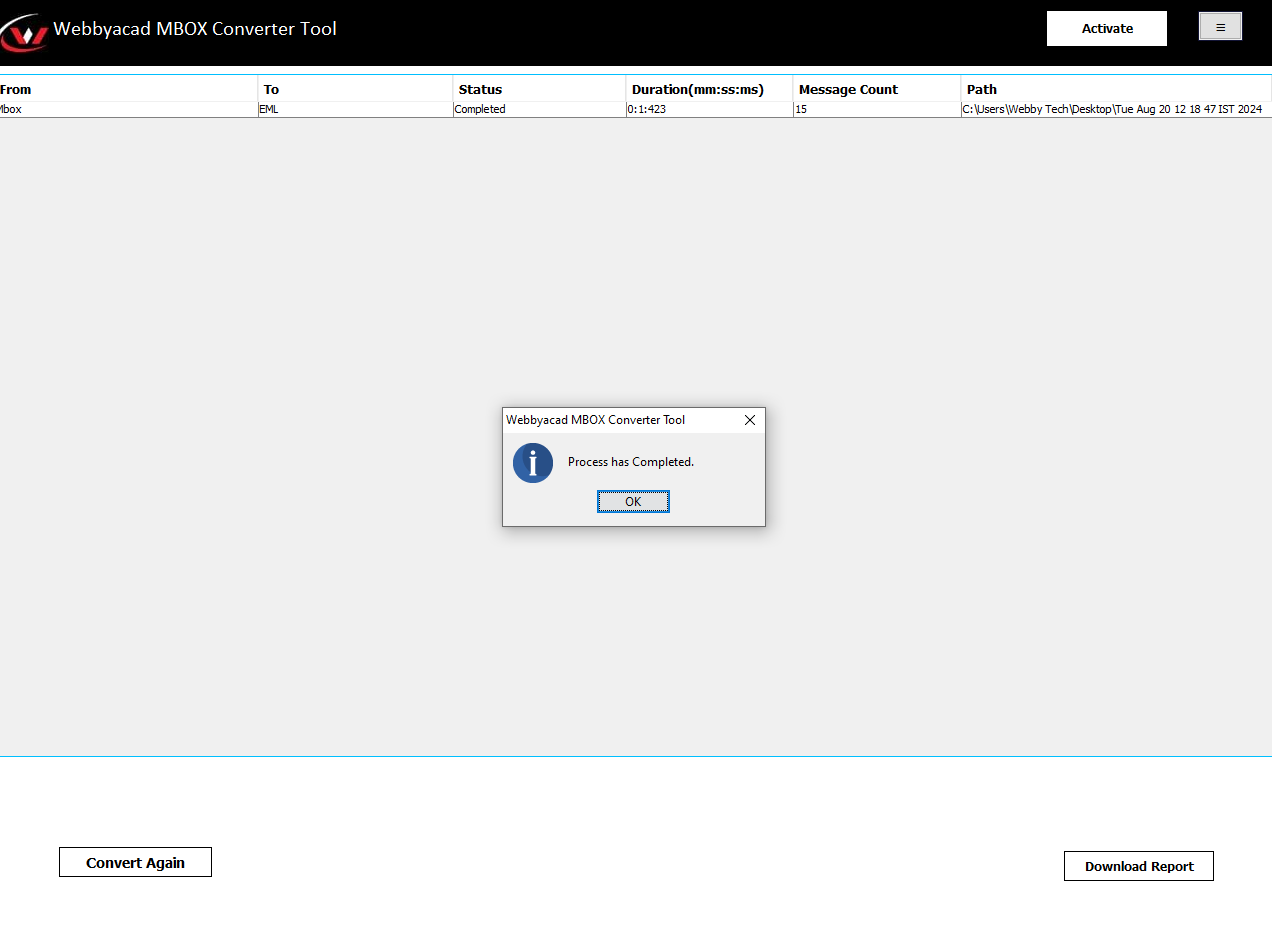
- At Last, you can also extract the converted files by clicking on the Download option.
This tool allows an easy way to convert MBOX data to EML without trouble. We hope you find this information helpful. Moreover, there is also a free trial of the software, so that you can try out the license-free software to check the feasibility and performance of the software.
Conclusion:
In this post, we have covered how to convert MBOX files to EML format. While there are manual methods available, it can be a bit time-consuming and challenging. We recommend using professional tools, which are easier to use and offer more flexibility. Depending on your needs, you can choose between the manual approach or opt for professional software for a more straightforward and unlimited conversion process.


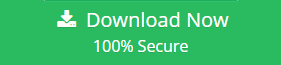



3 thoughts on “How to Convert MBOX files to EML: A Quick Guide”
Comments are closed.