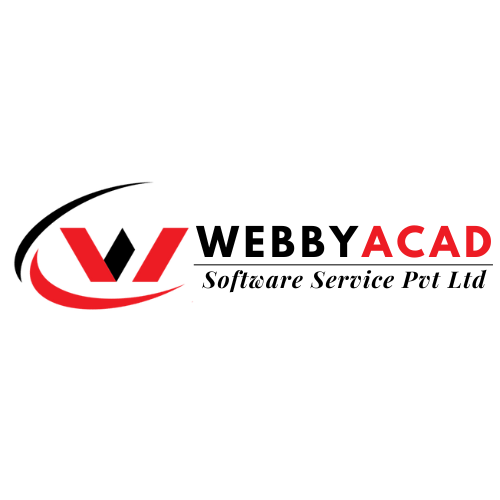In the following article, we have highlighted Google to PDF Converter solution, which help users to migrate from Google Takeout files to PDF. The solution is compatible with all Windows versions.
Google Takeout is an application that enable users to download or upload data relating to one or more Google products. Google Takeout collects all the data that has already been generated and put together in a file that can be downloaded sometime later. Using this tool, you can backup old mails from the Gmail account which stores in the hard drive or in applications. When the Gmail email content needs to be downloaded and examined by such specialists as forensics or security persons they use Google Takeout.
Google takeout format: Google, in the use of its takeout service, backs up all data in the form of a ZIP folder after a user downloads copy of their emails from a Google account to a computer. When the user extracts the ZIP file, then the user will get all the Gmail emails in the . mbox file.
However, the question arises, what if a person needed a copy of the Gmail databases for going through emails offline or for legal proceedings? Well, in such cases, you will need an Expert tool to convert Google Takeout Files to PDF.
Using Google Takeout Tool, the users are able to:
- Send a large number of images on a local platform for modification.
- Backup previous data’s in Google drive and make free space in Google drive by using physical hard drives.
- Back up important documents at least twice & store them in other cloud storages.
In addition to this, Google Takeout is cost-effective, secure, and efficient in data backup including the digital assets. There is no requirement of any supported platform to gain access to the data under Google Takeout. Google Takeout allow to export over 50+ data from Google cloud. In the current interface one can interact with database of mails, notes, contacts and bookmarks in over 50 data types.
However, in spite of all these ultimate features of Google Takeout, it lacks a feature of downloading files in PDF format. And so in the blog we have established an efficient method of how the Google Takeout files can be viewed in the PDF file format. To do so initially, let’s save the data that we want in PDF file type.
Why Should People Opt for Google Takeout to PDF Converter?
The market offers several types of solutions. However, user only wants a solution that can solve their issue with ease and every software is not guaranteed to work fully. So, Google Takeout Converter is a feasible tool for every user to answer this question conveniently. This software supports the Gmail Takeout export in single full-text messages and multiple naming conventions. It can also take Google Takeout and convert it into PDFs in a single click if many are selected. During migration, this software retains all characteristics of mailbox such as, attachments and other items. It is necessary to understand the full working mode of the application to be able to work with it without any difficulties.
Listed steps to export Google Takeout data to Gmail:
- Navigate to the Google Takeout site and use credentials to log in.
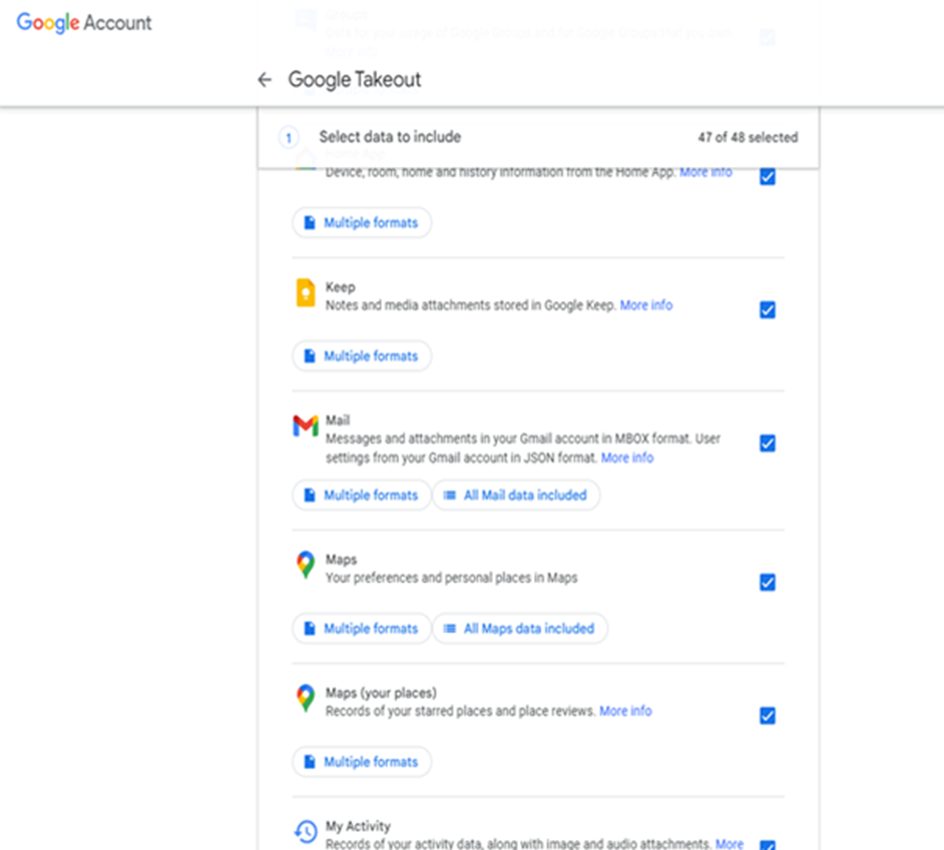
- If a user plans to export the whole complete data list, the system will do it automatically, however, if he wants to export only specific files, then, he should click on the button Deselect all and then check the box near the name of the particular item that a user wants to download.
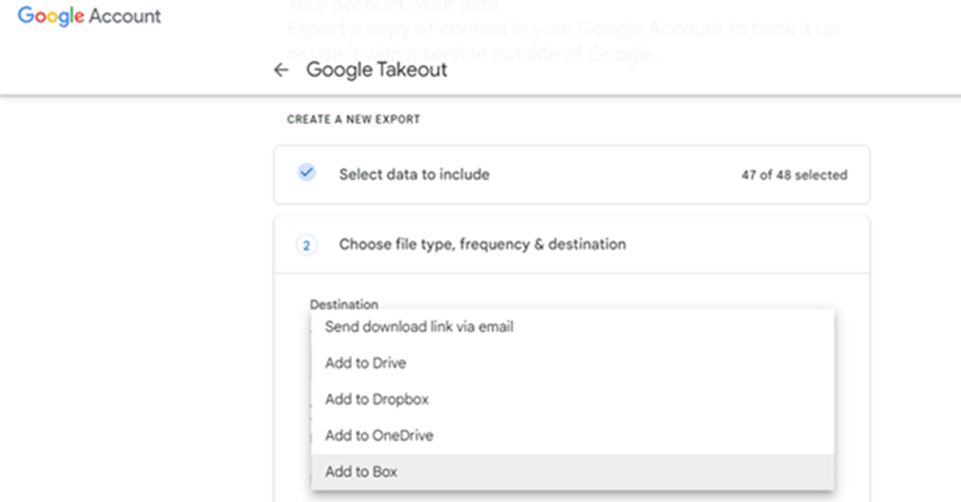
- Select a ‘Delivery method’ such as, “Send download link via email”.
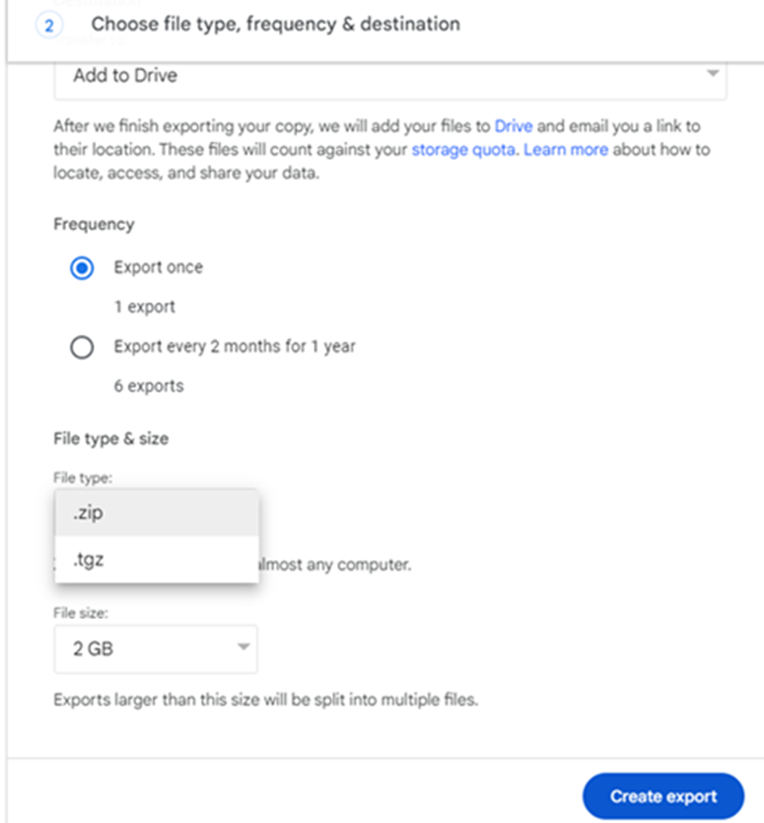
- After that type the “File type” as “ZIP” in case of changing physical format of the archive.

- For the exported mailbox, choose “Select size” then click “Create Archive”.
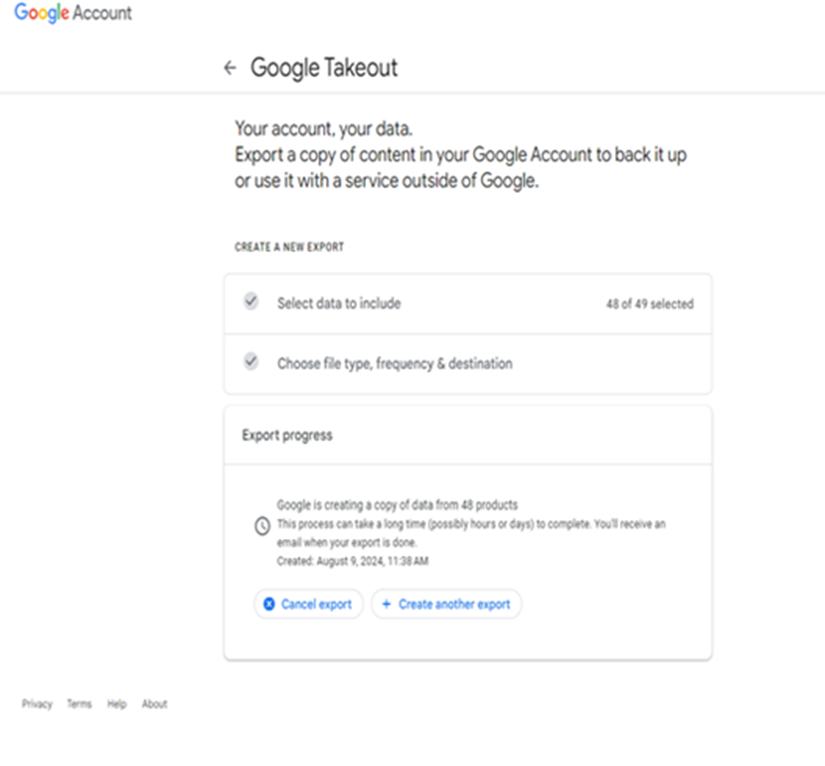
- Now email is on the process of creating an archive of your emails.
- Lastly, access your Gmail account and then go to “Settings” and then select “Download archive”.
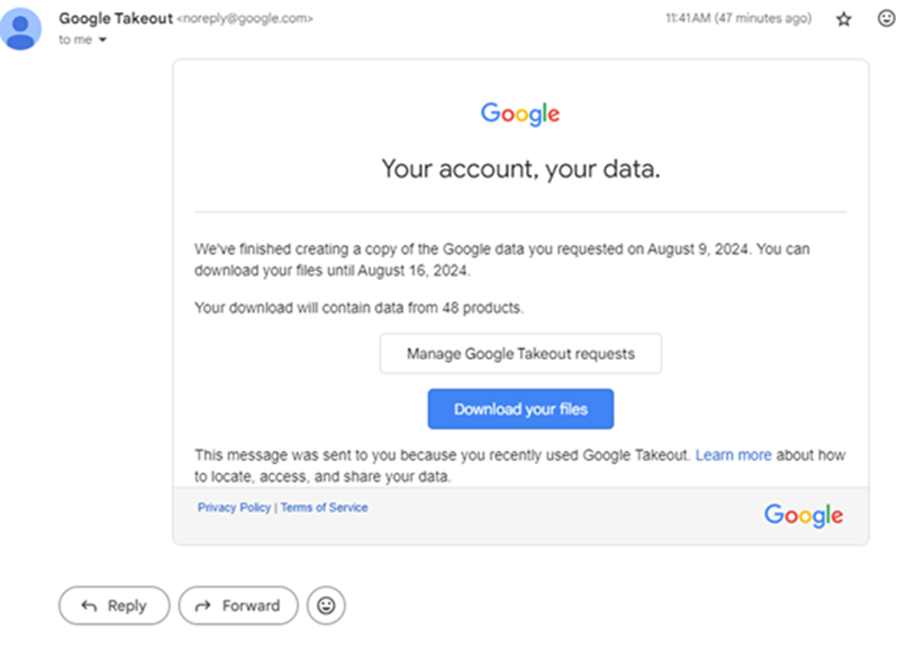
- At the end of the course you will download a “ZIP” file. To extract it, for the ‘Mail’ folder as well as other items in the corresponding folders, get the “MBOX” file.
How to Convert Google Takeout Emails to PDF in Bulk?
- Firstly, download and install WebbyAcad MBOX ConverterTool in your system.
- Then select Files and select Folders for uploading Google Takeout MBOX files.
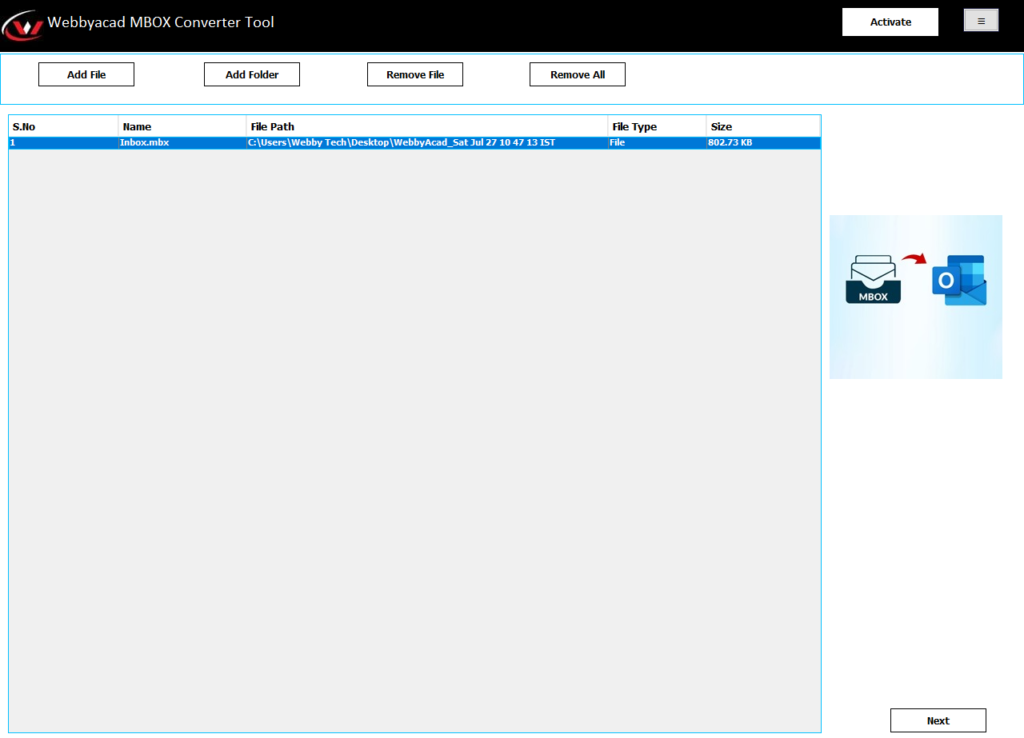
- Double click on the mbox file in the hierarchy to see the email messages.
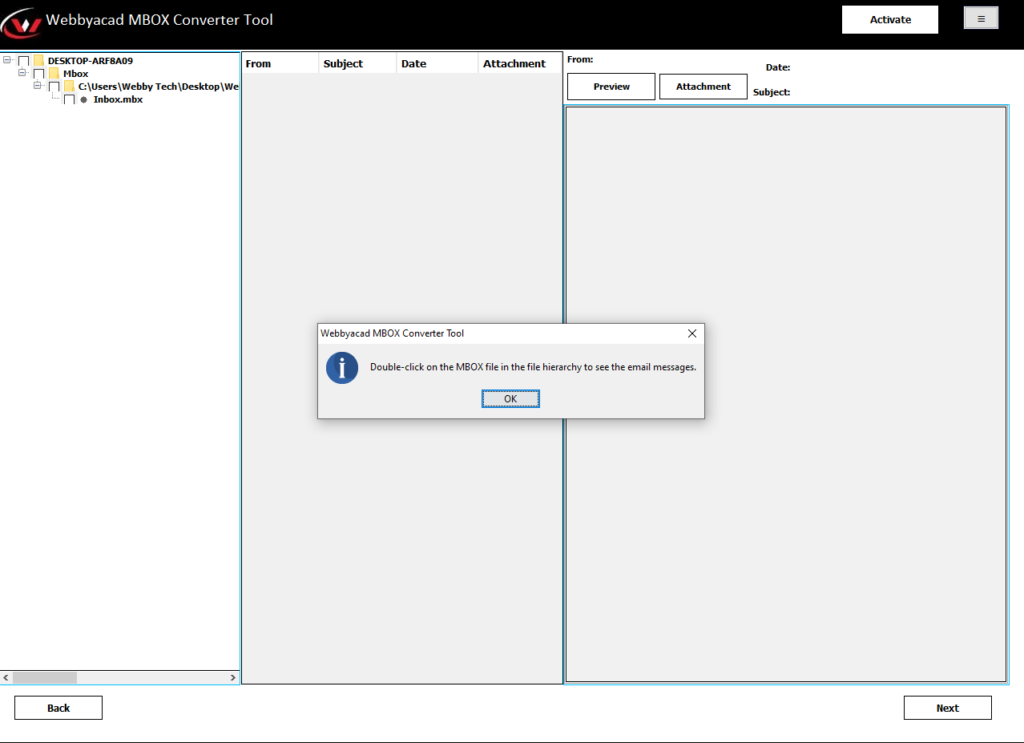
- You can also click on the mail to preview email messages.
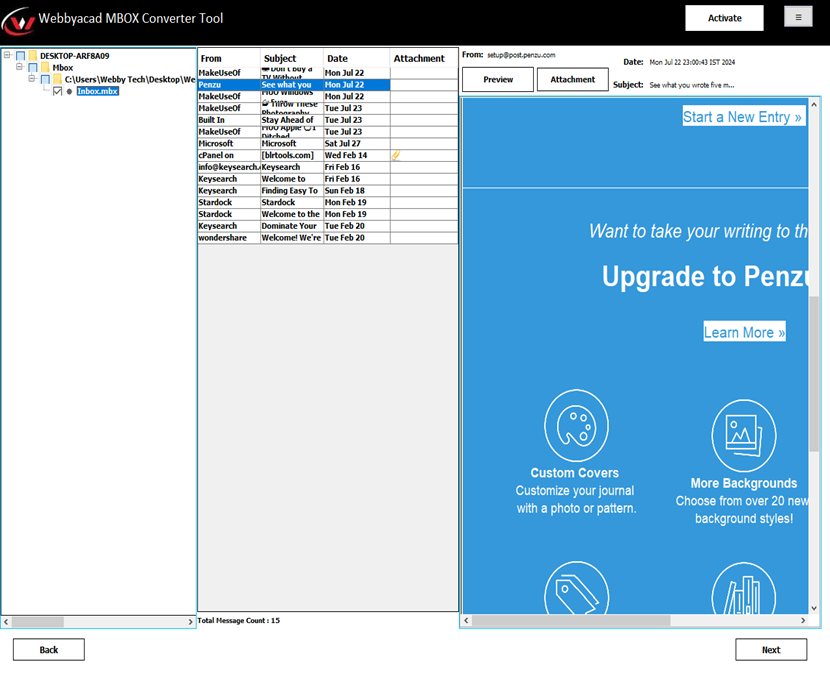
- It also offers several options for file naming.
- Choose path for output PDFs and click to convert.
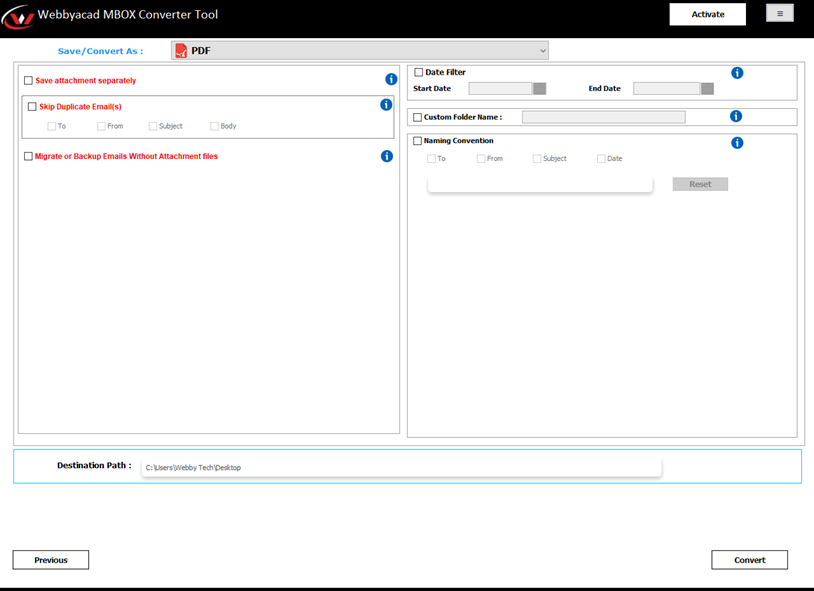
- Lastly, the process of exporting the mails from Google Takeout to PDF will be completed.
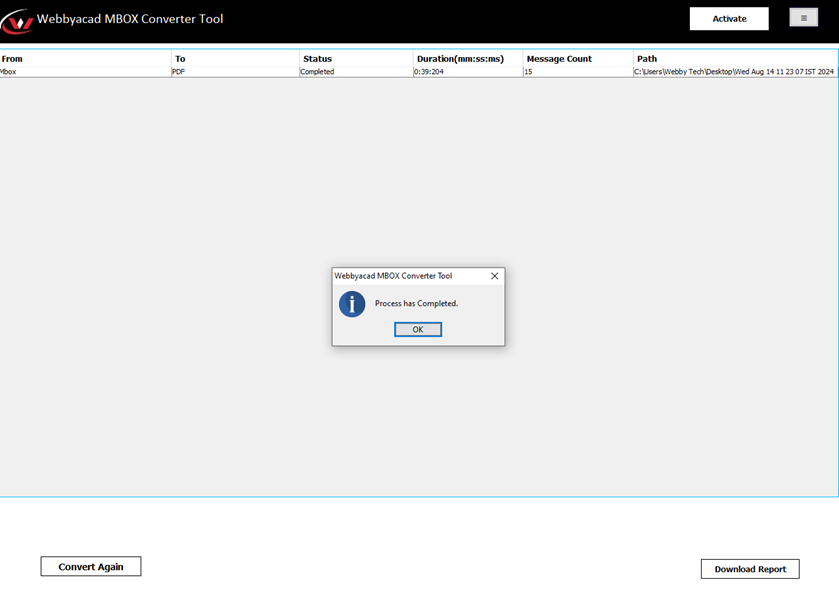
- You may now able to download the full report in PDF format.
Some of the features of the Google Takeout to PDF Converter include:
Convert Multiple Files from Google Takeout: The Google Takeout files it is possible to convert into PDF using the Google Takeout to PDF Converter tool in one-go.
Save PDF Document in Multiple Ways: The PDF saving option give several ways through which Google Takeout files can be saved. The PDF file type contain options like Embed Attachments into PDF, Extract Attachments to Separate Folder, Select Destination Path & file naming options.
Guarantee of 100 % accuracy of the data: This utility maintains data in its original form. It preserves all the attributes of the received senders/recipients’ information, subject, date/times, attachments, images, links, etc.
Various File naming options: Able to save the Google Takeout tool in PDF saving format. If the user decide to save a single format of either an email or document then it will be able to avail several file naming options to address output emails in terms of date, time, year, subject, from, etc.
Availability to select both Google takeout Files and Folders: Whether a user has Google takeout files or folders, multiple or few, it does not matter. This application will perform this conversion within a few seconds.
Simple Graphical User-Interface: The interface and environment offered by Google Takeout to PDF Converter include easy graphical user interface (GUI). Both technical and non-technical users are able to navigate the buttons.
Note: MBOX to PDF Converter for Windows provides the opportunity to try the utility for free as this will help users see how the program functions. The availability of free demos allows users to test out the performance for free. In case you have an inquiry about the tool or are interested in adding a new feature in the software, do not hesitate to get in touch with us.
Conclusion
From the above mentioned article, the reader has got the idea on how the conversion of Google Takeout files to PDF can be done. The software is specifically designed to do so from its core programming level. Also, it is quite manageable and very easy to work with in any project. It is very easy for any user to use the solution and they are able to perform the conversion without the issue of data lost. Start your first 15 Google Takeout files conversion free of cost now and avail free demo.