We all know that Microsoft Outlook stores contacts, emails, and other information in PST files. EML is a type of file that is used by Thunderbird, Windows Mail, and other email clients. It can be used with a lot of different programs, while PST can only be used with MS Outlook for Windows. People sometimes want to to Convert Outlook PST File to EML Format for a number of reasons.
It is necessary to convert PST to EML, if you are moving from Outlook to another email client. We will make it easy for you to change your PST files to EML format in this blog. We will give you detailed information on everything that has to do with exporting PST to EML. In this article will talk about different ways to do things, such as the manual method and by the professional ways like the PST Converter Tool.
Why Do People Need to Change PST to Eml?
When it comes to migrating PST Files to EML, everyone has different needs, situations, and wants. We will also talk about the reason for the conversion.
Here are some reasons why you might want to change from PST to EML.
- EML files can be opened in many email programs such as Thunderbird, Windows Live Mail, Entourage and more.
- When you want to share a single EML files work better than PST files.
- Because it holds more data the PST file is more likely to become damaged than the EML file, which only holds one email. Moving from PST to EML can help you avoid bulk corruption.
- PST files can only be opened in Windows Outlook. While EML can be used on many platforms, such as Android.
The Best Solutions to Change PST Files to EML Format
There are two ways to change PST to EML: by manual method or with the help of a professional one. We will talk both the ways in this section. Firstly, we will discuss about the manual methods, and then we will move further on to next section which is professional method.
Method 1: Using Microsoft Outlook and Thunderbird to convert PST files to EML files.
By using Microsoft Outlook and Mozilla Thunderbird we can convert Outlook PST file to EML format. To use this method, you must first import the PST file into Thunderbird and then export the emails to EML files. For this method to work, you need to have both Microsoft Outlook and Thunderbird account on your system.
Step 1: Add PST file to Thunderbird.
- Firstly, open your Windows and go to Settings.
- Click on the Default Program tab option.
- Now, click on Email and choose MS Outlook (Desktop) from the list of apps that you can use.
- After that, open Thunderbird and click on the menu icon.
- Then go to Tools option and select Import.
- After that, either choose “Import Everything” or “Mail,” option depending on what you need to choose.
- Now Press the Next button
- Pick Outlook from the list of file types.
- After that, click on the Next button.
- Once this is done, click the “Finish” button to end the process.
Step 2: Use Thunderbird to export an EML file.
- Once you have done with imported PST files, select out the emails you want to convert and send. Press Ctrl+A to pick all of your emails.
- Then right-click on the emails you want to save and choose “Save As.”
- Choose a place to save the EML files.
- Then Press the “Save” button.
- Finally, go to the folder. That’s where all the EML files are.
Important Reminder:
You need to have both Outlook and Thunderbird properly installed and up to date.
Some versions of Outlook or Thunderbird might not be able to support it.
For large PST files, both methods take a long time.
These methods take a long time and need skill with your hands. They don’t work right in some versions. Then there is a need to use professional tool that converts PST files to EML files.
Method 2: A reliable way to convert Outlook PST files to EML format.
The best and most reliable software to convert PST files to EML is WebbyAcad PST Converter Tool. It lets you export PST files to EML format with just one click. This is the best tool for both technical and non-technical users because it is very simple to use. It can also export one or more PST files to EML at the same time. When using this tool, users can securely and safely convert files without any risk of data loss. Additionally, users can preview the content of EML files before saving them to their desired location.
Steps to Convert Outlook PST files to EML format.
- Download & Launch WebbyAcad PST Converter Software on your system.

- Now add pst file having extension.pst then select next option.



- After selecting next option select required folders from PST & click on inbox button containing all data files from the root folder and click next.

- Select export option on the given files.
- You can also preview the files/folder in the preview panel by double clicking the mails.
- Select export option on the given files.
- Next, select the Import PST TO EML FILE option from the dropdown list.

- In this you have an option to filter your email according to date, duplicate email removal etc.

- Finally, click on the “Convert/Export” button to start adding the PST file to EML file format.
- At last file has been converted into EML file format and the conversion process has to be done.
- For free version, WebbyAcad PST Converter Wizard will back up only 15+ email per folder, if you want more files to be converted then you have to buy our license version and for that you have to require “Order id” and “Activation key”.
An alternative professional solution over the manual method is the WebbyAcad PST Converter Tool, which is widely used by professionals to efficiently convert multiple PST files to EML format. There are a lot of features in this utility software that was made with high-tech users in mind. The software is easy to use, and you don’t need to know anything about computers to do it. In addition, it changes a lot of PST files to PDF format.
Concluding Thoughts:
In this blog we have discussed a comprehensive way on how to Convert Outlook PST File to EML Format. All the necessary information are provided like methodologies, and the processes involved in converting PST File to EML format by using a professional PST Converter software. With the appropriate tools and a helpful guide, converting PST to EML format can be a simple process. Whether you choose to use manual methods with Microsoft Outlook or Thunderbird or opt for a simplified and efficient solution.



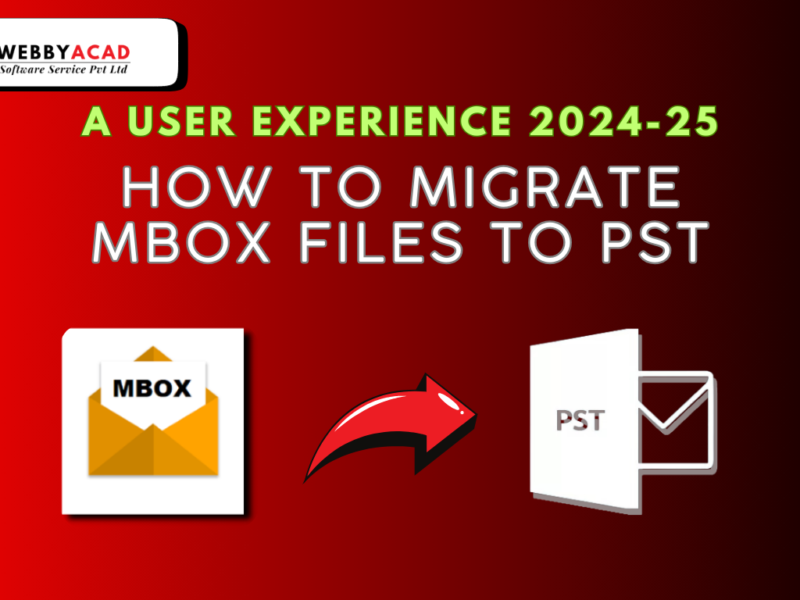


1 thought on “Best Ways to Convert Outlook PST File to Eml Format”
Comments are closed.