In this article, we’ll go over two techniques for accessing Office 365 and all of your MBOX files. As a workaround, create an Office 365 profile in any email client that supports MBOX. Webbyacad MBOX to Office 365 importer tool provides an automated option. Import MBOX File to Office 365 manually into Office 365
When should I Import MBOX File to Office 365?
That much is certain: The cloud is the future. Today, Many businesses use Microsoft’s cloud-based “Office 365” service to increase productivity and email communications. In this tutorial, we’ll import MBOX file to Office 365 using two techniques so you can access Office 365’s cloud services in addition to your current email client.
On computers that run Unix, MBOX files are often used to store emails. A lot of people have trouble importing MBOX files to Office 365.But if you follow our step-by-step steps, it will be easy to move all of your emails to Office 365.
Identifying and Exporting MBOX Files to Office 365
Before we get into the intricacies of importing MBOX files into Office 365, it’s important to understand what they are. People save email messages that have been put together in an MBOX folder file type. Each email’s beginning and end are written in the title, and all of the emails are kept in a single file.
There are several reasons why you might want to import MBOX files into Office 365. To begin with, Office 365 provides a lot of sophisticated functions that are lacking in many other email systems. Some of these characteristics include increased security, data loss avoidance, and increased cooperation.
Second, by importing MBOX files into Office 365, you may consolidate all of your email accounts into a one area. This simplifies email handling and ensures that you never miss an important message.
Top Office 365 Features: Is It Time for a Workplace Change?
As I previously indicated, the cloud is the way of the future, and the key reason for this is because of the features that other email providers do not even consider. Some cloud (Office 365) functionalities are as follows:
- Available from any location: It is one of the primary properties of the cloud. It is accessible from any location; if you need to examine your data while jogging or flying, you may do it on an Android device.
- Cloud service: Office 365 never goes out of date. As a result, during a server outage, you do not need to update your apps.
- Microsoft’s assistance: Microsoft is definitely a prominent technology firm on a worldwide basis. In addition, Microsoft provides support for Office 365 users who have issues with the service.
- No Upkeep: Because it is a cloud service that is regularly updated, there is no need to pay for maintenance or updates.
- Increased Productivity: Office 365 has a variety of programs that, in essence, address all of an organization’s requirements. Similar to how it has SharePoint, Microsoft Office, and teams for workplace collaboration and communication. As a result, it functions as a one-stop shop for both entrepreneurs and students.
Microsoft Office 365 subscriptions are available for all types of customers; you only pay for what you use. You can select a plan based on your requirements, whether you are a single user or a large organization. You will also be charged just for what you use.

So, these are the key grounds for importing the MBOX file to Office 365 or any other email client to Office 365, in my opinion. As an example, I’ll use an MBOX file because many email programs can open and use this file type. To provide a smooth experience, you can import data from many email clients to Office 365 using a single method.
The key worry right now is how to import MBOX files into Office 365 mailboxes efficiently and quickly.
MBOX files can be imported into Office 365 in two ways.
I’m going to set up Thunderbird to use my Office 365 account and then import all of my MBOX files. The procedures are detailed below.
Step: 1 Set up an Office 365 profile in Thunderbird
First, launch Thunderbird on your computer. You can install it from this page if it isn’t already there.
- There are two ways to import MBOX files into Office 365.
- This article will go over two methods for gaining access to Office 365 and all of your MBOX files.
- Create an Office 365 profile in any email client that supports MBOX as a workaround.
- An automated method is to use a third-party MBOX to Office 365 importer program.
- Manually importing MBOX files into Office 365
I’ll configure Thunderbird to use my Office 365 account before importing all of my MBOX files. The steps are outlined below.
In process two, import MBOX files into your Office 365 profile
To import MBOX files, we must first create a new folder and install Thunderbird’s ImportExport plugin.
- Right-click on the left pane and choose “New Subfolder.”
- After giving the Subfolder a name, press the “Ok” button.
- Now pick Add-ons & Themes from the Menu menu.
- Find ImportExportToolNG and add it to Thunderbird right now.
- Next, right-click on the left pane and choose ImportExportToolNG from the menu, then select Import MBOX files.
- After selecting Import directly from one or more MBOX files, click OK.
- After selecting the MBOX files to import, click OK.
The manual transfer of MBOX to Office 365 is now complete. As you can see, the process is straightforward but time-consuming. Furthermore, this method has various drawbacks, some of which are described below:
The Manual Method Has Issues
- To begin with, there is no way to filter out undesired MBOX files.
- For Office 365 mailboxes, mass MBOX file import is not available.
The manual solution lacks a preview feature for MBOX files. - As a result, there is a high possibility of importing undesirable files.
- If you want to import MBOX files into several Office 365 mailboxes, you must repeat the account configuration process many times.
- A Professional Approach to Office 365 Mailbox MBOX Import: The Webbyacad MBOX to Office 365 transfer tool is simple to use and does not require any expert assistance.
If you find yourself in any of the scenarios described above, your only alternative is to employ an automated program, such as the Webbyacad MBOX to Office 365 migration tool.
Furthermore, the application provides enhanced capabilities for directly importing MBOX files to Office 365 mailboxes. Some of the characteristics of this tool are as follows:
- In a single batch, many MBOX files can be added and converted to Office 365 mailboxes.
- The software features a filter tool that allows you to include or reject MBOX emails depending on factors such as subject, from, and to.
- MBOX files can be imported into Office 365’s user mailbox, archive mailbox, and public folder. You may choose according to your requirements.
- Before importing the data into the target mailbox, the software displays a preview of any uploaded MBOX files, allowing you to confirm their correctness.
- You will be given a live log report of the procedure to follow in real time. If necessary, the log report can be saved in HTML format.
How does the device work?
Webbyacad makes Import MBOX File to Office 365 a breeze. All you have to do is click a couple times to add your MBOX files. The following are the steps for using the Webbyacad tool to import MBOX files into Office 365.
Install the free version of the program and follow the instructions below to try it out for free.
Simple Methods to Migrate MBOX to Office 365
- launch the MBOX to Office 365 Migration Tool.
- Add MBOX files or folders to the migration.
- As the export format, select “Export to Office 365”.
- Sign in using your Microsoft 365 credentials.
- To initiate the migration, select Export.
The Webbyacad tool’s Import MBOX File to Office 365 is now complete. As you can see, the technique is straightforward, and the software has a variety of useful functions.
Conclusion:
The well-liked and popular Webbyacad MBOX Converter Tool application makes importing MBOX files into Office 365 easier and more convenient. It advertises a straightforward approach for completing your work, as well as a plethora of advanced options for those who are more demanding. It’s easy to use! Simply follow the simple steps to import MBOX to Office 365.


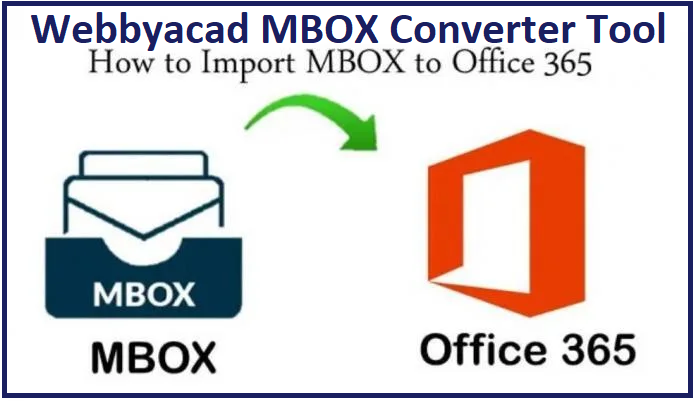



4 thoughts on “How to Import MBOX File to Office 365?”