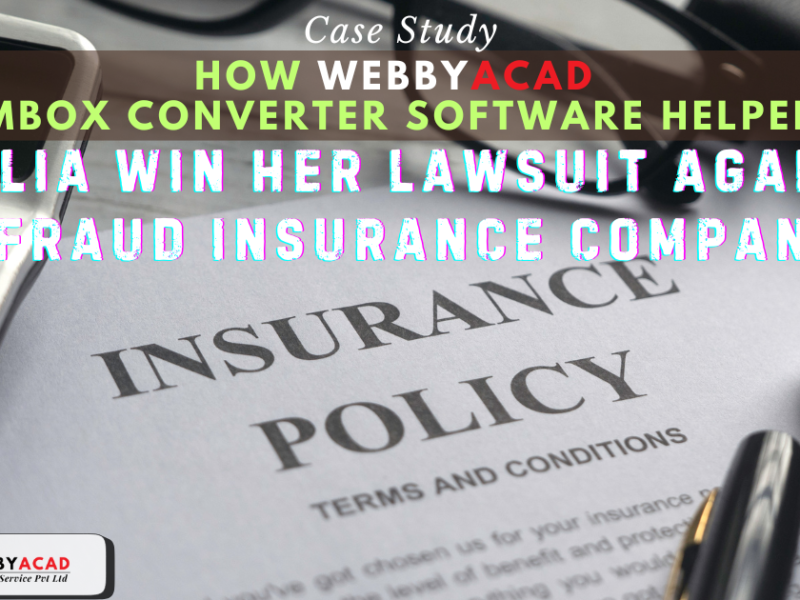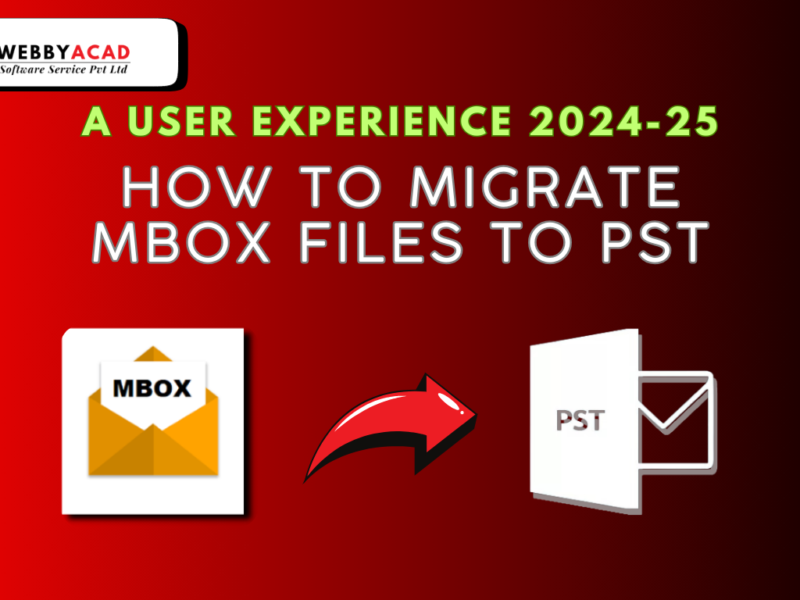Did you ever find an .MSG file and not know how to open it?
- A lot of email clients, like Microsoft Outlook, store messages in MSG files. However, what if you need to use a different app to get to that email or give it to someone who doesn’t use Outlook? We can change MSG to EML to help with software.
- EML, which refers to “Email Message File,” is a more common type of email file used by Online Services, Thunderbird, and Windows Live Mail. Once you change your Outlook emails from MSG to EML, you can open and read them in these other programs.
This blog post explains two reliable solution for convert MSG files to EML:
Method 1: Using Free/Paid Software
There are both free and paid tools that can be used to convert MSG files to EML files. To use a free conversion, the steps are as follows:
- Download and Install the Converter:
Online, you can find a lot of trustworthy free MSG to EML converter. Find one that has good reviews and a history of doing what they say they will do. This is some common choice:
- WebbyAcad Tools – MSG to EML Converter
- Add MSG Files for Conversion:
Start the converter program once it’s been loaded. There should be a “Add Files” or “Browse” button on the screen. This lets you pick which MSG files you want to change. Additionally, you may be able to pick a whole folder holding many MSG files to convert all at once.
- Choose EML as the Output Format:
There will be a settings area in the software where you can choose the output file. On the menu, look for “Output Format,” “Save As,” or something similar. Pick EML as the file type you want to use.
- Select the Destination Folder:
Indicate to the program where you wish the converted EML files to be saved. For simple organizing, you may browse your computer and select a certain folder.
- Initiate the Conversion:
Depending on the software, click “Convert,” “Start,” or “Export” after choosing the files, output format, and destination folder. When the conversion is finished, you will receive notification that it has started.
Pros of Using Free Software:
- Economical for infrequent conversions.
- Friendly interfaces for navigation.
- Multi-MSG file batch conversion.
Cons of Using Free Software:
- Fewer features than premium options (conversion filters, advanced settings).
- Possible conversion issues or file size limits.
- Installation of free software may include unwanted applications. Choose “custom” choices to avoid additional installations and be careful during installation.
Method 2: Using Microsoft Outlook (if available)
Microsoft Outlook users may convert MSG files to EML using a simple workaround:
- Open the MSG File in Outlook:
Find the MSG file on your computer and right-click it. Click “Open With” and pick Microsoft Outlook (if not the default). Outlook opens the MSG file.
- Save as EML:
Access the “File” tab in Outlook with the MSG file open. “Save As” > “Browse.” Select a destination for the converted EML.
- Select EML Format:
A dropdown choice for “Save As Type” will appear. Select “Text Only (*.txt)” from this list.
- Rename the File Extension:
Once the file is saved as a.txt, find it on your machine. Find the file and right-click on it. Then, choose “Rename.” Change the file name from “.txt” to “.eml” by hand.
Pros of Using Microsoft Outlook:
- If you already have Outlook, you don’t need to download any other program.
- Simple steps for making occasional changes.
Cons of Using Microsoft Outlook:
- It doesn’t have as many features as specialized converter tools.
- There are extra steps (like saving as text and changing the name).
- Needs Microsoft Outlook to be set up.
Additional Tips:
- Before you try to convert your MSG files, you should always make a copy of them.
- When you install free software, be careful not to install programs you don’t want.
- If you need more advanced tools or want to change a lot of files, you might want to look into paid converters.
- Make sure that the software you pick for converting works with the system you’re using.
If you follow these steps and pick the way that works best for you, it will be easy to change your MSG files to EML files and use different email programs to view your Outlook emails.
Security Considerations
It is usually safe to change MSG files to EML files, but there are some things you should always keep in mind for safety:
- Source of MSG files: Be careful when working with MSG files that come from places you don’t know about. You should only change files that you know are safe and that you legally got.
- Choice of converter software: Pick translator software that has a good reputation, good reviews, and a past of safe practices. Do not download software from places that you do not trust.
- Virus scans: It’s a good idea to check your MSG files and the target area for any malware before and after conversion.
Following these safety tips will help you lower any risks that might come with changing from MSG to EML.
Conclusion
One good way to get to your Outlook emails from other programs is to convert MSG files to EML. Find out about the different ways to make changes, their pros and cons, and other things to think about to make sure the process goes smoothly and safely. When you find an MSG file again, you’ll know how to change it to an EML file. This will make it easy to get to your important emails.