Have you ever wondered which email services is the most used worldwide? It’s the Apple Mail that has the most number of users worldwide. It alone covers nearly 56% of the total market share of Email service providers. Hence, this guide is exclusively for those go-getters who want to migrate Outlook PST to Apple Mail. This information will guide you thoroughly, step-by-step so that there is no chance of doubt or confusion.
Overview
Before diving into the process, the first call is to understand what is iCloud and how is it useful in nowadays.
iCloud is a collaborative service or suite operated by Apple Inc. that offers multiple services like Email service, Calendar, Photos, Contacts, Notes, Backup etc synchronized over multiple devices. The stored data on the cloud is secured with end-to-end encryption. Apple also implements Two Factor Authentication for account access for protecting data from any unauthorized access.
The Apple Cloud or iCloud has proved to be very useful to its users. Its cutting-edge features are the reasons why everyone wants to be a part of this huge network. Its key features include:
- iCloud Drive: Store and access files across devices.
- Photos: Automatically backs up and syncs images across devices.
- Find My iPhone: Assist in Apple devices that are lost.
- Family Sharing: Share purchases and storage with up to six family members.
- iCloud Backup: Automatically backs up device data, allowing easy recovery during a device upgrade or reset.
iCloud’s deep integration with Apple’s ecosystem ensures tighter security and convenience for users. While now its clear what iCloud is and its importance, we can now move to the steps to Migrate PST files to iCloud in very simple and clear steps.
Steps to Migrate Outlook PST to Apple Mail
Manual Approach
There is no direct way to migrate Outlook PST to Apple Mail. The approach passes through several intermediate steps since iCloud does not support PST in its system. The process involves two main steps:
1. Export PST to MBOX
Use an intermediate tool or email client like Mozilla Thunderbird to convert PST to MBOX (Apple Mail’s compatible format).
Note: Here, we assume that you already have exported your Outlook data in PST file.
- Open your Thunderbird Application. Navigate to Add-ons and themes to Install ImportExportTools NG Add-on. Search “ImportExportTools NG” and install it. Restart Thunderbird to activate the add-on.
- After restart, create a folder in which user has to import PST file. Right click the folder and select ImportExportTools NG > Import all messages from a directory.
- Browse to the location of your PST file and select it. Thunderbird will now import the contents of the PST file into the chosen folder.
- Now right click the same folder where you’ve to import PST files. Select ImportExportTools NG > Export folder. Choose the location to save MBOX file and confirm. Your PST file will be exported as MBOX on the desired location.
2. Transfer MBOX to Apple Mail
- Open your apple mail, go to file menu and select Import Mailboxes. A dialog box appears asking which type of data to export.
- Select files in MBOX format and click Continue. Browse the location where you saved your MBOX file. Choose the MBOX file.
- Apple Mail will begin importing the contents of the MBOX file. The time required depends on the size of the file and the number of emails it contains.
- We can view MBOX file in a new folder in the On My Mac section of Apple Mail. It’s name will be the same as the imported MBOX file or “Import” if no name is specified.
Since the manual method is not direct, there are risks that user may lose the data. Thus, always take a copy of the original PST file and then perform the migration.
Direct Approach to Migrate PST file to Apple Mail
The Direct approach involves using WebbyAcad PST Converter Software to migrate PST file to iCloud safely, quickly and hassle-free. The converter tool employs certain techniques which make migration fast and secure.
Step 1: Download the Software and install the latest version of the tool on your PC or Laptop.
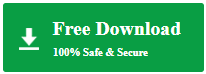
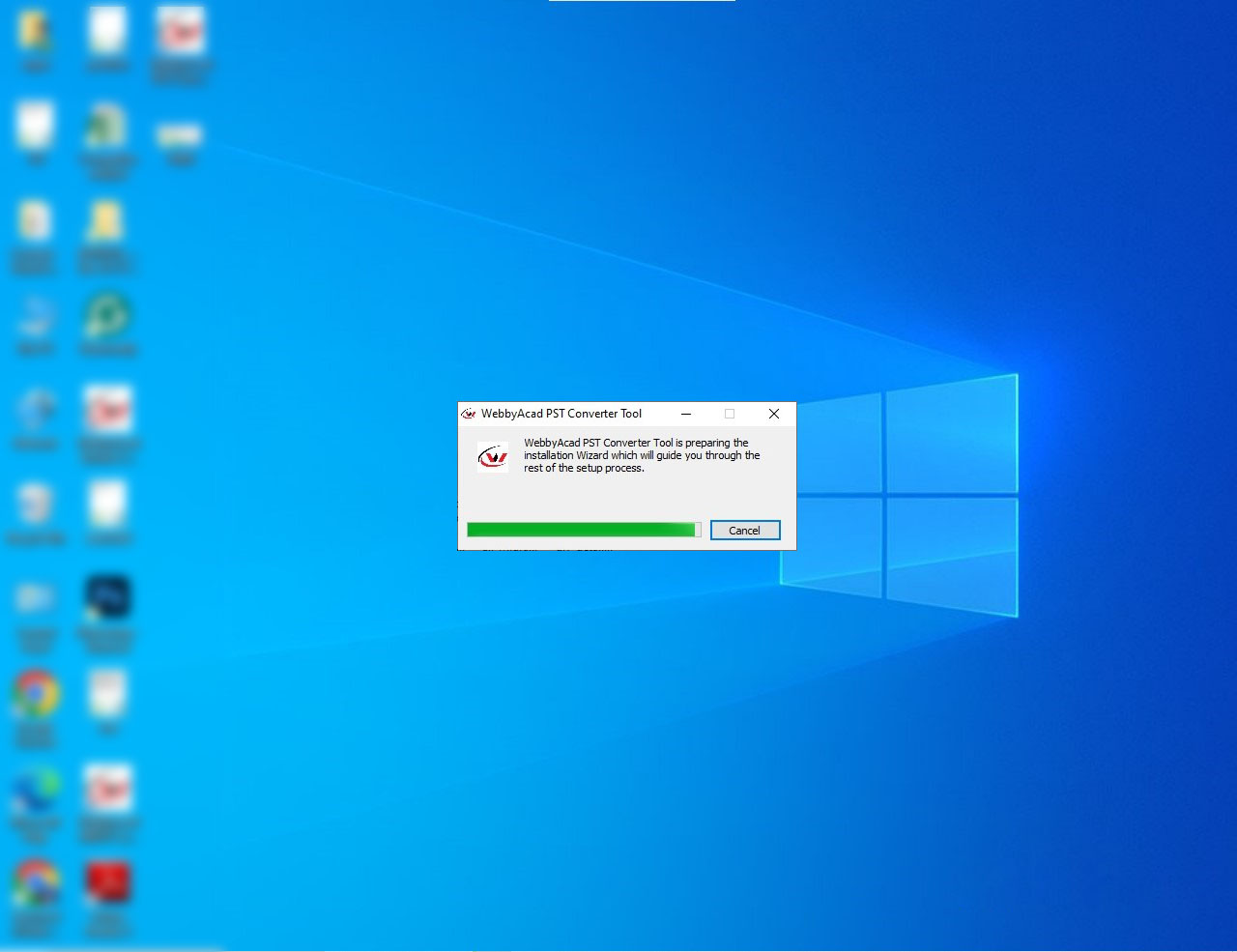
Step 2: Run the software and browse the PST file in the software. Select from the location where your PST file is saved.
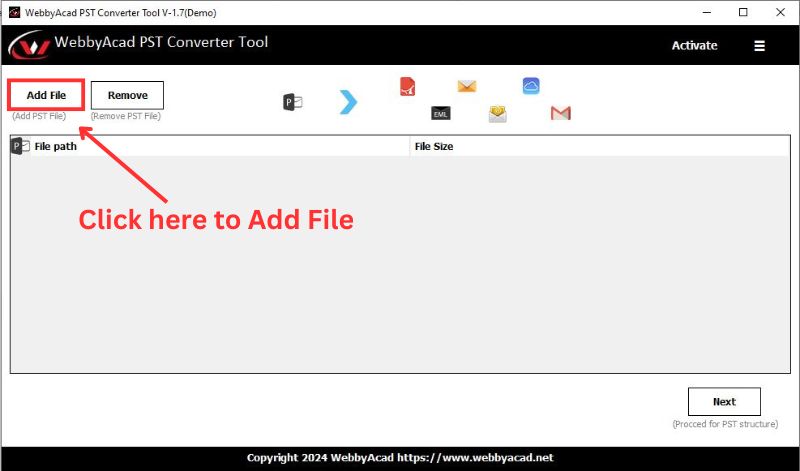
Step 3: Select the file or folder on the left side of the application for migration. Additional features allow to a preview the file or folder email data before conversion.
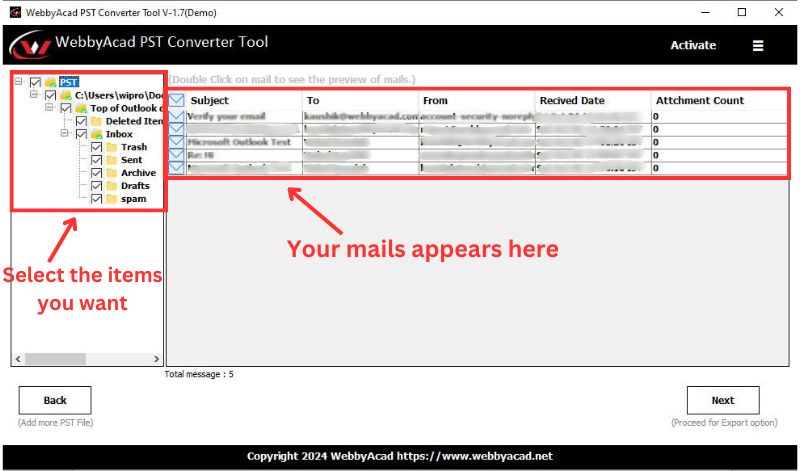
Step 4: Select ‘iCloud’ from the ‘Select Export Option’ drop-down menu.
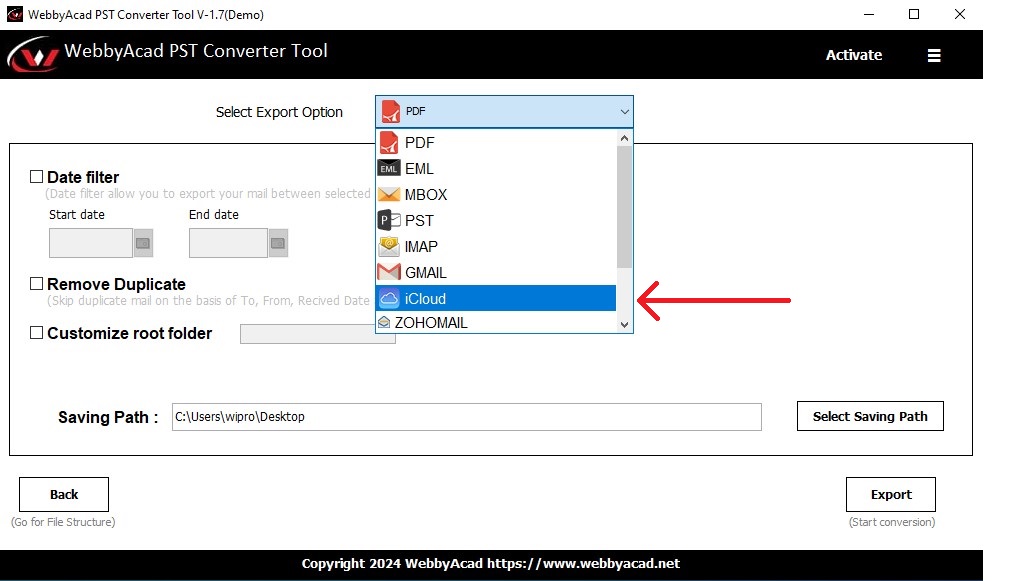
Step 5: Provide the login credentials of the Apple mail account like User Name, Password, Hostname and Port. For reference, enter imap.mail.me.com in “Host” and 993 in “Port”. After the input, Apple will authenticate the information you provided. The export process will start immediately after the authentication.
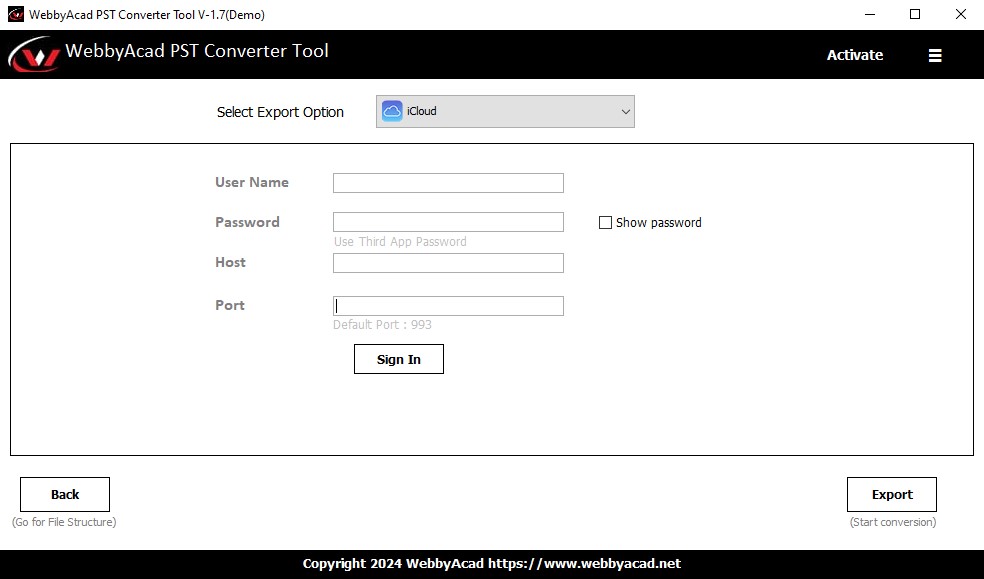
The migration process will take time depending on the size of migrating data. Once the process is complete, a message will intimate the completion of the process.
Conclusion
In this post, we have provided step-by-step guidance to migrate Outlook PST to Apple Mail. Although the manual methods are effective, they mostly involve intermediate processes and may have risks such as data loss or corruption. Using direct approach involving software for PST migration simplifies the process, ensuring a direct and secure migration and preserving data integrity along with it. You can choose any method based on your preference, but for a trouble-free experience, using a professional tool is highly recommended.
Frequently Asked Questions (FAQ)
Ans. The file can be easily exported from Outlook. You don’t need any third-party tool for doing this. You have to navigate to the “Import/Export” section in Outlook to export the PST file.
Ans. No. The tool only works to migrate Outlook PST files to iCloud only.
Ans. Yes, this tool is capable of migrating PST files to multiple email clients. It can move the data files to Gmail, Office 365, Mozilla Thunderbird, Zimbra, Zoho Mail etc.
Ans. It depends on which approach you are using. If you are choosing the manual approach, it is totally on you the way how you do the process. Any slight mistake may misplace your data. On the other hand, if you use the migrator software for the same purpose, there are very rare chance of any data loss or data corruption. since professionals have tested and verified the software.




