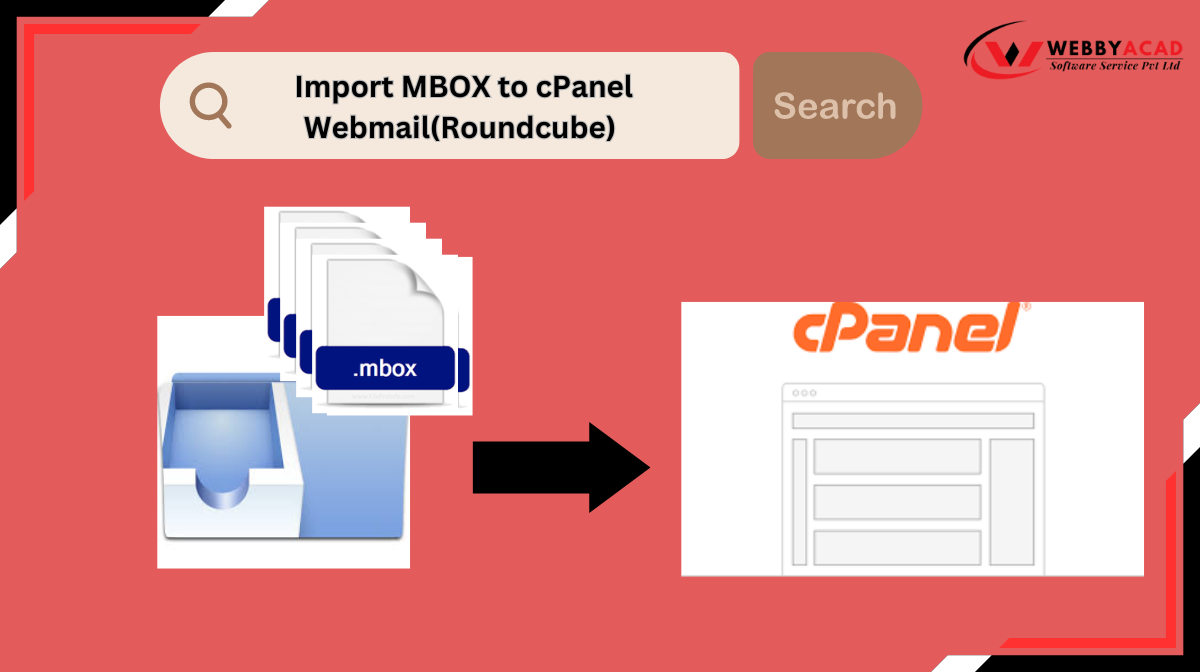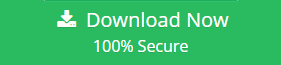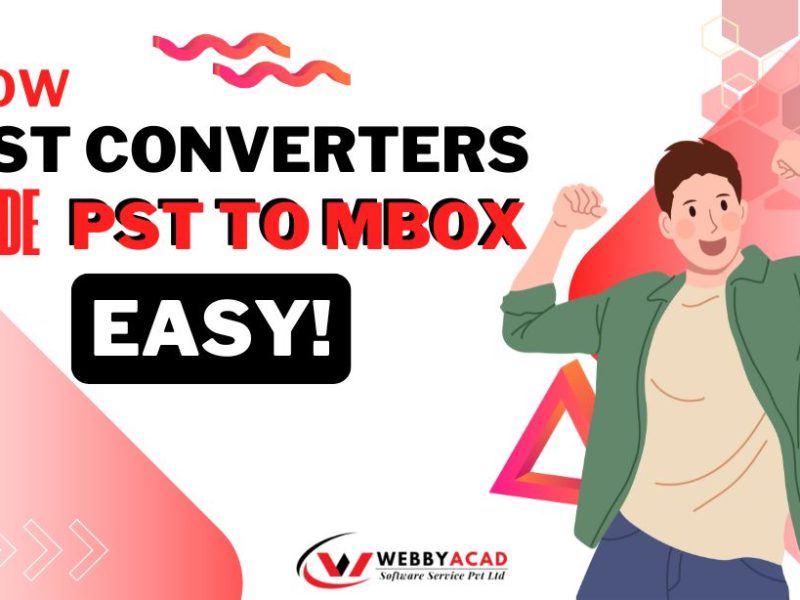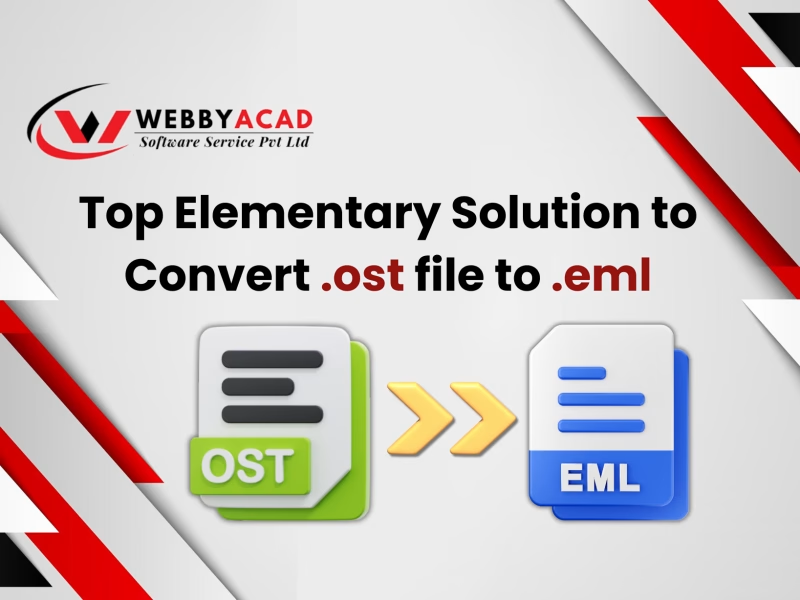Overview: MBOX file formats are in use by many e-mail clients for the storage of e-mails. These include Mozilla Thunderbird, Opera Mail, and Eudora. Suppose you have a collection of older e-mails saved in MBOX format and you need to access them in cPanel Webmail. It may initially seem difficult to import. By using the right approach, importing MBOX files into your cPanel email account is very easy. Any User can able to do this and access them with Roundcube, the webmail client that cPanel Webmail provides. In this blog, we are going to discuss some advantages on to import MBOX to cPanel webmail and review several methods of performing such a migration task. So, you will have an option for manually migrating or with a professional utility like MBOX email changer.
Understanding cPanel Webmail: What is it?
cPanel Webmail is one of the major popular web-based control panels used in website and email account management, allowing users to access email via webmail servers such as Roundcube. It is an application that gives users a simple interface from which a user can manage hosting services like website files, databases, email accounts, and security settings. Consequently, with cPanel, users are allowed to create email accounts, manage domains, install software, and even check server performance. cPanel is designed to be so user-friendly, along with its variety of features, that it makes managing websites much easier for both inexperienced and professional users without requiring a lot of technical knowledge. In other words, cPanel makes the process efficient by managing a web hosting environment. So for the same requirements come with email migration and users can easily import MBOX to cPanel webmail. Read more about this process to take MBOX emails to Webmail in cPanel:
However, there are many users who are searching for a reliable way to import MBOX to cPanel mail account to manage emails securely and conveniently.
Positive aspects of migrating MBOX to Roundcube
Following are some of the advantages of importing MBOX to Roundcube Webmail via cPanel:
- cPanel is made in such a way that it has a friendly graphical user interface, like in website management; managing emails.
- It is very straightforward to operate and allows the users to reach and utilize their functions very conveniently.
- Webmail on cPanel allows you to log into your e-mail account anywhere, at any time, and on any device.
- Importing MBOX to Roundcube Webmail ensures your data stays secure, as cPanel provides robust protection with authentication and encryption.
- cPanel is compatible on browsers like Google Chrome, Safari, Opera, Firefox, and Internet Explorer.
Solutions to Move, Add Import MBOX to cPanel Webmail
There are two main steps in this manual method. The first step is to export the MBOX files from Thunderbird and the second to import them into cPanel. Follow the steps described below to complete the process:
# Manual Process to Move MBOX Emails to cPanel Webmail
Step 1: Export the MBOX file from the Thunderbird application.
Here are the steps in the process:
- Download Mozilla Thunderbird on your desktop and launch the program.
- Click on the Menu button, and select Add-ons and Theme.
- In the add-ons and theme section, search the ImportExport NG add-ons option.
- Now go ahead and install the add-ons, then restart the Thunderbird application.
- Then click Export all folders.
- Then, choose the file format of MBOX as an export option.
- Defined a desired location on your local drive to save your emails.
- Now, set a location for your email export as an MBOX file.
Step 2: Import the Exported Email MBOX File in cPanel Email (Roundcube).
- Now, after successful exportation of your MBOX file, open the cPanel account and initiate the Roundcube webmail interface to check your login credentials.
- Then tap on the dots (menu) in the upper right corner.
- Select Import Option from the Folder menu.
- After that, select the Browse option to choose the file using the file picker.
- Select the MBOX file format and click the OK button. The process will begin.
- The Roundcube application will begin uploading and importing the file.
# Configure Thunderbird to Import MBOX Files into cPanel Webmail (Roundcube mail)
You can import MBOX to cPanel Webmail by creating a webmail account using the Mozilla Thunderbird application. To learn how to accomplish it, follow the steps below.
- Download and install the Thunderbird Application on the computer.
- Secondly, set up your cPanel email with the Account Setup option using your cPanel login credentials.
- Type in your information, including full name, email address, and password.
- After selecting the IMAP option, click the done button.
- Click the three-line button (menu), then select Add-ons and Theme option.
- Under add-ons and theme section, search and click on ImportExport NG add-ons.
- Then click on Export all folders.
- Select the MBOX file that you want to import and click the Open button.
- Once the import process get completed, select all the imported emails.
- Move them, by dragging and dropping into the right folder in your cPanel email account using Thunderbird.
You can import MBOX into cPanel using this manual process, but it can take a lot of time and be complicated. If you don’t know much about technical procedures, this method might be frustrating and hard to handle. Manual steps often require many settings, which can lead to data loss or mistakes during the transfer, making it not the best choice for those who lack technical skills.
To avoid such a situation, it is better to switch to a professional one. Our expert solution, the professional tool, makes the whole process simpler. It is designed in such a way that it can import MBOX files into cPanel without the help of a manual assist. Due to its user-friendly design, anyone can perform conversions in quick time by ensuring data safety and accuracy.
How to Import MBOX to cPanel Webmail Automatically:
The WebbyAcad MBOX converter software is a professional tool that facilitates the process of importing large-sized MBOX into cPanel’s Webmail with much ease. It is recommended for use by every user, whether technical or non-technical since it has a simple interface for easy execution of work. This tool can change an MBOX file into CSV, PDF, and other file formats and move it directly to any email client. This handy tool will fetch emails from MBOX and their attachments, too. It also allows quick conversions in the shortest time, saving you precious time. Now, just follow the steps given.
Here are the easy steps to help you understand how the tool works, follow them closely.
- First, download an MBOX mail changer and install it on your computer system.
- Click “Select File” to look at a single or multiple MBOX files.
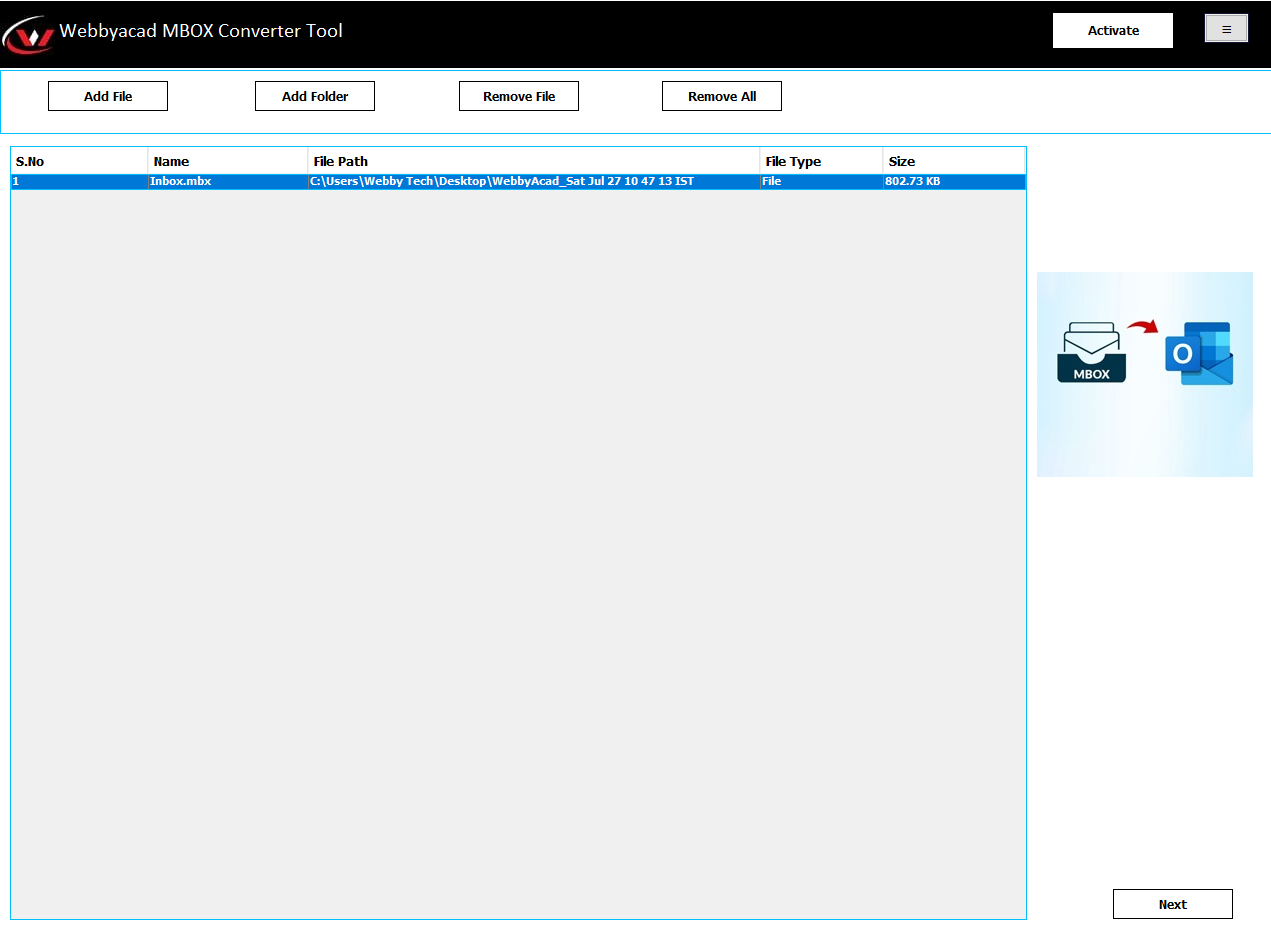
- After that, select the mailbox folders to view the necessary information, choose next.
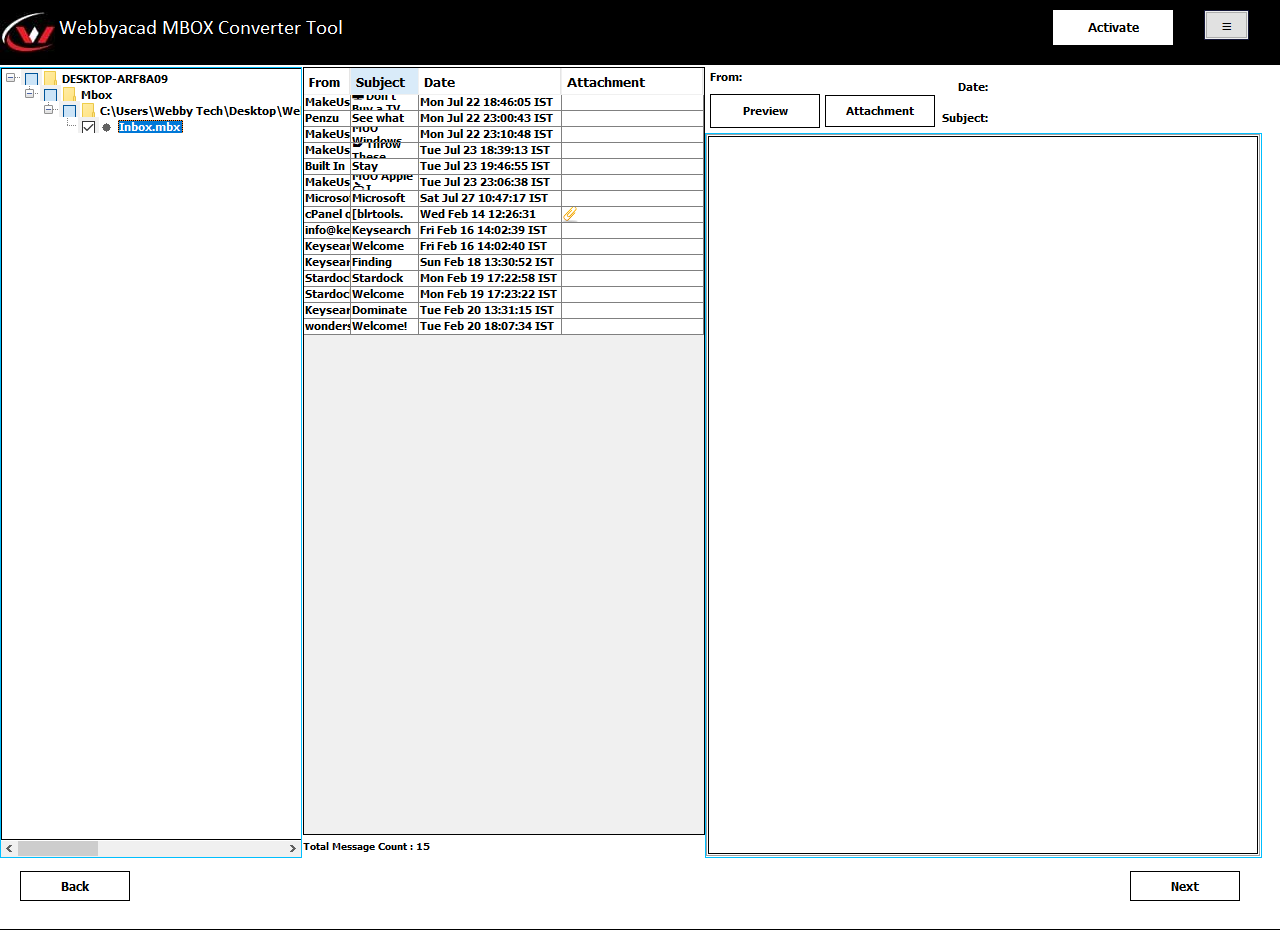
- Here, in the saving format, choose IMAP-Email Client from the drop-down menu. Choose the additional features of the software according to your requirements, then assign a desired saving destination for the resultant file.
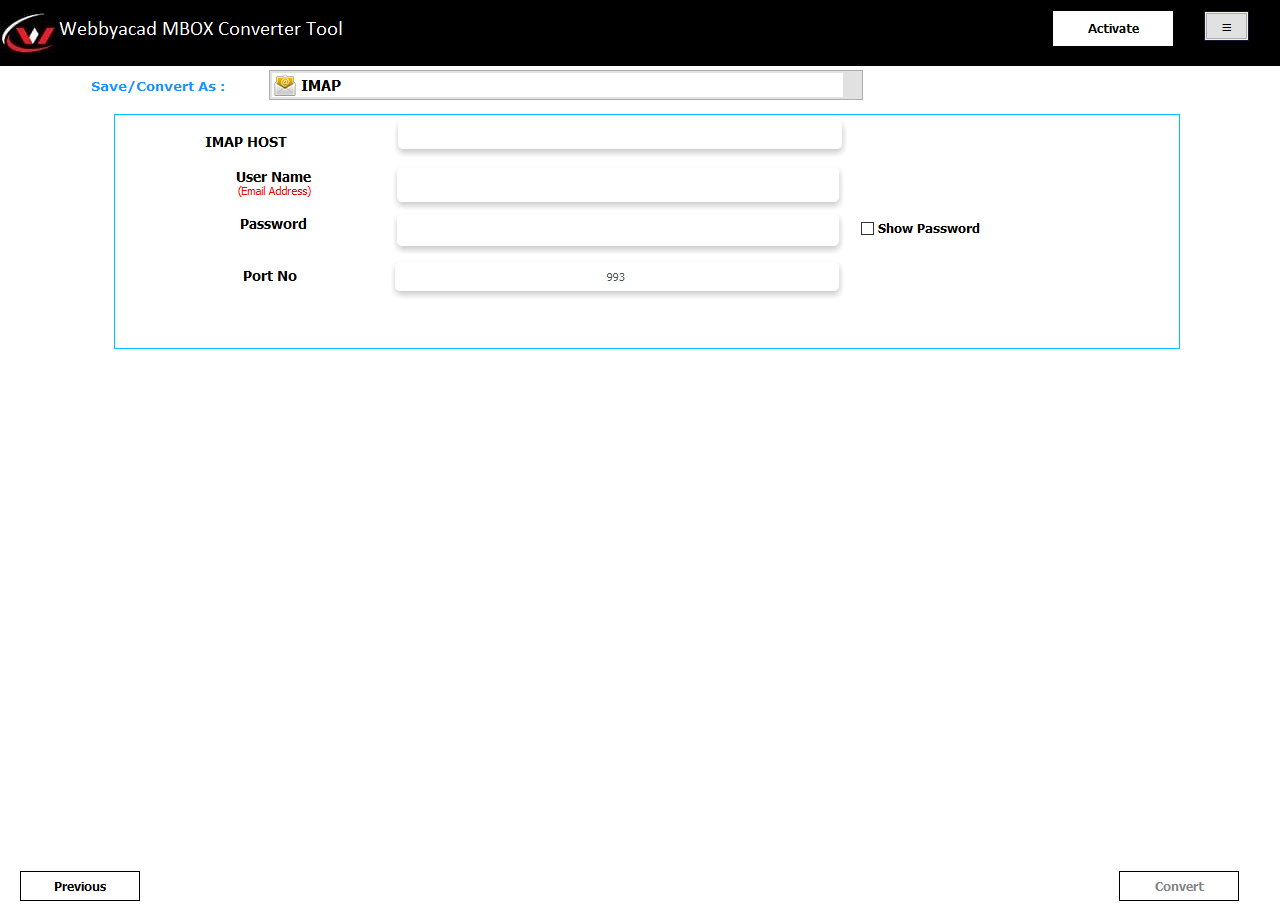
- Now, enter your cPanel webmail login information.
- Lastly, click Convert to initiate the MBOX conversion process to get imported to your cPanel webmail.
Conclusion:
To import MBOX to cPanel webmail is quite an easy process if the steps are properly followed. In our blog, we provided detailed information on how one can easily import MBOX files to cPanel. One can select any of the methods available, but it would be necessary to choose an appropriate one. However, choosing the correct method will enable the accurate application of the solution. Be it to import MBOX files manually or prefer the ease of a professional tool, the MBOX email changer saves your precious time by making this import process easy and ensuring data integrity.
Thoughtful readings: Import MBOX Files to iCloud