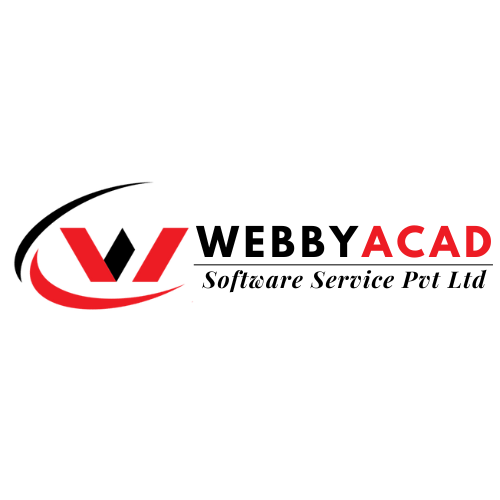In this blog we will explain why Outlook OST File cannot be opened on Windows and how to fix this issue. In this article, we have discussed the ways to Fix Outlook Cannot Open Ost File error. Here we also suggest a reliable OST Recovery Tool, which will help users to recover mailbox data from corrupted or inaccessible OST files. Read more to get more information.
What Is Ost File and Why This Outlook Ost Error Occurred?
When you connect Outlook to an Exchange server, an OST file is made. This file stores email items online as a copy of the Outlook data file. Ost files enable users to work in offline modes such as creation, deletion, and writing, and will update all of these when you establish a valid internet connection. But sometimes customers experience trouble opening these OST files, and Outlook notifies them that the file “Outlook OST File Cannot Open.” This could be because MS Outlook isn’t up to date, an add-in is conflicting with something else, or the Outlook data file is damaged. Tell us about the easy ways you’ve been able to fix the Outlook OST File Cannot be Opened problem.
Procedures for Repairing the Outlook Ost File Do Not Open the Error
Here are the top manual ways To Fix Outlook Cannot Open Ost File error. You can try native solution, which will help you to make the OST files accessible again, but if your OST file is corrupted or corrupted, then you need to use an advanced professional tool, i.e., OST recovery tool
Method 1: Close All Outlook Processes
If you use MS Outlook on another system or run multiple tasks at the same time, you should close all running tasks:
- Right-click the Taskbar menu to access the Taskbar menu.
- Select Task Manager and click the Processes tab.
- Here, you will see that MS Outlook is in running phase.
- Finally, select it and click the End Task button.
Method 2: Try to Fix Outlook & Install Updates
If your Outlook application is not working properly, there may be an Outlook OST File Cannot Open problem. So, repairing Outlook with the Office Repair option will help.
Steps to Configure Microsoft Outlook
- Right-click the Windows icon and select Apps and Features from the list.
- Select Microsoft Office here and click Modify.
- Select the desired option How do you edit Office settings?
- Click the Quick or Online Repair option.
- Then, click the Repair button.
- Once the process is complete, restart your system.
- Finally, your Outlook application is ready to use.
To Fix Outlook Cannot Open Ost File error, you also make sure your Outlook application is up to date; Otherwise, follow the steps to install the new Outlook updates:
- Start Outlook and click File.
- Open the Office Account section and go under Product Information.
- You need to click on Install Updates>>Upgrade Now option.
Method 3: Enable Cached Exchange Mode
- First of all, close your running Outlook application.
- Find the Control Panel and open it.
- Click Mail and select Email Accounts.
- Check the email address for the username.ost error.
- Here, click Edit.
- The Use Cached Exchange Mode option must be disabled.
- Click Next>> Finish to complete the process.
Method 4: Enable or Remove the Add-in from Outlook
Adding an add-in to your Outlook application will help you customize the app to your needs. However, attackers can use add-ins to harm your computer and are sometimes responsible for various Outlook errors such as Outlook OST File Cannot be Opened. Follow the steps to activate the Outlook Add-in:
Method 5: Create a New Outlook Profile and Fix the Problem
Corrupted or inaccessible Outlook profiles are also responsible for Outlook OST files not being opened. So you need to delete your existing profile and create a new one which can fix the problem.
- Start Outlook and click File.
- Select Account Settings >> Manage Profiles.
- Select the Show Profiles option here and click on Add.
- On the Profile Name tab, type a name for the profile, and click OK.
Method 6: Unable to Open the Outlook Ost File Edit the Ost File and Correct the Error
Another reason for Outlook OST file not opening is that your OST file may be corrupted or corrupted. So, you can edit Offline Outlook data file using ScanPST.exe tool.
- Repair your Outlook OST file using the Inbox Repair Tool
- Start Scanpst.exe on your system.
- Click Browse and select the OST file.
- Then click Start to look for corrupt file problems.
- If the utility detects any problems, click the Repair button.
- After a few minutes, your OST file is ready to use again.
But what if the ScanPST.exe tool is unable to repair your Outlook OST file due to its size or severe corruption? In this case, you need to find an alternative solution to help fix the problem of corruption, corruption or inaccessibility of the OST file.
Method 7: Professional Tool for Outlook OST File Recovery .
If none of the methods work, you can rely on WebbyAcad OST Recovery Tool . OST Recovery Tool is the best software to recover email messages, contacts, calendars, tasks, newsletters, etc. from corrupted or corrupted OST files. In addition, there is a feature to export corrupted or inaccessible OST data to Outlook PST files, MSG, DBX, EML, and MBOX.

Steps to Resolve Outlook Ost File Cannot Be Opened Issue:
- Download and run the OST converter Tool.
- Click Open to browse the OST file from your system.
- Select Recovery mode according to the decay.
- Click Ok to start the scanning process.
- Here, select the folders and preview their details if necessary.
- Click Save to select PST or another save format.
- Select the necessary packages and click Ok.
- Finally, your added OST file is fixed successfully.

The Final Epilogue:
In this post, we have understood the various ways to fix the Microsoft Outlook OST file failure to open issue in Outlook 2019, 2016, 2013, and earlier. We recommend this best OST Recovery software, which was made to fix all the problems that come with OST files, if the problem with the OST file is caused by corruption or damage.