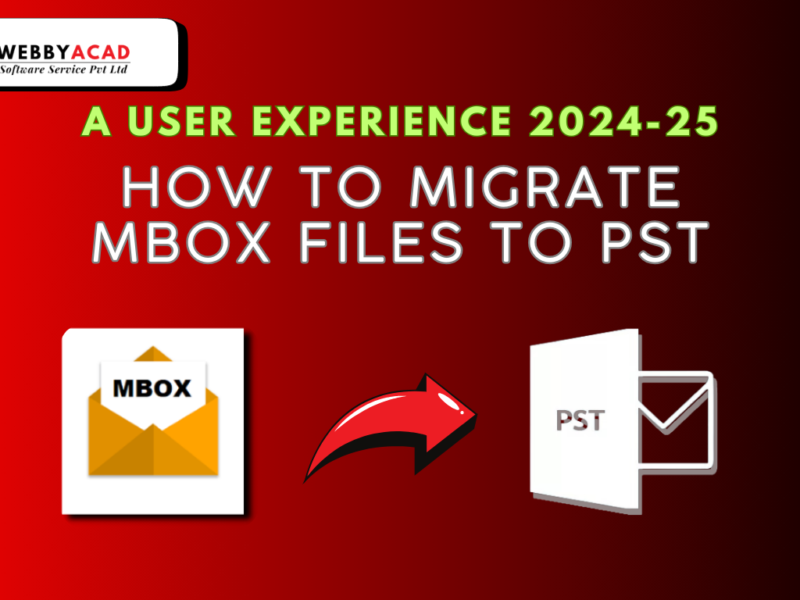Are your Outlook credentials invalid? Microsoft Outlook allows users to manage email accounts through a single window. However, many people faces syncing issues of outlook 2016 with Gmail Account. Are you one of those people who face problems with integrating Microsoft Outlook and Gmail? If yes, you are not alone.
This issue can also occur in a previously added account. So, finding an effective solution is the right thing to do.
In this article, we have listed the top solutions to fix syncing issues of outlook 2016 with Gmail. Continue reading and know them…
Before you start setting up a Gmail account in Outlook, make sure the mailbox is already set up correctly. It might also help to look at some other options. Try them out and see which one works best for you.
Solution 1: Allow IMAP Access in the Gmail Settings.
These are the following methods that are used to enable IMAP in the Gmail settings.
- Step 1: firstly, access your Gmail account.
- Step 2 select the small gear icon located in the upper right corner of the window.
- Step 3: Select View all settings on your screen.
- Step 4: Go to the Forwarding and POP/IMAP tabs.
- Step 5: Verify that IMAP Status is enabled
IMAP is known as the communication protocol between mail server and client. The protocol allows the server to synchronize both mailboxes and devices. Besides, it keeps everything fresh. “For example, when you open your email object in Outlook, IMAP ensures that you mark the reading in Gmail as your Email”.
Gmail usually lets you use IMAP, but you may not choose to do this. If your Outlook won’t connect to Gmail, you need to make sure it’s turned on.
Solution 2: Check and Verify Gmail’s Tcp Port Connectivity.
The second solution comprises the verification of network connectivity. Therefore, it is advisable that you should contact to your internet service provider if you are unable to establish a connection to Outlook. Your network ports may be blocked, which could be preventing you from accessing Gmail.
The following command should be executed to verify the ports on Windows 10:
Test-NetConnection PowerShell cmdlet
You should also check the availability of Gmail servers using the protocols listed below:
- IMAP over SSL (993).
- SMTP over TLS (587).
Open the advanced version of PowerShell by pressing Win+X key and thereby selecting Windows PowerShell (Admin) and execute the subsequent commands:
- test-connection imap.gmail.com -port 993
- test-network-connection smtp.gmail.com -port587
If you are using a different Gmail server in the Outlook application, you should continue to verify the connection by executing the commands listed below:
By default, if the command answers TcpTestSucceeded=False, your Gmail account may be blocked by the firewall. So, take a look at whether or not if your Windows Defender Firewall or any third party firewall settings are ON.
Solution 3: Fix Disabled Gmail Access in Outlook
If you intentionally or by accident disabled your Gmail account, you could stumble upon troubles with your account. So, here’s how you may re-establish sync among your Outlook and Gmail account.
- Step1: If you have got an account in Outlook, open the software, pick out File, then Account Settings.
- Step 2: Next, pick out Manage Profile from the drop-down listing.
- Step 3: Then, a new Account Settings window will open. Here, visit the Email tab and click the New button.
- Step 4: In the new window, enter the email account details: Include an application-specific email address, username, and password. Then, click Next and wait for Outlook to run. Then look at the certificates.
- Step 5: A new window appears with Gmail account credentials: Here, you enter the main password and 2FA code. Now, allow me to get into the account.
- Step 6: It’s best to go to your Gmail Outlook application and run it.
Solution 4: Repair Corrupted Outlook Emails – Help of Professional Tool
If none of the above solutions to “fix syncing issues of outlook 2016 with gmail“, you can use the perfect solution tool to fix your emails. Use Webbyacad Email migration tool that can help you to fix this issue.
Webbyacad Email Repository
Webbyacad Email Migration Tool is a tool that can help you repair your OST and PST files. Let’s see how you can use this tool.
To use Webbyacad Email migration Tool on Windows, you need to follow the following steps:
Step 1: Upload the Corrupted Email File
- On Windows, open Email migration tool.
- Next, click on the blue Select File option.
- After that select the corrupted or damaged file and upload it.
- You may then have option to select a file from another location.
- If you know where the file is, you can click the Find button. That way you can choose one or more emails.
Step 2: Start Editing the Uploaded Files
Once the emails are uploaded successfully, click the blue Repair button. The Webbyacad Email Migration tool will start the repair automatically in seconds.
Step 3: Save the Prepared Email File After Preview
Lastly, the left panel will show you the repaired emails after completing the repair process. Previewing can be done by double clicking Email. Now you can avail the preview choice so that you can forget about your content material report building.
And then, you could select the “Save” button and specify the location area in which the file have to be saved.
In summary,
It may be irritating to encounter difficulties in integrating Microsoft Outlook with Gmail. Fixing the issue immediately will simplify the process for users. We mentioned above the best ways you can overcome this issue. If no one can do the job, the problem could be your Email.
Webbyacad Email Migration Tool is a great way to troubleshoot your email files like PST and OST. The problem of not being able to sign into Outlook and Gmail can be solved by fixing your email files.